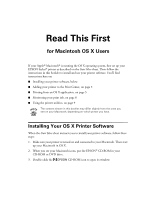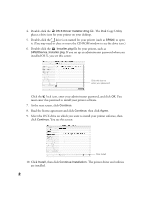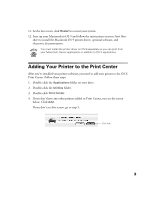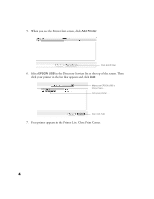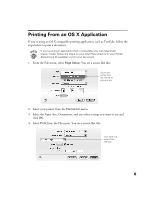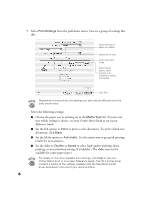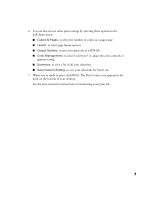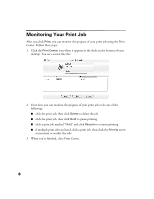Epson Stylus C60 Read This First Booklet (Mac OS X Users) - Page 5
Printing From an OS X Application - printer
 |
View all Epson Stylus C60 manuals
Add to My Manuals
Save this manual to your list of manuals |
Page 5 highlights
Printing From an OS X Application If you're using an OS X compatible printing application, such as TextEdit, follow the steps below to print a document. If you're using an application that's compatible only with Macintosh Classic mode, follow the steps on your Start Here sheet or in your Printer Basics book (if available) to print your document. 1. From the File menu, select Page Setup. You see a screen like this: Select your printer from the Format for pop-up menu 2. Select your printer from the Format for menu. 3. Select the Paper Size, Orientation, and any other settings you want to use and click OK. 4. Select Print from the File menu. You see a screen like this: Click here and select Print Settings 5
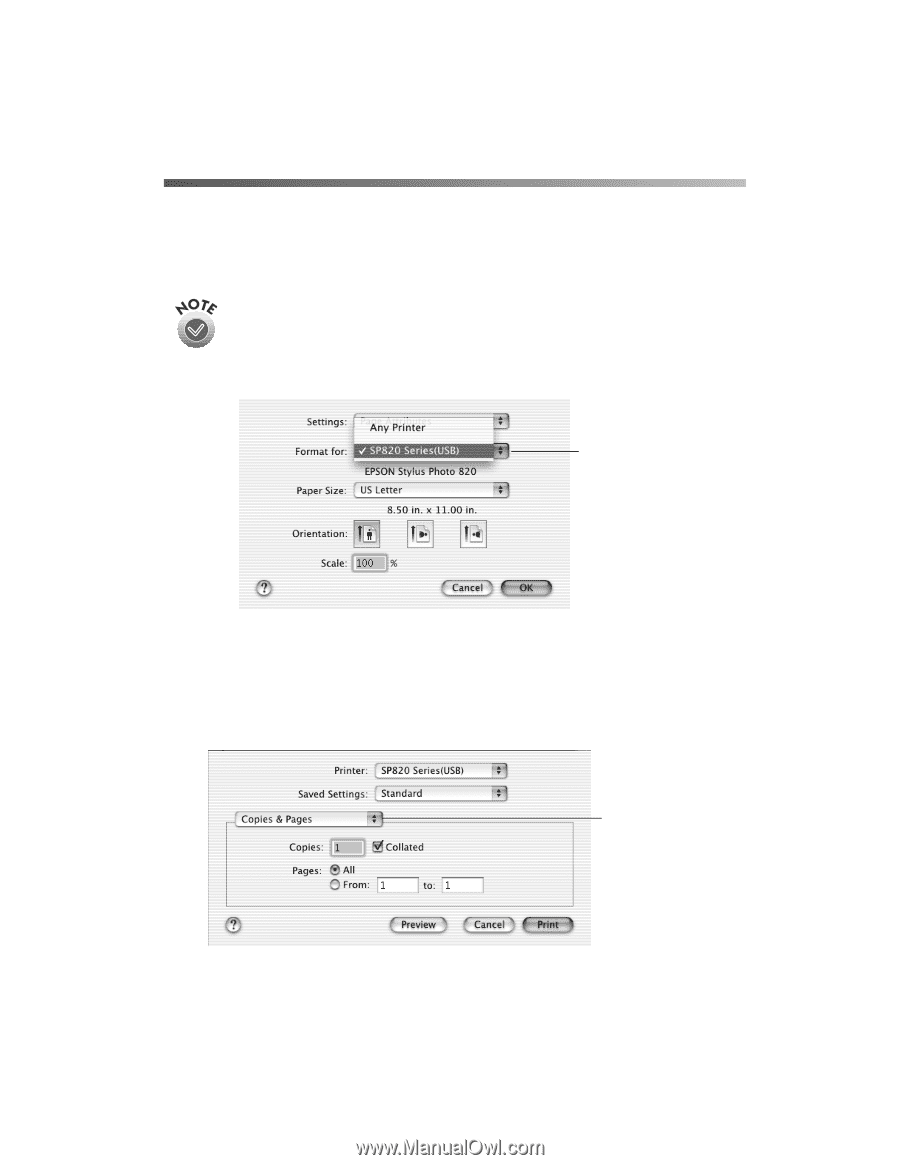
5
Printing From an OS X Application
If you
’
re using an OS X compatible printing application, such as TextEdit, follow the
steps below to print a document.
If you’re using an application that’s compatible only with Macintosh
Classic mode, follow the steps on your
Start Here
sheet or in your
Printer
Basics
book (if available) to print your document.
1.
From the File menu, select
Page Setup
. You see a screen like this:
2.
Select your printer from the
Format for
menu.
3.
Select the Paper Size, Orientation, and any other settings you want to use and
click
OK
.
4.
Select
Print
from the File menu. You see a screen like this:
Select your
printer from
the Format for
pop-up menu
Click here and
select Print
Settings