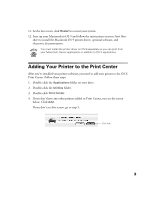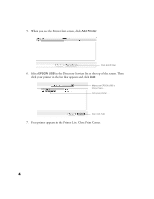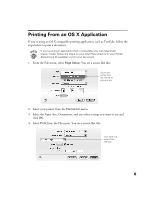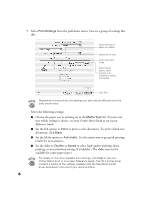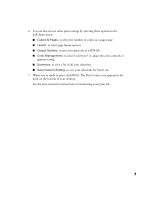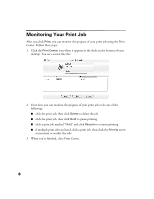Epson Stylus C60 Read This First Booklet (Mac OS X Users) - Page 8
Monitoring Your Print Job - not printing
 |
View all Epson Stylus C60 manuals
Add to My Manuals
Save this manual to your list of manuals |
Page 8 highlights
Monitoring Your Print Job After you click Print, you can monitor the progress of your print job using the Print Center. Follow these steps: 1. Click the Print Center icon when it appears in the dock on the bottom of your desktop. You see a screen like this: 2. From here you can monitor the progress of your print job or do one of the following: I click the print job, then click Delete to delete the job I click the print job, then click Hold to pause printing I click a print job marked "Hold" and click Resume to resume printing I if multiple print jobs are listed, click a print job, then click the Priority arrow as necessary to reorder the jobs 3. When you're finished, close Print Center. 8

8
Monitoring Your Print Job
After you click
Print
, you can monitor the progress of your print job using the Print
Center. Follow these steps:
1.
Click the
Print Center
icon when it appears in the dock on the bottom of your
desktop. You see a screen like this:
2.
From here you can monitor the progress of your print job or do one of the
following:
■
click the print job, then click
Delete
to delete the job
■
click the print job, then click
Hold
to pause printing
■
click a print job marked
“
Hold
”
and click
Resume
to resume printing
■
if multiple print jobs are listed, click a print job, then click the
Priority
arrow
as necessary to reorder the jobs
3.
When you
’
re finished, close Print Center.