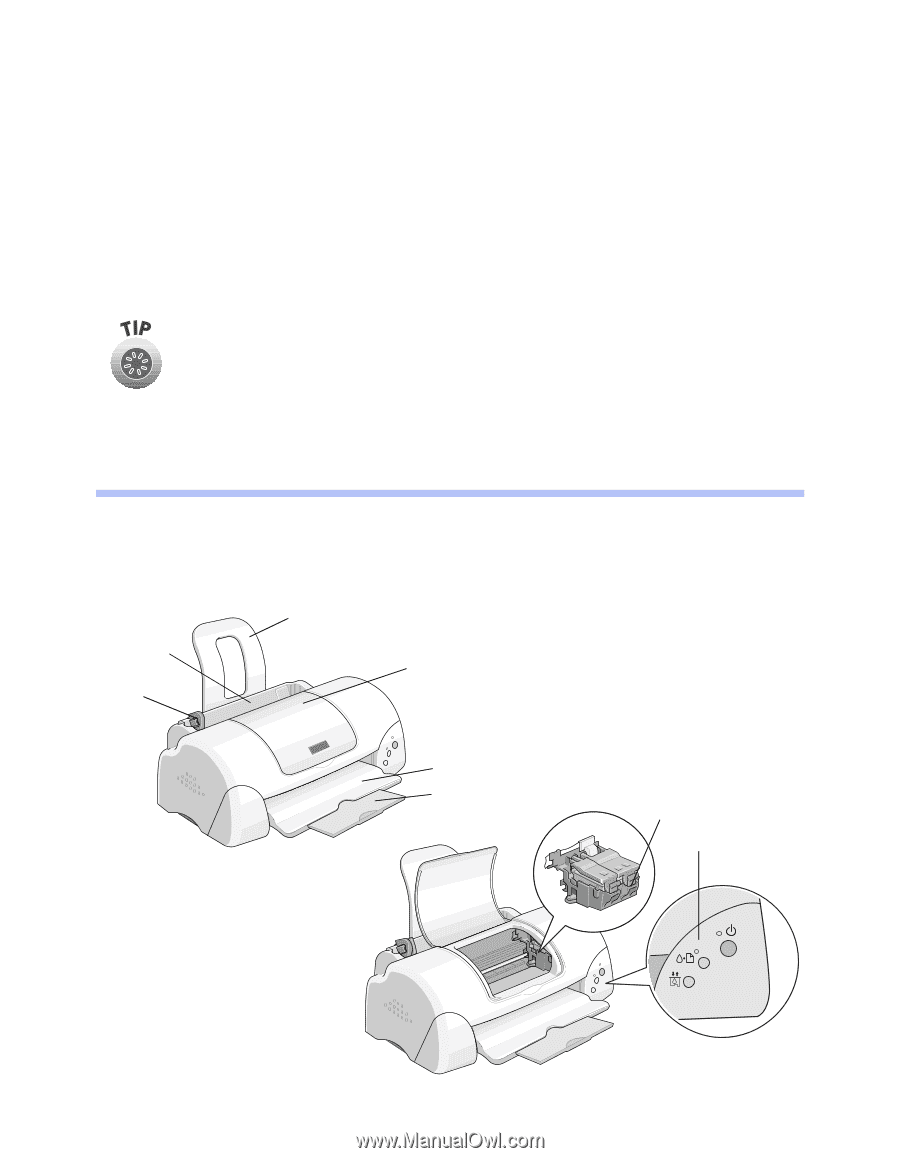Epson Stylus COLOR 777i Printer Basics - Page 31
Problem Solving, Identifying Printer Parts - printer driver
 |
View all Epson Stylus COLOR 777i manuals
Add to My Manuals
Save this manual to your list of manuals |
Page 31 highlights
Problem Solving This section gives you the basics for diagnosing and solving printer problems. s First see "Diagnosing Printer Problems" on page 28 to help determine what the cause of the problem may be. s Then see "Problems and Solutions" on page 30 for solutions to common setup, software, print quality, paper feeding, or other problems. It's a good idea to check EPSON's web site periodically for possible updates to your printer driver. Visit www.epson.com and check the section for your product to see if there is a new driver available for downloading to your computer. To check the version number of your current driver, access the driver as described on page 6 for Windows or page 10 for Macintosh; the version number is shown below the EPSON logo. Identifying Printer Parts If you need help identifying the parts of the printer, refer to these illustrations: sheet feeder left edge guide paper support printer cover output tray output tray extension ink cartridge holders (do not remove) control panel 27