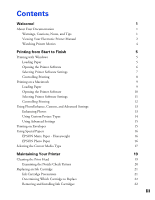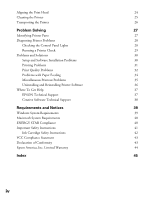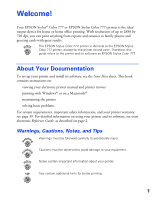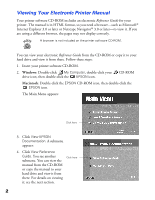Epson Stylus COLOR 777i Printer Basics - Page 8
Watching Printer Movies, The main Fix-it Flix screen - printers
 |
View all Epson Stylus COLOR 777i manuals
Add to My Manuals
Save this manual to your list of manuals |
Page 8 highlights
Watching Printer Movies Need help loading plain or special paper, replacing ink cartridges, or cleaning the print head? Your printer software CD-ROM includes helpful Fix-it FlixSM movies that explain these common tasks. Follow these steps to watch your printer movies: 1. Insert your printer software CD-ROM. 2. Windows: Double-click My Computer, double-click your CD-ROM drive icon, then double-click the EPSON icon. Macintosh: Double-click the EPSON CD-ROM icon, then double-click the EPSON icon. The Main Menu appears: 3. Click View EPSON Documentation, then click Watch Printer Movies. The main Fix-it Flix screen appears: Click here 4. Click the poster for the movie you want to see. If necessary, select an option on the next screen. The movie starts playing. 4