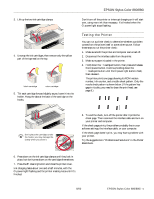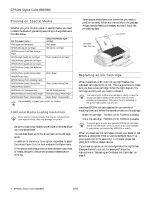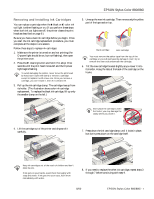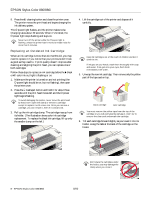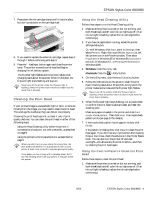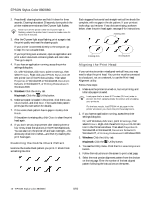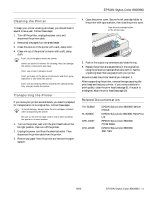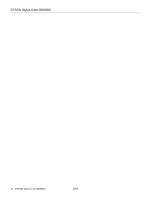Epson Stylus COLOR 8³ eight cubed Product Information Guide - Page 10
Examining the Nozzle Check Pattern, Aligning the Print Head, Windows, Macintosh
 |
View all Epson Stylus COLOR 8³ eight cubed manuals
Add to My Manuals
Save this manual to your list of manuals |
Page 10 highlights
EPSON Stylus Color 880/880i 2. Press the A cleaning button and hold it down for three seconds. Cleaning takes about 30 seconds, during which the printer makes some noise and the Ppower light flashes. Never turn off the printer while the Ppower light is flashing, unless the printer hasn't moved or made noise for more than 5 minutes. 3. After the Ppower light stops flashing, print a page to test the print quality and reset the cleaning cycle. If your printer is connected directly to the computer, go to step 4 to run a nozzle check. If you're printing over a network, open an application and print a short document containing black and color data. Then go to step 8. 4. If you have an application running, access the printer settings dialog box. Or, with Windows, click Start, point to Settings, then select Printers. Right-click your EPSON Stylus COLOR 880 printer icon in the Printers window. Then select Properties in Windows 95 or Windows 98, Document Defaults in Windows NT, or Printing Preferences in Windows 2000. 5. Windows: Click the Utility tab. Macintosh: Click the Utility button. 6. Make sure paper is loaded in the printer, click the Nozzle Check button, and click Next. The nozzle check pattern prints (see the next section for details). 7. If the nozzle check pattern has no gaps in its dots, click Finish. If the pattern is missing dots, click Clean to clean the print head again. 8. If you don't see any improvement after cleaning three or four times, check the solutions in the Printer Basics book. You can also turn the printer off and wait overnight-this allows any dried ink to soften-and then try cleaning the print head again. Examining the Nozzle Check Pattern Examine the nozzle check pattern you print. It should look something like this: Each staggered horizontal and straight vertical line should be complete, with no gaps in the dot pattern. If your printout looks okay, you're done. If any dots are missing, as shown below, clean the print head again; see page 9 for instructions. missing dots missing dots missing dots Aligning the Print Head If your printouts contain misaligned vertical lines, you may need to align the print head. Your printer must be connected to a local port, not on a network, to use the Print Head Alignment utility. Follow these steps: 1. Make sure the printer is turned on, but not printing, and letter-size paper is loaded. Load paper that's at least 8.27 inches (210 mm) wide to prevent ink from spraying inside the printer and smudging your printouts. For the best results, load EPSON ink jet paper in the printer whenever you check the print head alignment. 2. If you have an application running, access the printer settings dialog box. Or, with Windows, click Start, point to Settings, then select Printers. Right-click the EPSON Stylus COLOR 880 icon in the Printers windows. Then select Properties in Windows 95 or Windows 98, Document Defaults in Windows NT, or Printing Preferences in Windows 2000. 3. Windows: Click the Utility tab. Macintosh: Click the Utility button. 4. You see the Utility menu. Click the Print Head Alignment button. 5. Follow the instructions on the screen to print a test page. 6. Select the most precise alignment pattern from the choices on the test page. Enter the number of the best aligned pattern following the instructions on the screen. 10 - EPSON Stylus Color 880/880i 8/00