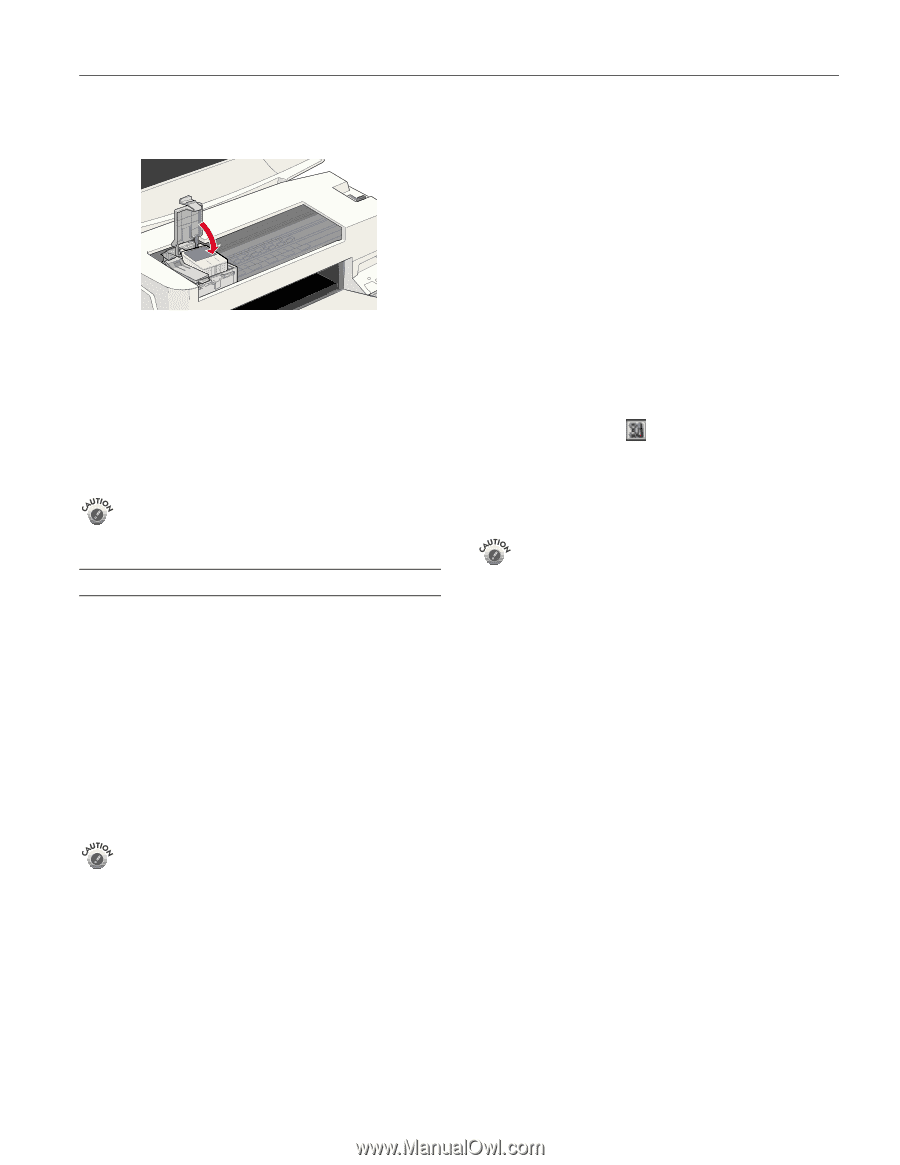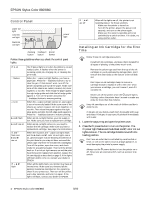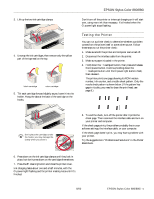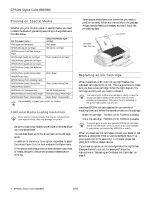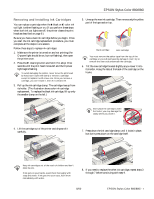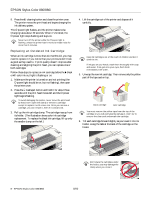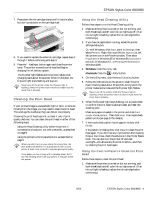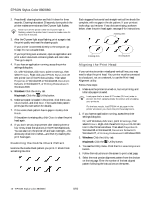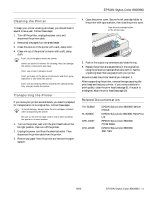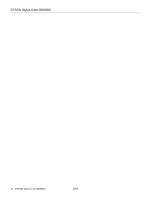Epson Stylus COLOR 8³ eight cubed Product Information Guide - Page 9
Cleaning the Print Head, Using the Head Cleaning Utility
 |
View all Epson Stylus COLOR 8³ eight cubed manuals
Add to My Manuals
Save this manual to your list of manuals |
Page 9 highlights
EPSON Stylus Color 880/880i 7. Press down the ink cartridge clamp until it locks in place, but don't press down on the cartridge itself. 8. If you need to replace the other ink cartridge, repeat steps 3 through 7 before continuing with step 9. 9. Press the S load/eject button again and close the printer cover. The printer moves the print head and begins charging the ink delivery system. The Ppower light flashes and the printer makes noise. Charging takes about 30 seconds. When it's finished, the Ppower light stops flashing and stays on. Never turn off the printer while the Ppower light is flashing, unless the printer hasn't moved or made noise for more than 5 minutes. Cleaning the Print Head If your printed image is unexpectedly light or faint, or dots are missing from the image, you may need to clean the print head. This unclogs the nozzles so they can deliver ink properly. Cleaning the print head uses ink, so clean it only if print quality declines. You can clean the print head in either of the following ways: ❏ using the Head Cleaning utility (when the printer is connected to a local port, not over a network), as described on page 9 ❏ using the printer's control panel buttons, as described on page 9 When you don't turn on your printer for a long time, the print quality can decline. It's a good idea to turn on your printer at least once a month to maintain good print quality. If any paper you buy comes with a cleaning sheet, don't use the cleaning sheet with your printer; it may jam inside the printer. Using the Head Cleaning Utility Follow these steps to run the Head Cleaning utility: 1. Make sure the printer is turned on but not printing, and both the B black and A color ink out lights are off. (If an ink out light is flashing, replace the ink cartridge before continuing.) 2. If you have an application running, access the printer settings dialog box. Or, with Windows, click Start, point to Settings, then select Printers. Right-click your EPSON Stylus COLOR 880 printer icon in the Printers window. Then select Properties in Windows 95 or Windows 98, Document Defaults in Windows NT, or Printing Preferences in Windows 2000. 3. Windows: Click the Utility tab. Macintosh: Click the Utility button. 4. On the Utility menu, click the Head Cleaning button. 5. Follow the instructions on the screen to clean the print head. Cleaning takes about 30 seconds, during which the printer makes some noise and the Ppower light flashes. Never turn off the printer while the Ppower light is flashing, unless the printer hasn't moved or made noise for more than 5 minutes. 6. When the Ppower light stops flashing, run a nozzle check to confirm the print head nozzles are clean and reset the cleaning cycle. Make sure paper is loaded in the printer and click Print nozzle check pattern. Then click Next. The nozzle check pattern prints (see page 10 for details). 7. If the nozzle check pattern has no gaps in its dots, click Finish. If the pattern is missing dots, click Clean to clean the print head again. If you don't see any improvement after cleaning three or four times, check the solutions in the Printer Basics book. You can also turn the printer off and wait overnight-this allows any dried ink to soften-and then try cleaning the print head again. Using the Control Panel to Clean the Print Head Follow these steps to clean the print head: 1. Make sure the printer is turned on but not printing, and both the B black and A color ink out lights are off. (If an ink out light is flashing, replace the ink cartridge before continuing.) 8/00 EPSON Stylus Color 880/880i - 9