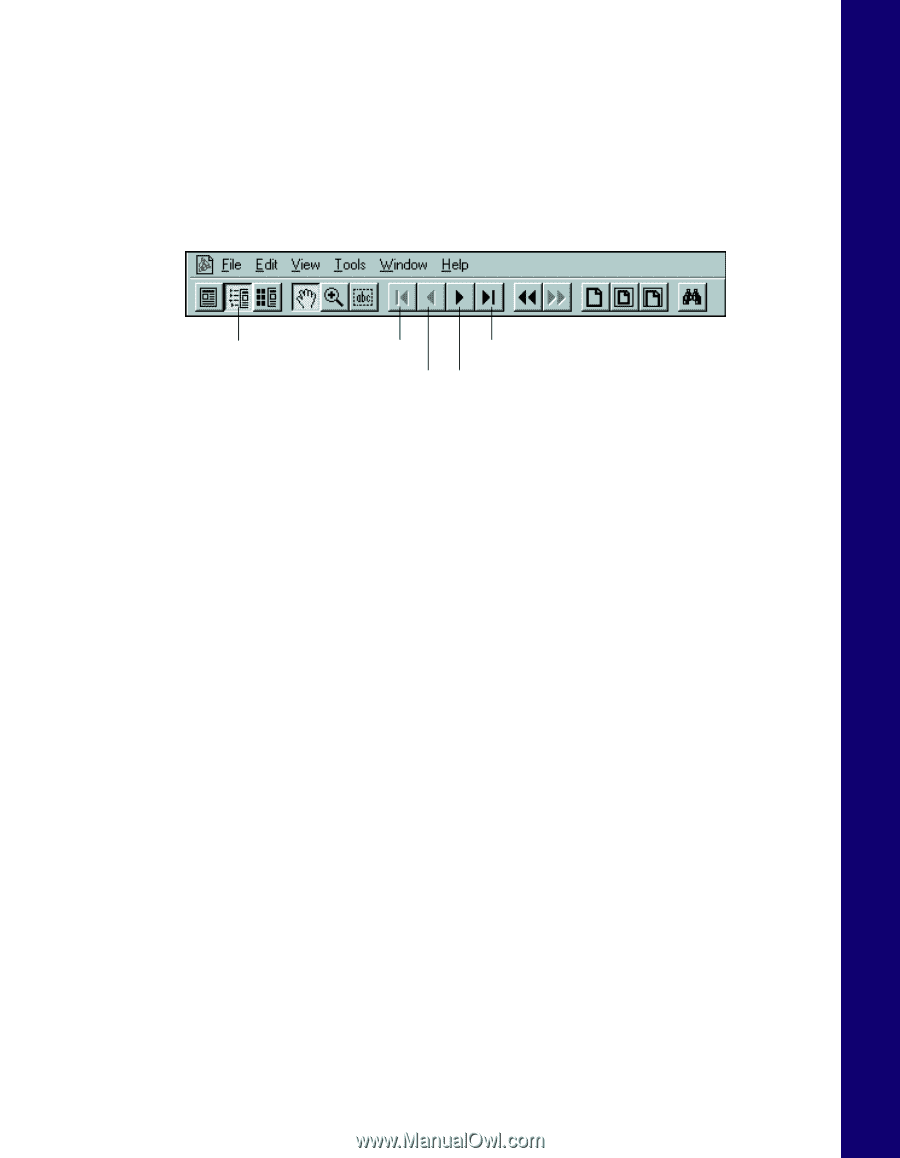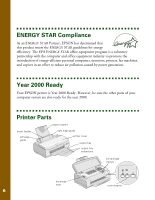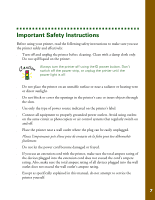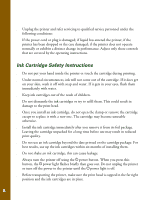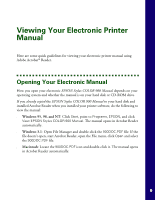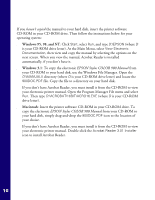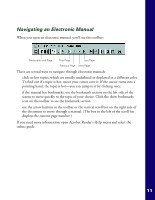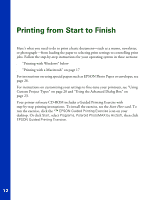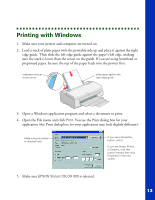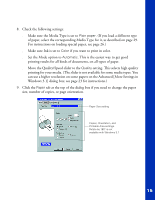Epson Stylus COLOR 900G Printer Basics - Page 17
Navigating an Electronic Manual
 |
View all Epson Stylus COLOR 900G manuals
Add to My Manuals
Save this manual to your list of manuals |
Page 17 highlights
Navigating an Electronic Manual When you open an electronic manual, you'll see this toolbar: Bookmarks and Page First Page Last Page Previous Page Next Page There are several ways to navigate through electronic manuals: s click on hot topics, which are usually underlined or displayed in a different color. To find out if a topic is hot, move your cursor over it. If the cursor turns into a pointing hand, the topic is hot-you can jump to it by clicking once. s if the manual has bookmarks, use the bookmark section on the left side of the screen to move quickly to the topic of your choice. Click the show bookmarks icon on the toolbar to see the bookmark section. s use the arrow buttons in the toolbar or the vertical scroll bar on the right side of the document to move through a manual. (The box to the left of the scroll bar displays the current page number.) If you need more information, open Acrobat Reader's Help menu and select the online guide. 11