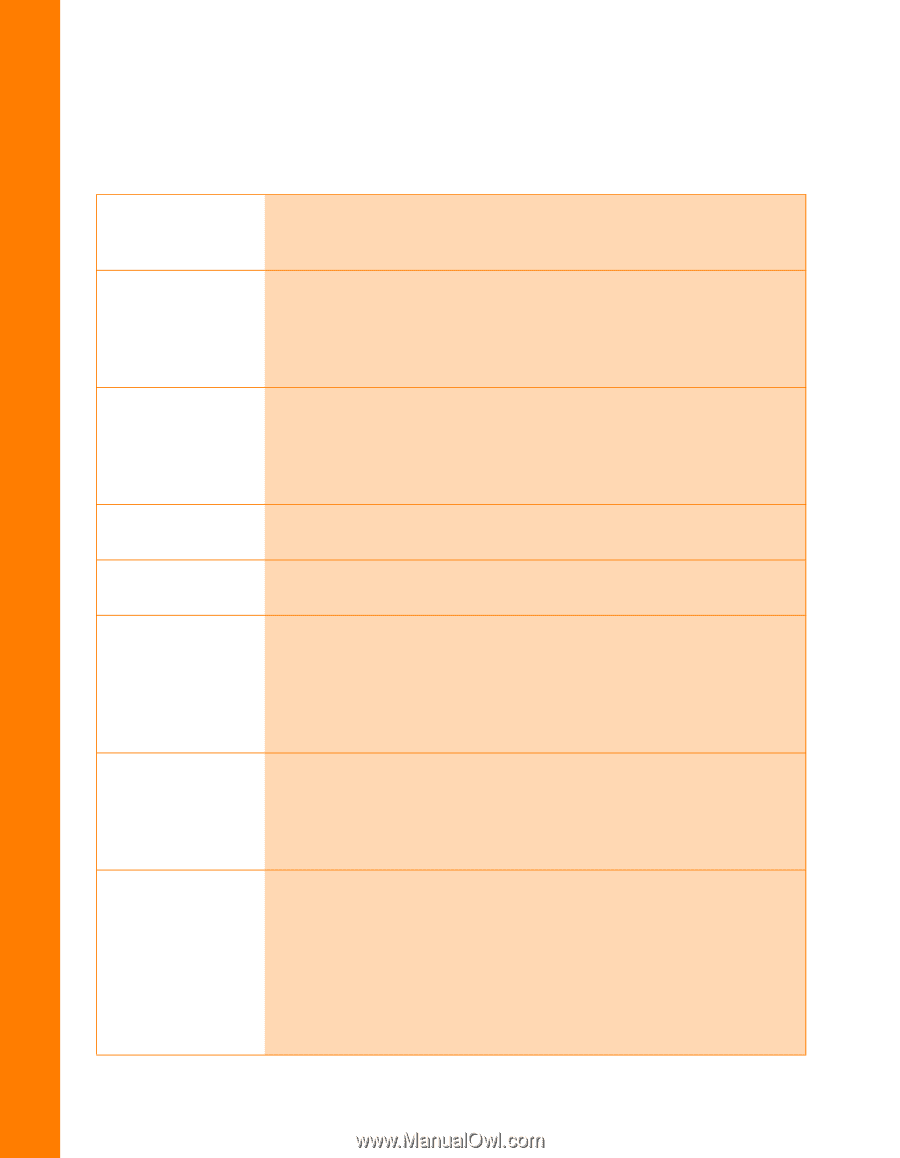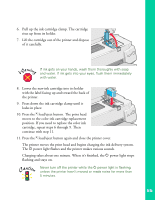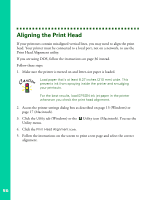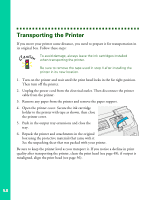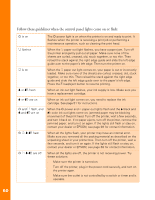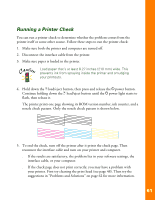Epson Stylus COLOR 900G Printer Basics - Page 66
Follow these guidelines when the control panel lights come on or flash
 |
View all Epson Stylus COLOR 900G manuals
Add to My Manuals
Save this manual to your list of manuals |
Page 66 highlights
Follow these guidelines when the control panel lights come on or flash: P is on S flashes S is on B or A flash B or A are on P and S flash, and B and A are on P S B A flash P S B A are off The P power light is on when the printer is on and ready to print. It flashes when the printer is receiving a print job or performing a maintenance operation, such as cleaning the print head. When the S paper out light flashes, you have a paper jam. Turn off the printer and gently pull out all paper. Make sure none of the sheets are curled, creased, old, stuck together, or too thin. Then reload the stack against the right edge guide and slide the left edge guide over to the paper's left edge. Then turn the printer on. When the S paper out light comes on, your paper is out or incorrectly loaded. Make sure none of the sheets are curled, creased, old, stuck together, or too thin. Then reload the stack against the right edge guide and slide the left edge guide over to the paper's left edge. Press the E load/eject button to resume printing. When an ink out light flashes, your ink supply is low. Make sure you have a replacement cartridge. When an ink out light comes on, you need to replace the ink cartridge. See page 51 for instructions. When the P power and S paper out lights flash and the B black and A color ink out lights come on, jammed paper may be blocking movement of the print head. Turn off the printer, wait a few seconds, and turn it back on. If no paper ejects, turn off the printer, remove the jammed paper, and turn it on again. If the lights still flash or stay on, contact your dealer or EPSON; see page 69 for contact information. When all the lights flash, your printer may have an internal error. Make sure you removed all the packing material as described on the unpacking sheet in your printer box. Then turn off the printer, wait a few seconds, and turn it on again. If the lights still flash or stay on, contact your dealer or EPSON; see page 69 for contact information. When all the lights are off, the printer is not receiving power. Try these solutions: s Make sure the printer is turned on. s Turn off the printer, plug in the power cord securely, and turn on the printer again. s Make sure the outlet is not controlled by a switch or timer and is operable. 60