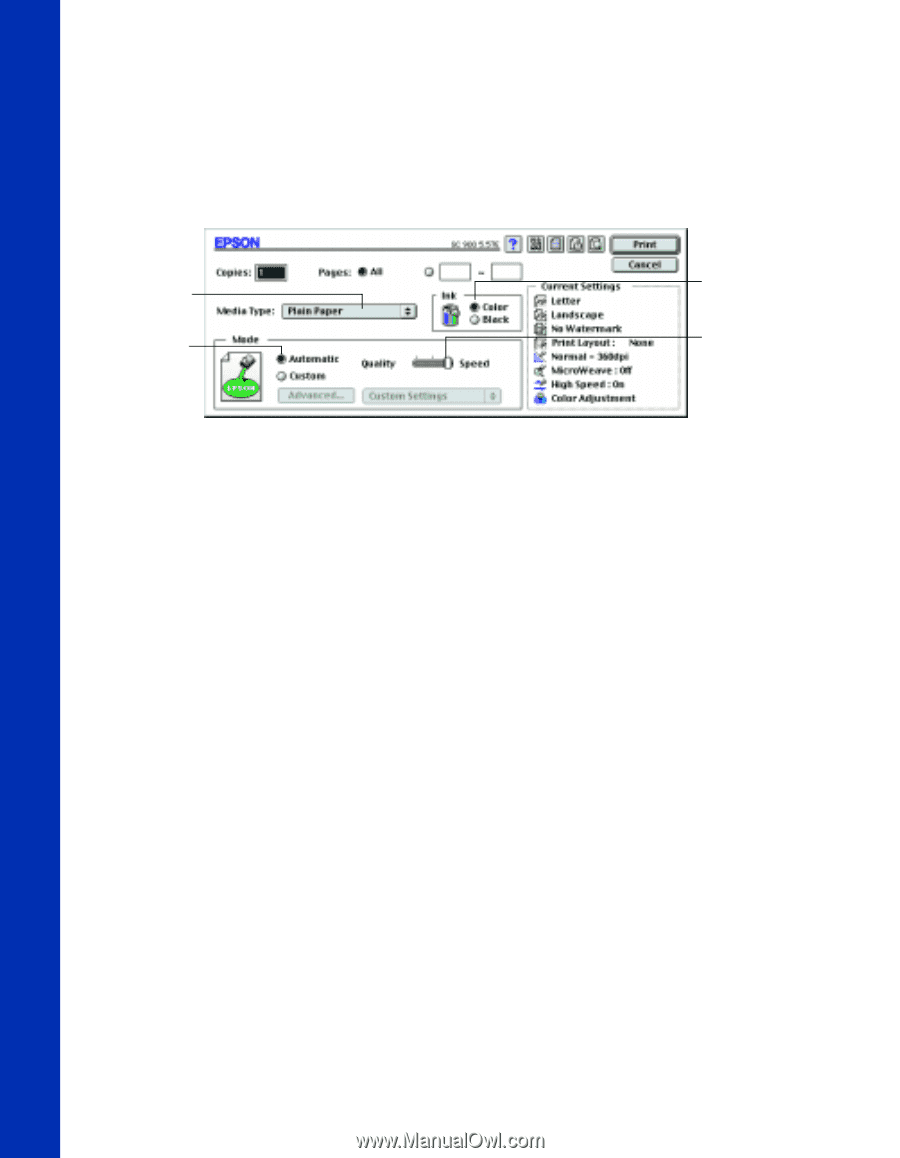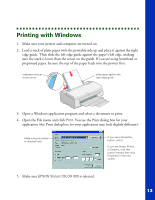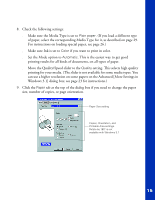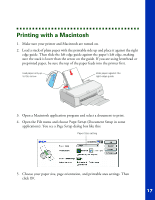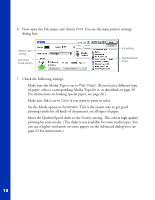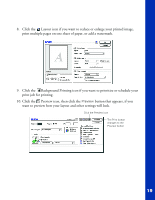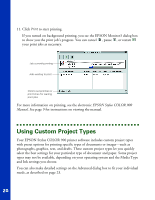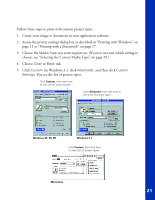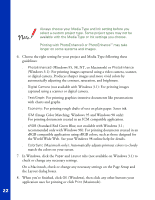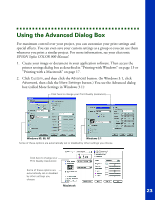Epson Stylus COLOR 900G Printer Basics - Page 24
printing results for all kinds of documents, on all types of paper.
 |
View all Epson Stylus COLOR 900G manuals
Add to My Manuals
Save this manual to your list of manuals |
Page 24 highlights
6. Now open the File menu and choose Print. You see the main printer settings dialog box: Media Type setting Automatic mode setting Ink setting Quality/Speed slider 7. Check the following settings: s Make sure the Media Type is set to Plain Paper. (If you load a different type of paper, select a corresponding Media Type for it, as described on page 29. For instructions on loading special paper, see page 26.) s Make sure Ink is set to Color if you want to print in color. s Set the Mode option to Automatic. This is the easiest way to get good printing results for all kinds of documents, on all types of paper. s Move the Quality/Speed slider to the Quality setting. This selects high quality printing for your media. (The slider is not available for some media types. You can use a higher resolution on some papers on the Advanced dialog box; see page 23 for instructions.) 18