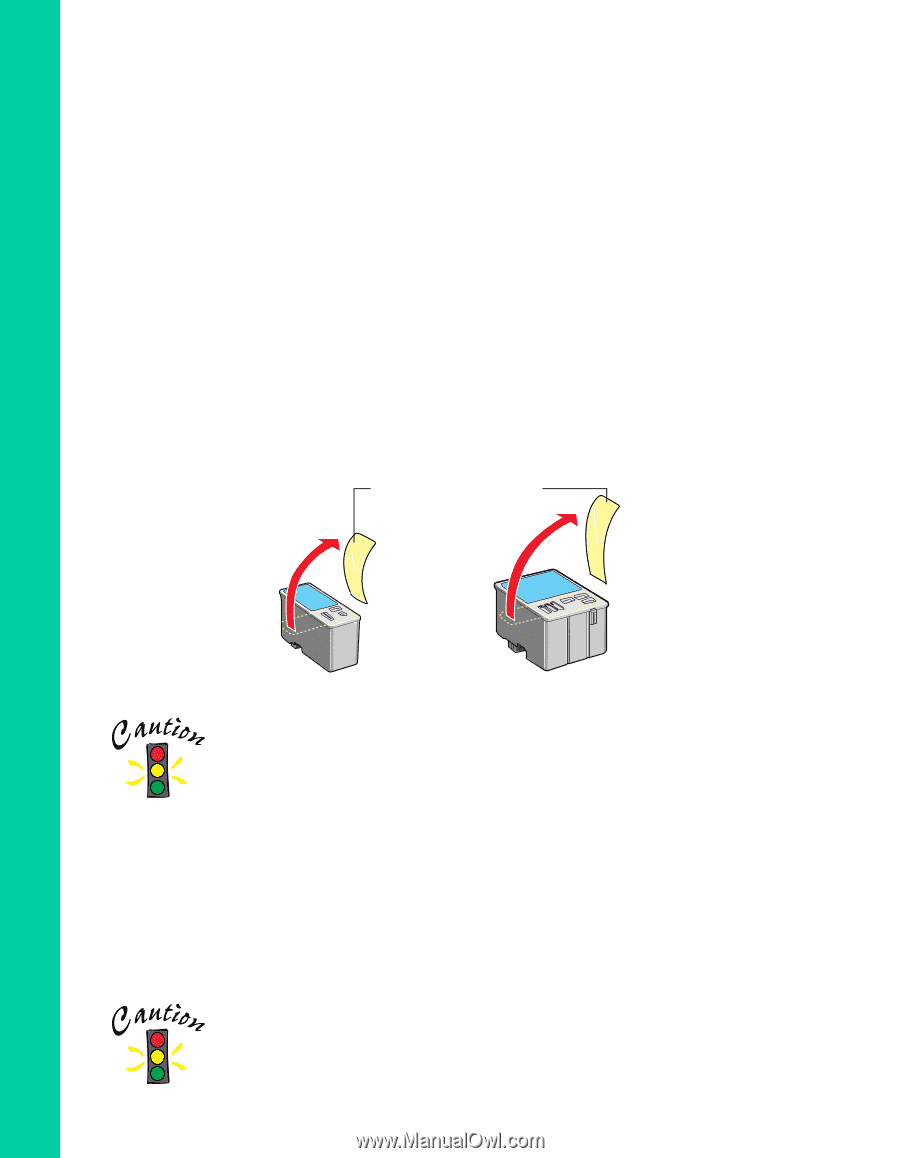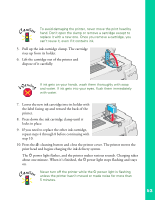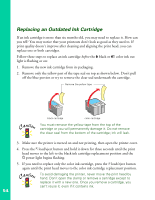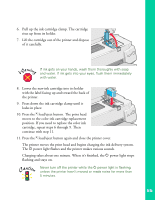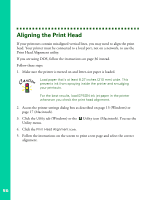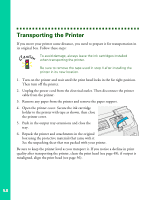Epson Stylus COLOR 900G Printer Basics - Page 60
Replacing an Outdated Ink Cartridge
 |
View all Epson Stylus COLOR 900G manuals
Add to My Manuals
Save this manual to your list of manuals |
Page 60 highlights
Replacing an Outdated Ink Cartridge If an ink cartridge is more than six months old, you may need to replace it. How can you tell? You may notice that your printouts don't look as good as they used to. If print quality doesn't improve after cleaning and aligning the print head, you can replace one or both cartridges. Follow these steps to replace an ink cartridge before the B black or A color ink out light is flashing or on: 1. Remove the new ink cartridge from its packaging. 2. Remove only the yellow part of the tape seal on top as shown below. Don't pull off the blue portion or try to remove the clear seal underneath the cartridge. Remove the yellow tape black cartridge color cartridge You must remove the yellow tape from the top of the cartridge or you will permanently damage it. Do not remove the clear seal from the bottom of the cartridge; ink will leak. 3. Make sure the printer is turned on and not printing, then open the printer cover. 4. Press the E load/eject button and hold it down for three seconds until the print head moves to the left to the black ink cartridge replacement position and the Ppower light begins flashing. 5. If you need to replace only the color ink cartridge, press the E load/eject button again until the print head moves to the color ink cartridge replacement position. To avoid damaging the printer, never move the print head by hand. Don't open the clamp or remove a cartridge except to replace it with a new one. Once you remove a cartridge, you can't reuse it, even if it contains ink. 54