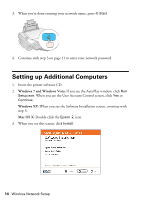Epson Stylus NX420 Quick Guide - Page 11
If you see a network setup failed message, the network password may
 |
View all Epson Stylus NX420 manuals
Add to My Manuals
Save this manual to your list of manuals |
Page 11 highlights
3. When you see this screen, do one of the following: ■ If your wireless network has security enabled, use the printer's buttons to enter your network password. If your password has uppercase or lowercase letters, be sure to enter it correctly. ■ If your wireless network doesn't have security enabled, click Next and continue with step 4. Note: If you're having trouble entering your network password, click Watch video overview to watch a short video tutorial on how to enter your network password. 4. Follow the on-screen instructions to finish selecting network settings. If you see a network setup failed message, the network password may have been entered incorrectly. If your password has uppercase or lowercase letters, be sure to enter it correctly. Note: If the printer still doesn't connect to your wireless network, see "The printer cannot find or connect to the wireless router or access point" on page 44. 5. Wait while the software is installed. 6. For Mac OS X 10.6: Skip to step 10. Installing for the First Time 11