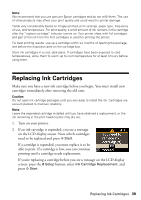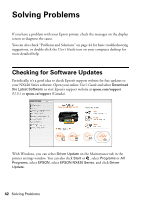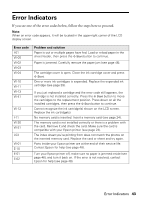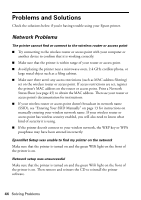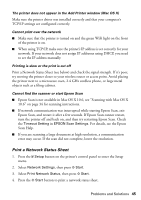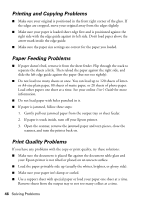Epson Stylus NX420 Quick Guide - Page 41
to begin charging the ink. This takes, about 2 minutes. When you see a completion - ink cartridge
 |
View all Epson Stylus NX420 manuals
Add to My Manuals
Save this manual to your list of manuals |
Page 41 highlights
7. Insert the new ink cartridge into the holder and push it down until it clicks into place. 8. Once you replace all the cartridges that need replacing, close the cartridge cover and push it down until it clicks into place. 9. Close the scanner. 10. Press OK to begin charging the ink. This takes about 2 minutes. When you see a completion message on the display screen, ink charging is finished. Caution: Never turn off the your Epson printer while ink is charging or you'll waste ink. If you see an ink replacement message on the display screen, press x Start and press down all the cartridges securely. Then press x Start again. Note: If you replaced a cartridge while copying a document or photo, cancel printing and make sure your original is still placed correctly on the document table. Then copy your original again. If you remove a low or expended ink cartridge, you cannot reinstall and use the cartridge. Replacing Ink Cartridges 41