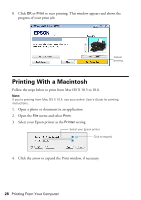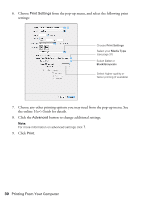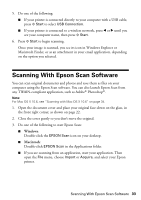Epson Stylus NX420 Quick Guide - Page 32
Scanning a Document or Photo, Quick Scanning With the Scan Button - series software
 |
View all Epson Stylus NX420 manuals
Add to My Manuals
Save this manual to your list of manuals |
Page 32 highlights
Scanning a Document or Photo You can use your Epson Stylus NX420 Series to scan a photo or document and save it on your computer. The u Scan button lets you scan quickly using preselected settings, or you can use the Epson Scan software to access more advanced features. For example, you can use Epson Scan to restore faded colors in old photos (see page 35). Note: For detailed scanning instructions, see the online User's Guide. Quick Scanning With the Scan Button Use the u Scan button to quickly scan a photo or document and save it on your computer. You can even scan a photo and have it automatically included in an email message. Note: For Mac OS X 10.6, see "Scanning with Mac OS X 10.6" on page 34. 1. Open the document cover and place your original face-down on the glass, in the front right corner, as shown on page 22. 2. Close the cover gently so you don't move the original. 3. Press the u Scan button. 4. Press l or r to select one of the following options: ■ Scan to PC automatically creates a JPG image and saves it to your computer; ideal for scanning photos ■ Scan to PDF automatically creates a PDF file and saves it to your computer; ideal for scanning documents ■ Scan to Email automatically scans a photo, resizes it, launches your email application, and attaches a JPG image to a new outgoing message 32 Scanning a Document or Photo