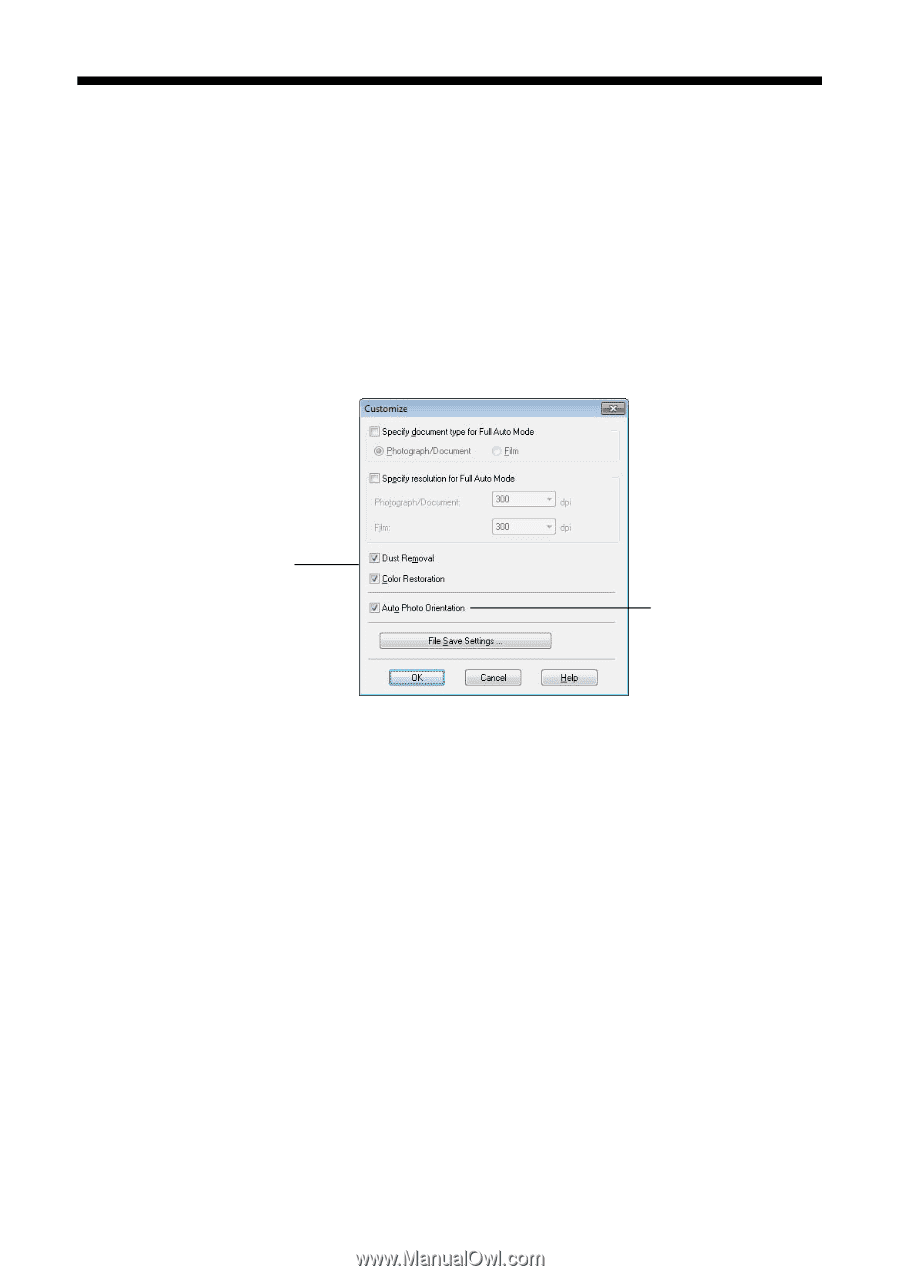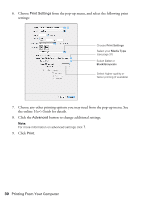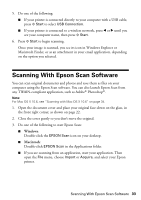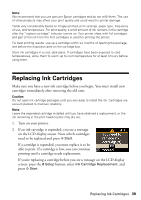Epson Stylus NX420 Quick Guide - Page 35
Restoring and Correcting Photos - scan
 |
View all Epson Stylus NX420 manuals
Add to My Manuals
Save this manual to your list of manuals |
Page 35 highlights
Restoring and Correcting Photos You can automatically transform a faded, dusty, or badly exposed color photo into one with true-to-life color and sharpness as you scan. Use the Color Restoration and Dust Removal options in Epson Scan's Full Auto Mode. In Home and Professional Mode, you can also select Backlight Correction to remove shadows from images with too much background light. Note: For Mac OS X 10.6, see "Scanning with Mac OS X 10.6" on page 34 to start scanning, click the Show Details button, and select settings as necessary. Full Auto Mode Click the Customize button, click Dust Removal and/or Color Restoration, click OK, and click Scan. Automatically orients your photos based on detected faces and other features. If your photo is not oriented correctly, turn off Auto Photo Orientation and try again. Note: For more information, see the online User's Guide. You can also click Help on the Epson Scan screen for information about all the available settings. Restoring and Correcting Photos 35