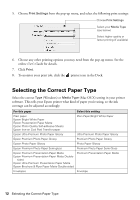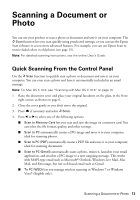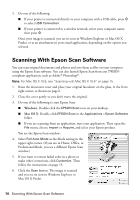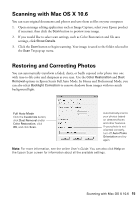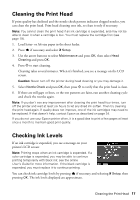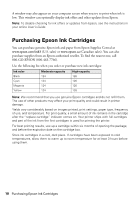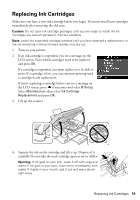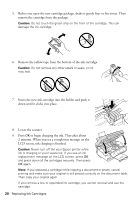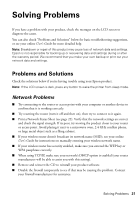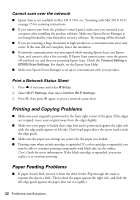Epson Stylus NX430 Quick Guide - Page 17
Cleaning the Print Head, Checking Ink Levels - cartridges
 |
View all Epson Stylus NX430 manuals
Add to My Manuals
Save this manual to your list of manuals |
Page 17 highlights
Cleaning the Print Head If print quality has declined and the nozzle check pattern indicates clogged nozzles, you can clean the print head. Print head cleaning uses ink, so clean it only if necessary. Note: You cannot clean the print head if an ink cartridge is expended, and may not be able to clean it when a cartridge is low. You must replace the cartridge first (see page 19). 1. Load letter- or A4-size paper in the sheet feeder. 2. Press if necessary and select F Setup. 3. Use the arrow buttons to select Maintenance and press OK, then select Head Cleaning and press OK. 4. Press x to start cleaning. Cleaning takes several minutes. When it's finished, you see a message on the LCD screen. Caution: Never turn off the printer during head cleaning or you may damage it. 5. Select Nozzle Check and press OK, then press x to verify that the print head is clean. 6. If there are still gaps or lines, or the test patterns are faint, run another cleaning cycle and check the nozzles again. Note: If you don't see any improvement after cleaning the print head four times, turn off the printer and wait at least six hours to let any dried ink soften. Then try cleaning the print head again. If quality does not improve, one of the ink cartridges may need to be replaced. If that doesn't help, contact Epson as described on page 24. If you do not use your Epson printer often, it is a good idea to print a few pages at least once a month to maintain good print quality. Checking Ink Levels If an ink cartridge is expended, you see a message on your printer's LCD screen: Note: Printing stops when an ink cartridge is expended. If a color cartridge is expended, you may be able to continue printing temporarily with black ink; see the online User's Guide for more information. If the black cartridge is expended, you must replace it to continue printing. You can check ink cartridge levels by pressing if necessary and selecting F Setup, then pressing OK. The ink levels displayed are approximate. Cleaning the Print Head 17