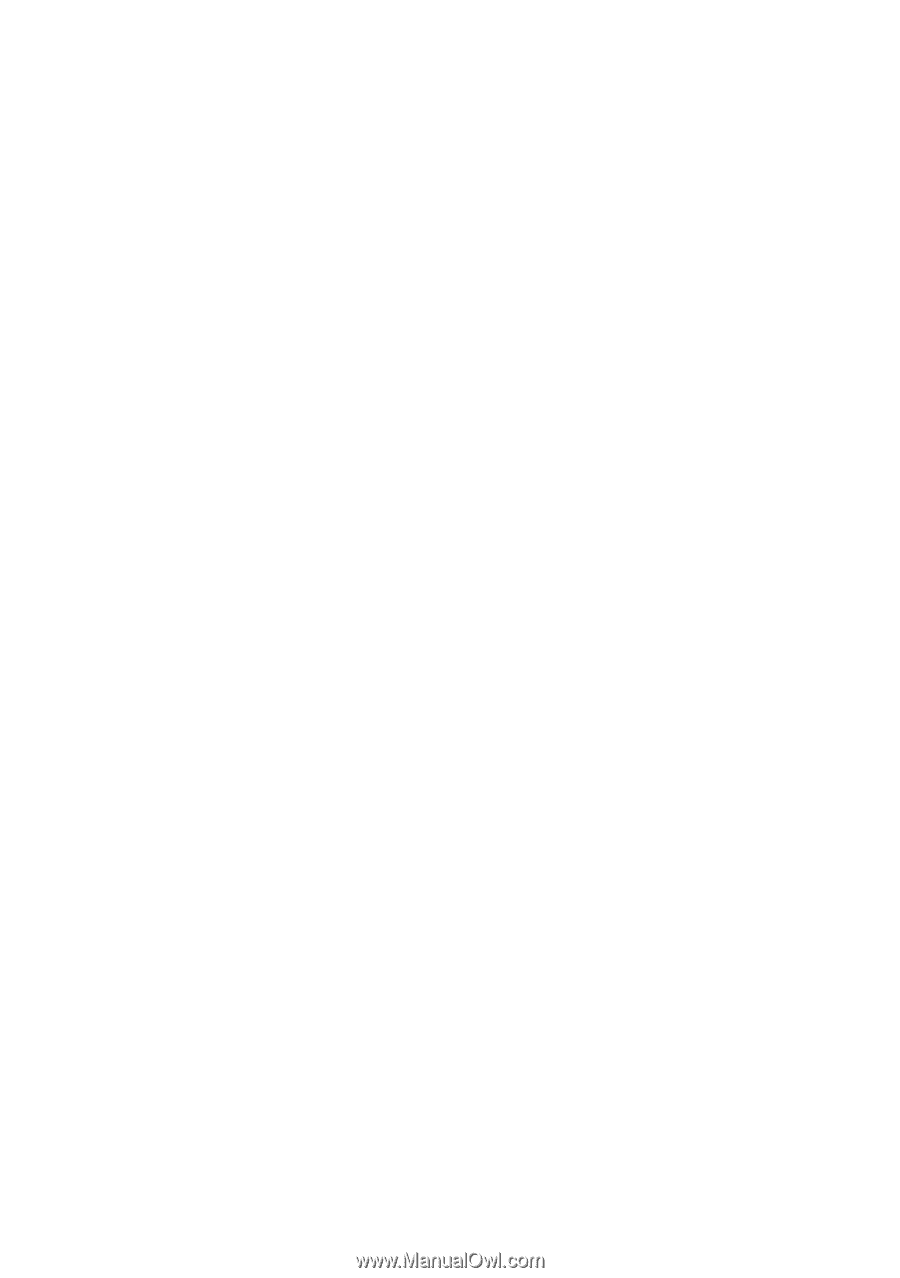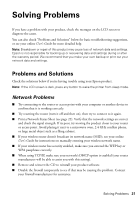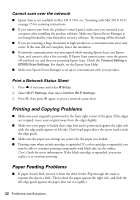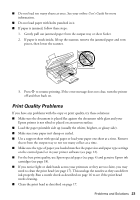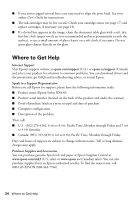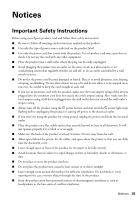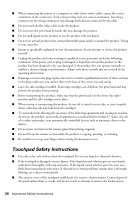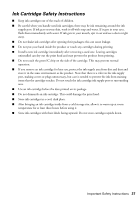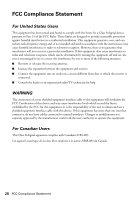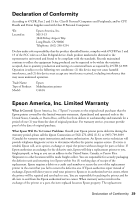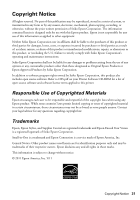Epson Stylus NX430 Quick Guide - Page 26
Touchpad Safety Instructions
 |
View all Epson Stylus NX430 manuals
Add to My Manuals
Save this manual to your list of manuals |
Page 26 highlights
■ When connecting the printer to a computer or other device with a cable, ensure the correct orientation of the connectors. Each connector has only one correct orientation. Inserting a connector in the wrong orientation may damage both devices connected by the cable. ■ Do not touch the flat white cable inside the product. ■ Do not move the print head by hand; this may damage the product. ■ Do not spill liquid on the product or use the product with wet hands. ■ Do not use aerosol products that contain flammable gases inside or around the product. Doing so may cause fire. ■ Except as specifically explained in your documentation, do not attempt to service the product yourself. ■ Unplug the product and refer servicing to qualified service personnel under the following conditions: if the power cord or plug is damaged; if liquid has entered the product; if the product has been dropped or the case damaged; if the product does not operate normally or exhibits a distinct change in performance. Adjust only those controls that are covered by the operating instructions. ■ If damage occurs to the plug, replace the cord or consult a qualified electrician. If there are fuses in the plug, make sure you replace them with fuses of the correct size and rating. ■ Leave the ink cartridges installed. Removing cartridges can dehydrate the print head and may prevent the product from printing. ■ Before transporting the product, make sure that the print head is in the home (far right) position and the ink cartridges are in place. ■ When storing or transporting the product, do not tilt it, stand it on its side, or turn it upside down; otherwise ink may leak from the cartridges. ■ To avoid adversely affecting the operation of the following equipment and causing an accident, do not use the product: near medical equipment in a medical facility; within 8.7 inches (22 cm) of a cardiac pacemaker; near automatically controlled devices such as automatic doors or fire alarms. ■ Do not press too hard on the scanner glass when placing originals. ■ Do not lift up the scanner section while the product is copying, printing, or scanning. ■ Be careful not to trap your fingers when closing the document cover. Touchpad Safety Instructions ■ Use only a dry, soft cloth to clean the touchpad. Do not use liquid or chemical cleansers. ■ If the touchpad is damaged, contact Epson. If the liquid crystal solution gets on your hands, wash them thoroughly with soap and water. If the liquid crystal solution gets into your eyes, flush them immediately with water. If discomfort or vision problems remain after a thorough flushing, see a doctor immediately. ■ The exterior cover of the touchpad could break if it receives a heavy impact. Contact Epson if the panel surface ships or cracks, and do not touch or attempt to remove the broken pieces. 26 Important Safety Instructions