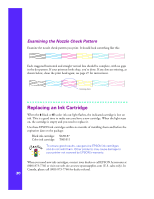Epson Stylus Photo 1200 Printer Basics - Page 31
MicroWeave, High Speed, Flip Horizontal, Finest Detail, Color Adjustment, PhotoEnhance3, ColorSync
 |
View all Epson Stylus Photo 1200 manuals
Add to My Manuals
Save this manual to your list of manuals |
Page 31 highlights
s MicroWeave, High Speed, Flip Horizontal, and Finest Detail MicroWeave deters horizontal banding by printing in finer increments. High Speed enables bidirectional printing for fast output. Flip Horizontal creates a mirror image of your document for iron-on transfers. Finest Detail produces exceptionally sharp image edges, but slows down printing. s Color Adjustment, PhotoEnhance3, ICM, sRGB, ColorSync Color Adjustment mode lets you choose just the level of adjustment you need, from Automatic mode to No Color Adjustment (for using other color management software). You can also individually adjust the levels of Brightness, Contrast, and Saturation, and increase or decrease the amount of Cyan, Magenta, and Yellow inks used to print your image. PhotoEnhance3 produces sharper digital images with more vivid colors by automatically adjusting the brightness, contrast, and saturation, and correcting for overall under- or over-exposure of the image. Use the example photograph on the screen to help you adjust the Tone of your photo or correct common digital image flaws using Digital Camera Correction mode and the Sharpness button. ICM (Windows 95 and 98), sRGB (Windows 98), and ColorSync (Macintosh) color correction settings, used in conjunction with compatible devices and software, can help you match the image colors you see on your monitor screen with those printed out on your printer. You must set up your operating system, devices, and other software before printing with these settings for best results. 5. Once you've customized your settings, you can save them as a group so you can use them again later. If you want to save your settings, click Save Settings in the Advanced dialog box. Type a name for your setting group (up to 16 characters) and click OK. (To use your saved custom setting group, just select it from the Custom Settings list on the main printer settings dialog box, as described on page 22.) 6. Select any other settings you need to change in the printer software, then: Windows: Click OK until you see the Print dialog box again. Then click OK to print your document. Macintosh: Click Print to print your document. For complete instructions on using all your printer software's custom settings, see the electronic EPSON Stylus Photo 1200 Manual. 25