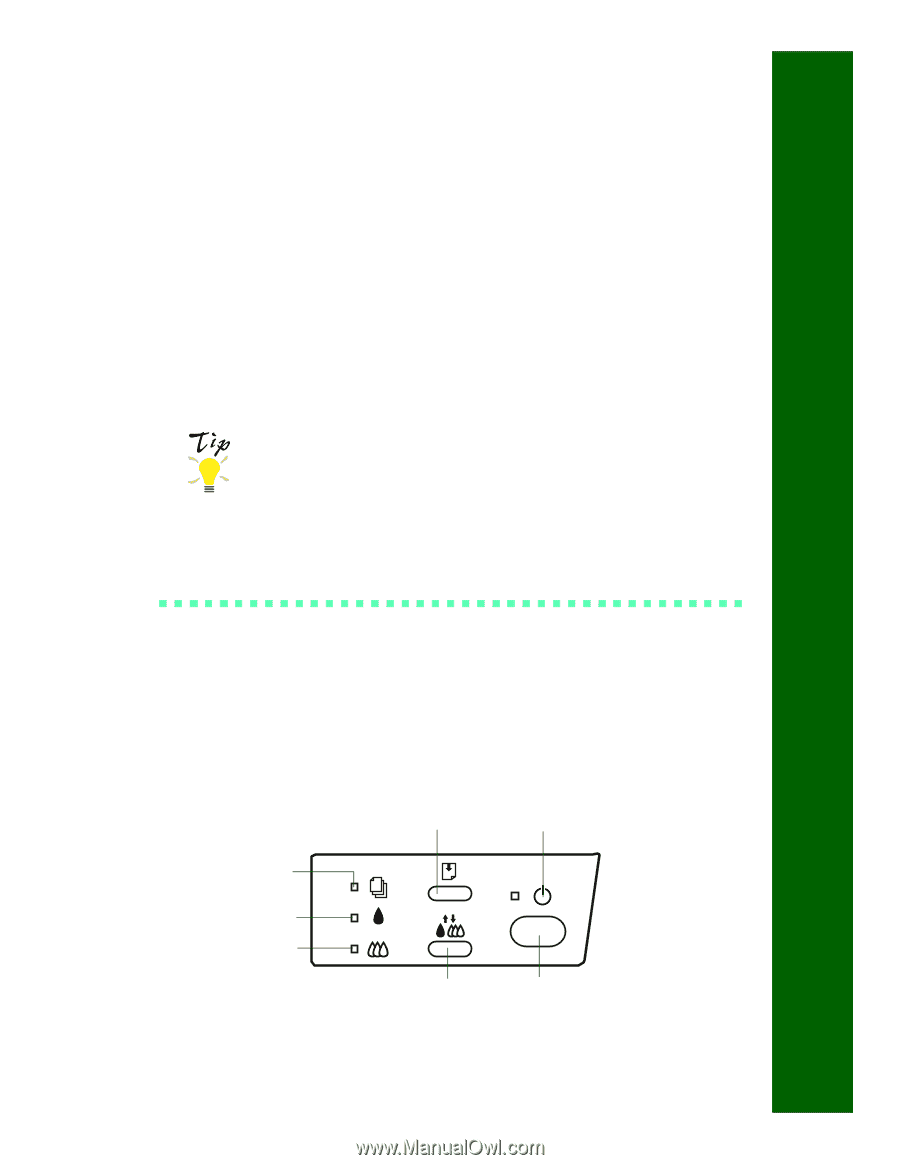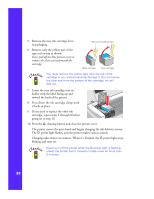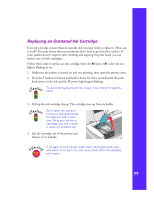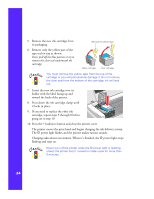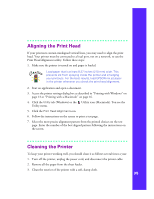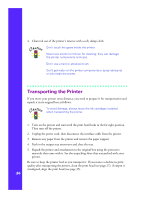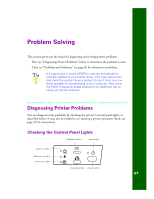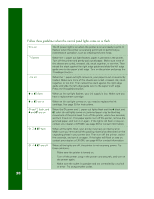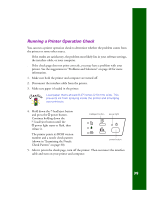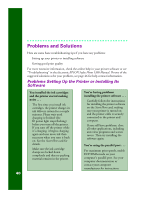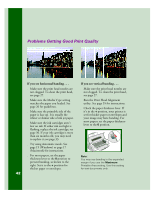Epson Stylus Photo 1200 Printer Basics - Page 43
PROBLEM SOLVING, Diagnosing Printer Problems - download
 |
View all Epson Stylus Photo 1200 manuals
Add to My Manuals
Save this manual to your list of manuals |
Page 43 highlights
Problem Solving This section gives you the basics for diagnosing and solving printer problems. s First see "Diagnosing Printer Problems" below to determine the problem's cause. s Then see "Problems and Solutions" on page 40 for solutions to problems. It's a good idea to check EPSON's web site periodically for possible updates to your printer driver. Visit www.epson.com and check the section for your product to see if there is a new driver available for downloading to your computer. Also check the FAQs (Frequently Asked Questions) for additional tips on using your printer software. Diagnosing Printer Problems You can diagnose some problems by checking the printer's control panel lights, as described below. It may also be helpful to try running a printer operation check; see page 39 for instructions. Checking the Control Panel Lights load/eject button power light paper out light black ink out light color ink out light cleaning button power button 37