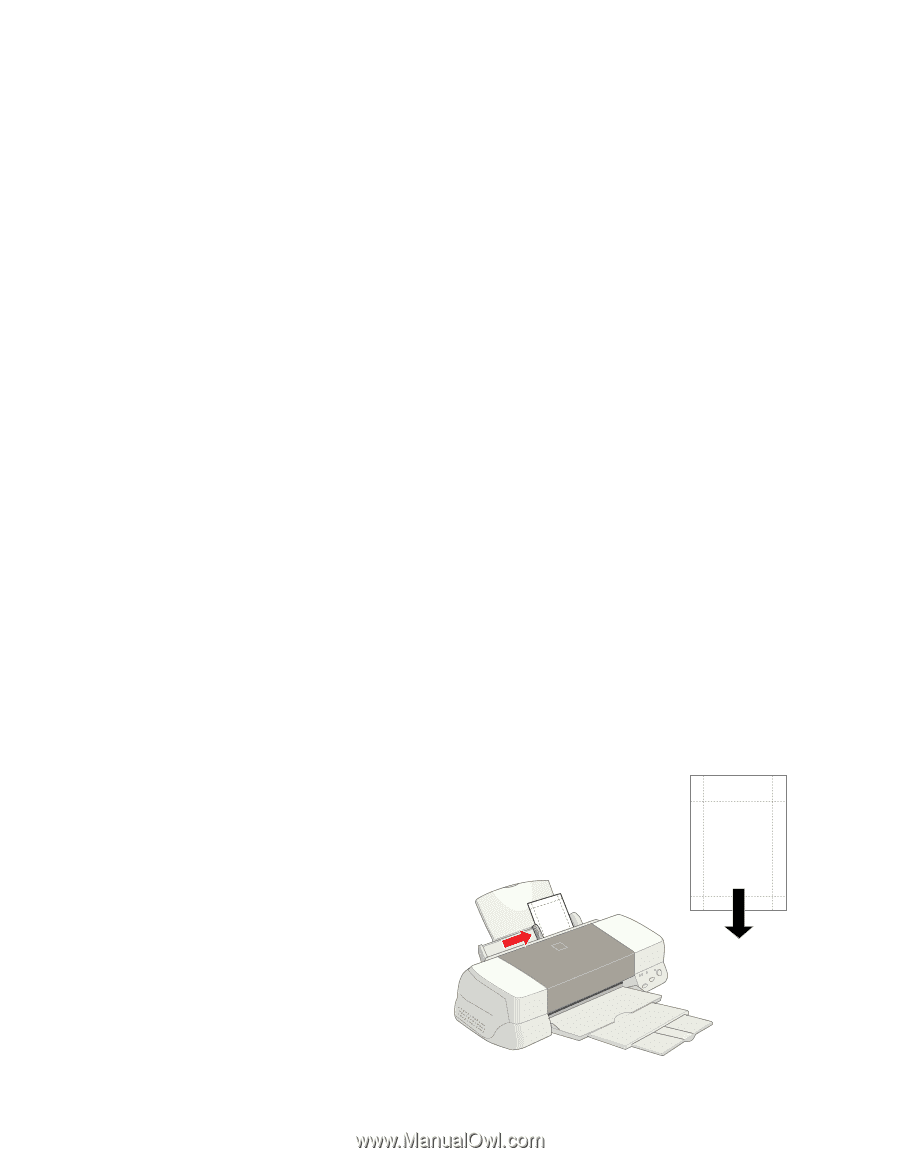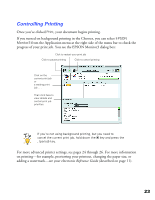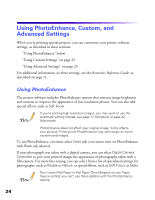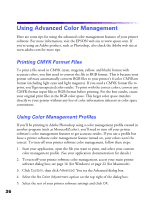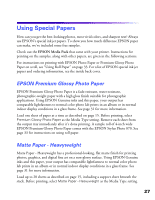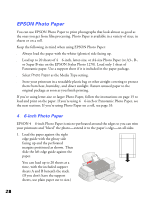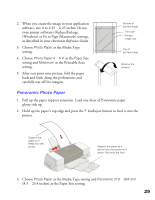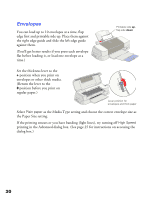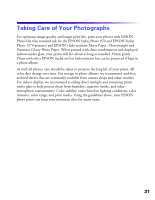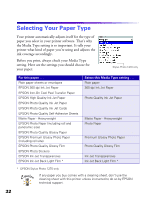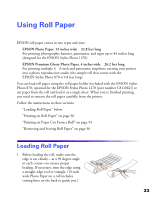Epson Stylus Photo 1270 Printer Basics - Page 33
EPSON Photo Paper
 |
View all Epson Stylus Photo 1270 manuals
Add to My Manuals
Save this manual to your list of manuals |
Page 33 highlights
EPSON Photo Paper You can use EPSON Photo Paper to print photographs that look almost as good as the ones you get from film processing. Photo Paper is available in a variety of sizes, in sheets or on a roll. Keep the following in mind when using EPSON Photo Paper: s Always load the paper with the whiter (glossier) side facing up. s Load up to 20 sheets of 4 × 6-inch, letter-size, or A4-size Photo Paper (or A3-, B-, or Super B-size on the EPSON Stylus Photo 1270). Load only 1 sheet of Panoramic paper. Use a support sheet if it is included in the paper package. s Select Photo Paper as the Media Type setting. s Store your printouts in a resealable plastic bag or other airtight covering to protect them from heat, humidity, and direct sunlight. Return unused paper to the original package as soon as you finish printing. If you're using letter-size or larger Photo Paper, follow the instructions on page 15 to load and print on the paper. If you're using 4 × 6-inch or Panoramic Photo Paper, see the next sections. If you're using Photo Paper on a roll, see page 33. 4 × 6-inch Photo Paper EPSON 4 × 6-inch Photo Paper is micro-perforated around the edges so you can trim your printouts and "bleed" the photo-extend it to the paper's edge-on all sides. 1. Load the paper against the right edge guide with the glossy side facing up and the perforated margins positioned as shown. Then slide the left edge guide against the paper. You can load up to 20 sheets at a time, with the included support sheets A and B beneath the stack. (If you don't have the support sheets, use plain paper cut to size.) 28