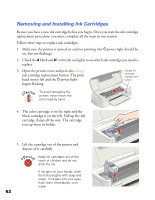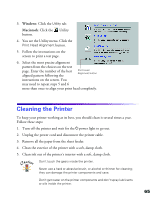Epson Stylus Photo 1270 Printer Basics - Page 72
Problem Solving, Diagnosing Printer Problems - driver download
 |
View all Epson Stylus Photo 1270 manuals
Add to My Manuals
Save this manual to your list of manuals |
Page 72 highlights
Problem Solving This section gives you the basics for diagnosing and solving printer problems. s First see "Diagnosing Printer Problems" to help determine what the cause of the problem may be. s Then see "Problems and Solutions" on page 71 for solutions to common setup, software, print quality, paper feeding, or other problems. It's a good idea to check EPSON's support web site periodically for possible updates to your printer driver. Visit www.epson.com and check the section for your product to see if there is a new driver available for downloading to your computer. To check the version number of your current driver, access the driver as described on page 16 for Windows or page 21 for Macintosh; the version number is shown below the EPSON logo. Diagnosing Printer Problems You can diagnose some problems by checking the printer's control panel lights, as described below, or running a printer check, as described on page 69. Checking the Control Panel Lights Paper out light Color ink out light Black ink out light Power light Cleaning button Load/eject button Power button Follow the guidelines on the next page when you check the control panel lights. 67