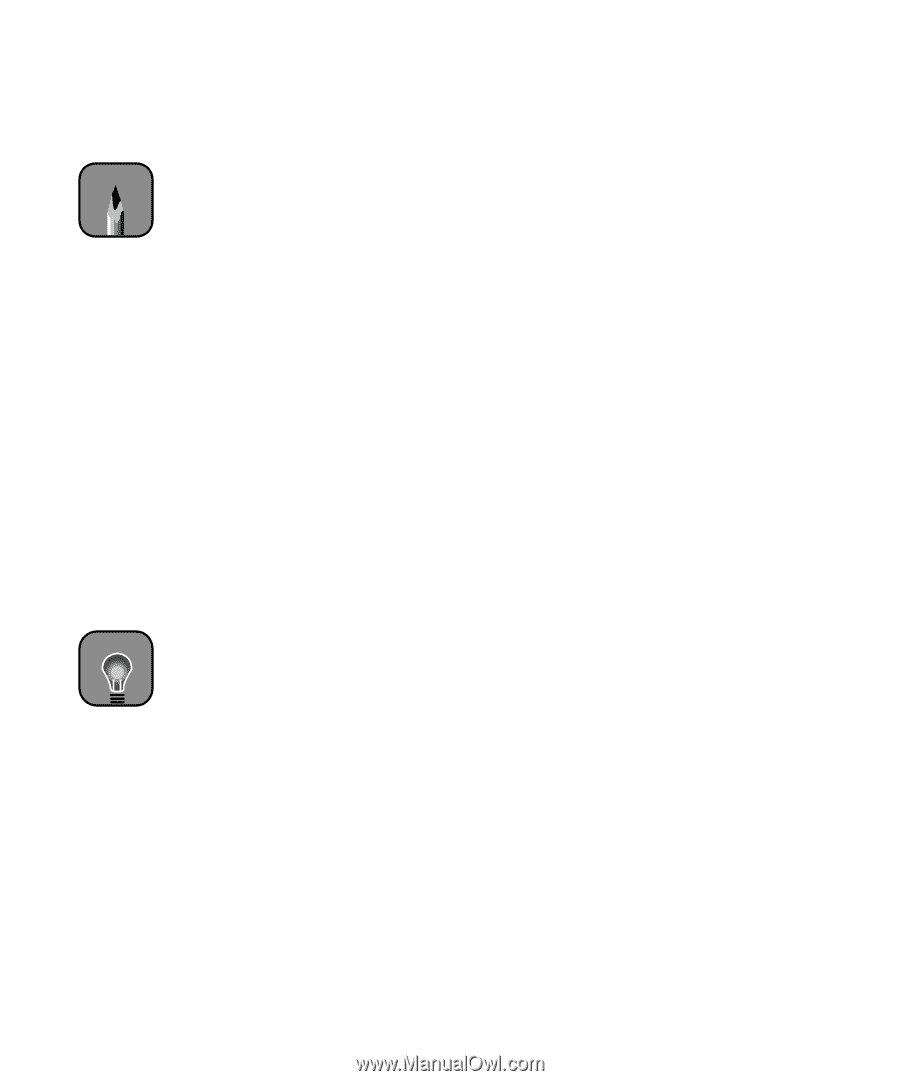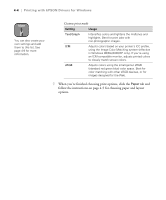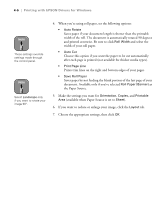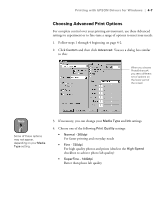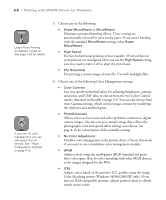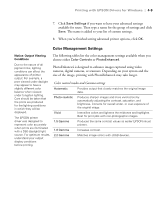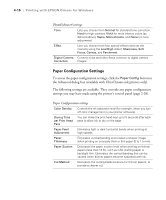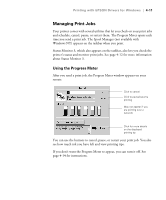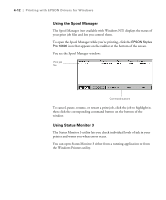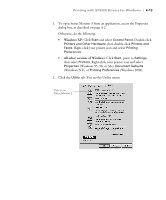Epson Stylus Pro 10600 - Photographic Dye Ink Printer Guide - Page 121
Color Matching system Windows 98/Me/2000/XP only. If
 |
View all Epson Stylus Pro 10600 - Photographic Dye Ink manuals
Add to My Manuals
Save this manual to your list of manuals |
Page 121 highlights
4-8 | Printing with EPSON Drivers for Windows Note Leave Photo Printing Accelerator turned on. See page 1-33 for details. TIP If you turn off color management, you can still control the ink density. See "Paper Configuration Settings" on page 4-10. 5. Choose any of the following: • Super MicroWeave or MicroWeave Eliminate unwanted banding effects. These settings are automatically selected for most media types. If you notice banding with the standard MicroWeave setting, select Super MicroWeave. • High Speed For fast, bidirectional printing at lower quality. If vertical lines in your printout are misaligned when you use the High Speed setting, you may need to turn it off or align the print head. • Flip Horizontal For printing a mirror image of your file. Use with backlight film. 6. Choose one of the following Color Management settings: • Color Controls Lets you specify individual values for adjusting brightness, contrast, saturation, and CMY inks, or choose from the two Color Control modes, described in the table on page 4-9. You can also choose from three Gamma settings, which control image contrast by modifying the midtones and midlevel grays. • PhotoEnhance4 Allows you to correct noise and other problems common to digital camera images. Also lets you see a sample image that reflects the photographic tone and special effect settings you choose. See page 4-10 for a description of the available settings. • No Color Adjustment Disables color management in the printer driver. Choose this mode if you want to use a standalone color management module. • sRGB Adjusts colors using the small-gamut sRGB (standard red green blue) color space. Best for color matching with other sRGB devices, or for images designed for the Web. • ICM Adjusts colors based on the printer's ICC profile, using the Image Color Matching system (Windows 98/Me/2000/XP only). If you have an ICM-compatible monitor, adjusts printed colors to closely match screen colors. 4-8