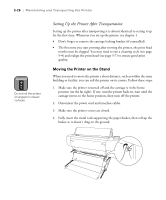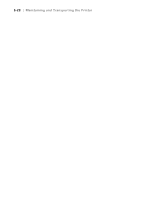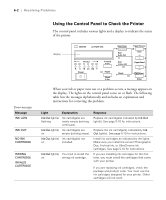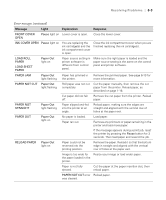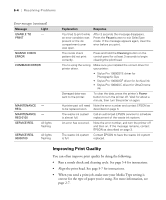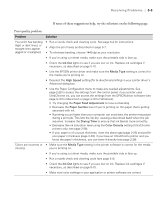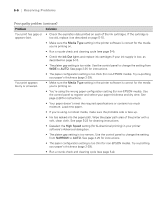Epson Stylus Pro 10600 - Photographic Dye Ink Printer Guide - Page 158
Resolving Problems, Diagnosing Problems
 |
View all Epson Stylus Pro 10600 - Photographic Dye Ink manuals
Add to My Manuals
Save this manual to your list of manuals |
Page 158 highlights
Chapter 6: Resolving Problems As you use your printer, you may occasionally experience a problem. The first thing you should do is diagnose the problem following the guidelines in this chapter. Then try the most likely solutions until the problem is fixed. This chapter provides instructions for the following: • Diagnosing problems • Improving print quality • Solving operational problems • Solving miscellaneous printing problems • Solving paper problems, including clearing paper jams • Uninstalling and reinstalling printer software Diagnosing Problems The EPSON Stylus Pro 10600 printer includes a number of ways to help you diagnose problems: • To identify the most common problems, check the messages and lights on the printer's control panel. See page 6-2 for more information. • If you're using the EPSON printer driver and Monitor3 (Macintosh) or Status Monitor (Windows) utility, check your software for error messages. See Chapter 3 or 4 for more information. • To determine whether the problem is caused by the printer itself, disconnect the printer from your computer and run a nozzle check from the control panel. See page 5-4 for instructions. • If you are using a third-party RIP and are experiencing difficulties, try printing your image directly from the EPSON printer driver. • If none of the suggested solutions in this chapter solve your problem, contact EPSON as described under "Where To Get Help" on page 3. 1