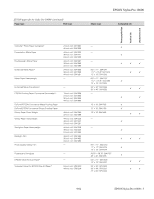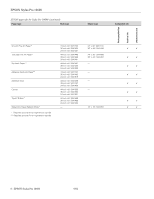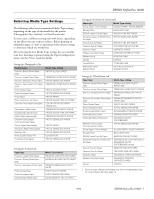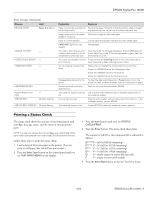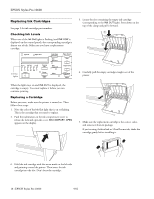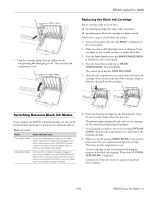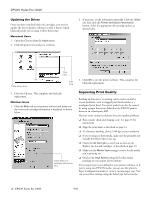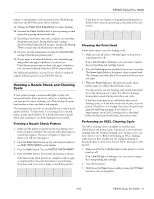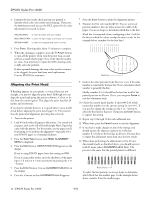Epson Stylus Pro 10600 - UltraChrome Ink Product Information Guide - Page 10
Replacing Ink Cartridges, Checking Ink Levels
 |
View all Epson Stylus Pro 10600 - UltraChrome Ink manuals
Add to My Manuals
Save this manual to your list of manuals |
Page 10 highlights
EPSON Stylus Pro 10600 Replacing Ink Cartridges See page 3 for ink cartridge part numbers. Checking Ink Levels When one of the Ink Out lights is flashing (and INK LOW is displayed on the control panel), the corresponding cartridge is almost out of ink. Make sure you have a replacement cartridge. 3. Locate the slot containing the empty ink cartridge (corresponding to the INK OUT light). Press down on the top of the clamp and pull it forward. Ink Out lights 4. Carefully pull the empty cartridge straight out of the printer. When the light stays on and INK OUT is displayed, the cartridge is empty. You must replace it before you can continue printing. Replacing a Cartridge Before you start, make sure the printer is turned on. Then follow these steps: 1. Note the color of the Ink Out light that is on or flashing. This is the cartridge that you need to replace. 2. Push the indentation on the ink compartment cover to release the lock and open the cover. INK COMPART. OPEN appears on the display. 5. Make sure the replacement cartridge is the correct color, and remove it from its package. If you're using Archival ink or UltraChrome ink, shake the cartridge gently before installing it. 6. Hold the ink cartridge with the arrow mark on the left side and pointing toward the printer. Then insert the ink cartridge into the slot. Don't force the cartridge. 10 - EPSON Stylus Pro 10600 9/02