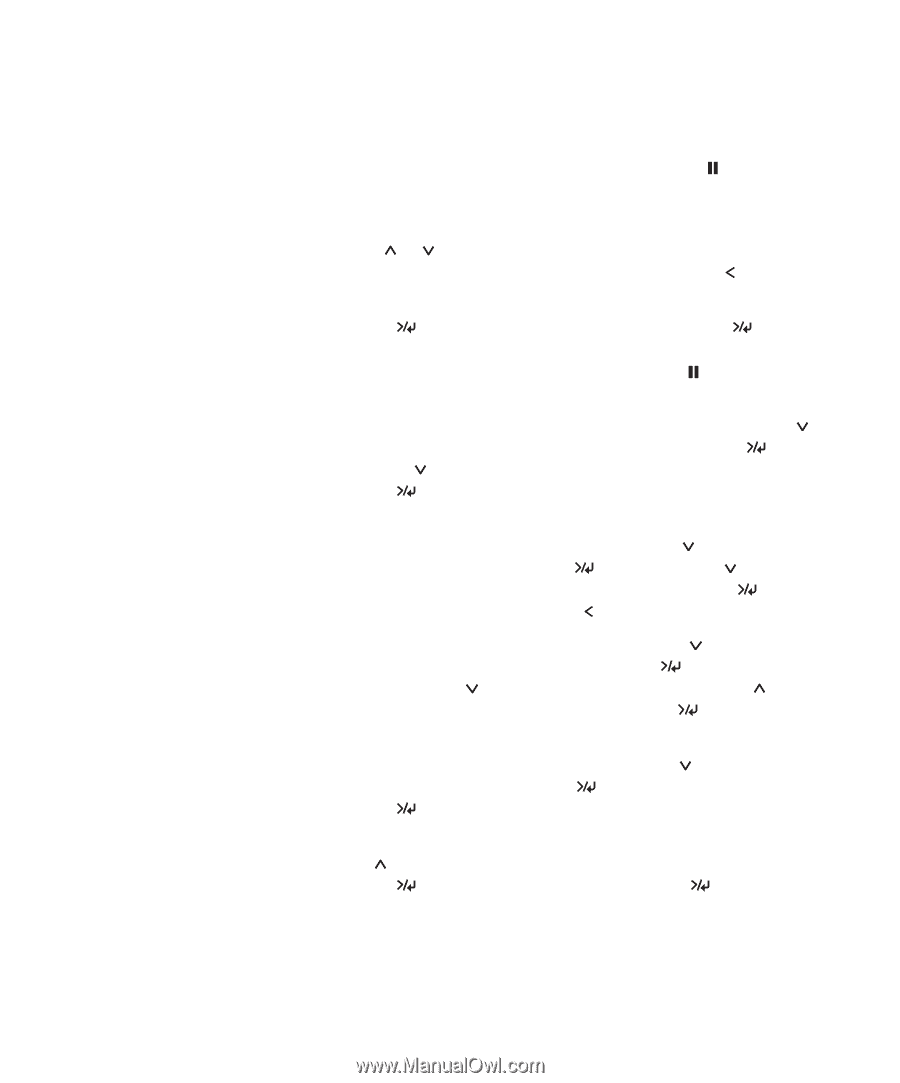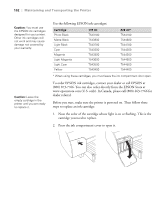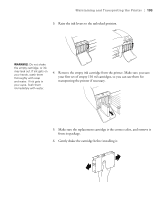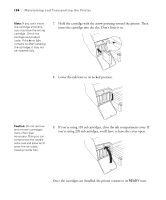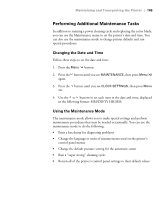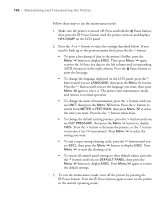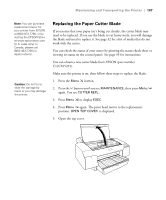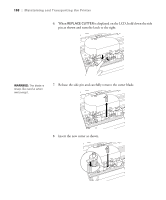Epson Stylus Pro 4000 Professional Edition Printer Guide - Page 106
button when done., To change the default cutting pressure, press
 |
View all Epson Stylus Pro 4000 Professional Edition manuals
Add to My Manuals
Save this manual to your list of manuals |
Page 106 highlights
106 | Maintaining and Transporting the Printer Follow these steps to use the maintenance mode: 1. Make sure the printer is turned off. Press and hold the Pause button, then press the P Power button until the printer turns on and displays HEX DUMP on the LCD panel. 2. Press the or button to select the settings described below. If you need to back up to the previous menu level, press the the button. • To print a hex dump of data in the printer's buffer, press the Menu button to display EXEC. Then press Menu again to print the 16-byte hex data in the left column and corresponding ASCII characters in the right column. Press the Pause button to print the last page. • To change the language displayed on the LCD panel, press the button until you see LANGUAGE, then press the Menu button. Press the button until you see the language you want, then press Menu again to select it. The printer exits maintenance mode and returns to normal operation. • To change the units of measurement, press the button until you see UNIT, then press the Menu button. Press the button to switch from METER to FEET/INCH, then press Menu to select the units you want. Press the the button when done. • To change the default cutting pressure, press the button until you see CUT PRESSURE, then press the Menu button to display 100%. Press the button to decrease the presure, or the button to increase it (in 1% increments). Press Menu to select the setting you want. • To run a super strong cleaning cycle, press the button until you see SSCL, then press the Menu button to display EXEC. Press Menu to start the cleaning cycle. • To return all control panel settings to their default values, press the the button until you see DEFAULT PANEL, then press the Menu button to display EXEC. Press Menu again to restore the default settings. 3. To exit the maintenance mode, turn off the printer by pressing the P Power button. Press the P Power button again to turn on the printer in the normal operating mode. 4-106