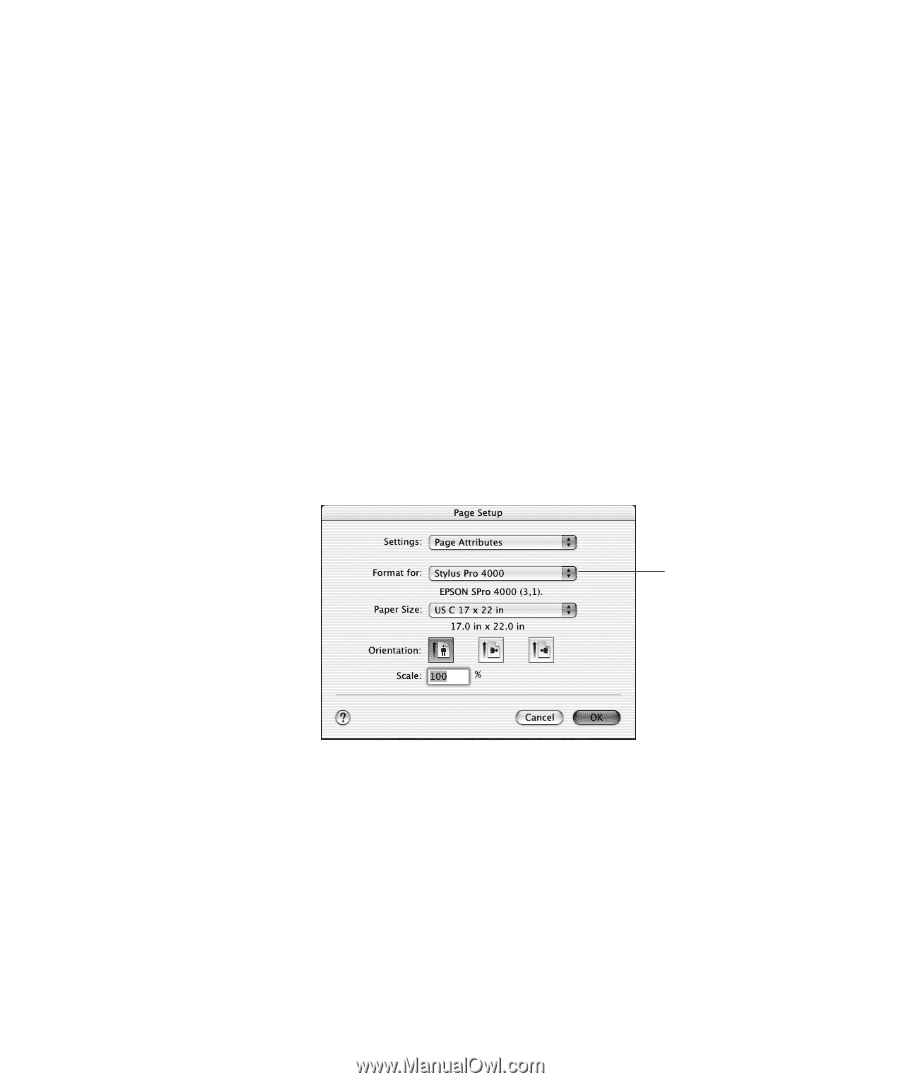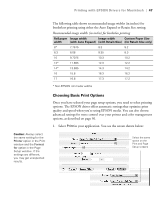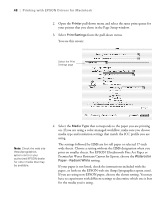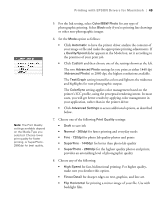Epson Stylus Pro 4000 Professional Edition Printer Guide - Page 44
Printing in Macintosh OS X, Choosing Setup Options
 |
View all Epson Stylus Pro 4000 Professional Edition manuals
Add to My Manuals
Save this manual to your list of manuals |
Page 44 highlights
44 | Printing with EPSON Drivers for Macintosh Printing in Macintosh OS X Before you print, make sure you have installed the EPSON printer driver and utilities from the CD-ROM. You also need to configure your connection and select the various media input types that you want to use. For instructions on installing and configuring the printer driver, see the Start Here sheet. Note: Many application settings override the printer's page setup options. Always verify settings to get the results you expect. If you need more information about print options, click the Help button. Choosing Page Setup Options Page Setup options let you choose from several print queues for printing on cut sheets or roll paper. You can also select the orientation of your image and the paper size. For printing on roll media, creating a custom page size is recommended to make the best use of your paper. 1. Open the file you want to print and select Page Setup in your application. You see this screen: Select the correct media/driver print queue Note: If your application has margin settings, make sure they're turned off for borderless printing. 2. Open the Format for pull-down menu and select the correct print queue. The available settings depend on which print queues you selected in the Print Center (or Printer Setup Utility), including both standard and borderless printing. Note the following limitations on borderless printing: • Borderless printing takes longer than normal printing. • Margins are required at the top and bottom of the page on cut sheets. Full borderless printing is available on roll paper only. 2-44