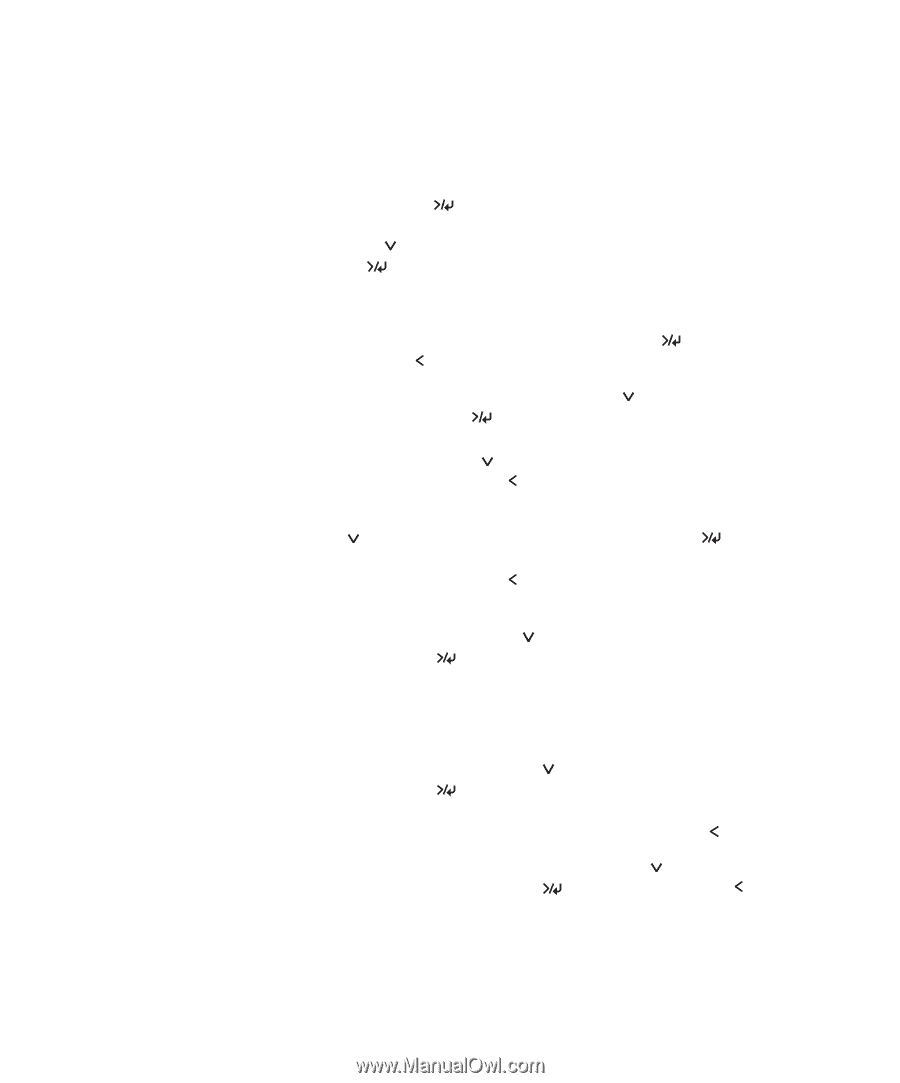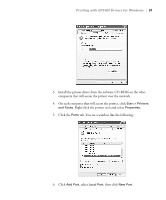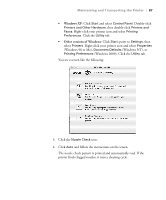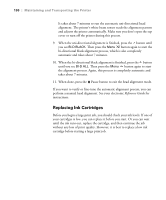Epson Stylus Pro 4000 Professional Edition Printer Guide - Page 95
Viewing Status Information, Maintaining and Transporting the Printer
 |
View all Epson Stylus Pro 4000 Professional Edition manuals
Add to My Manuals
Save this manual to your list of manuals |
Page 95 highlights
Maintaining and Transporting the Printer | 95 Viewing Status Information To view printer status information instead of printing it, follow these steps: 1. Press the Menu button. You see PRINTER SETUP. 2. Press the button until you see PRINTER STATUS, then press Menu . You see VERSION. 3. Do one of the following: • To check the firmware version, press Menu again. When done, press the button. • To check the amount of ink left, press until you see INK LEFT, then press Menu . The status of the first cartridge (MK, or matte black) is displayed, using the E*****F symbols described above. Continue pressing to see the status of the remaining cartridges. When done, press the button. • To check how much of the maintenance tank has been used, presss until you see MAINT TANK, then press Menu . The status of the tank is displayed, using the E*****F symbols described above. When done, press the button. • To check the amount of ink used (in milliliters) and paper used (in square meters), press until you see USAGE COUNT, then press Menu . You can change the units of measurement from meters to inches and feet by using the maintenance mode on the printer's control panel. See page 105 for instructions. • To check job history, press until you see JOB HISTORY, then press Menu . For each job saved in the printer, you see the ink used (in milliliters) and paper used (in square meters). The most recent job is saved as No. 0. When done, press the button. • To check the total number of prints, press until you see TOTAL PRINTS, then press Menu . When done, press the button. 4-95