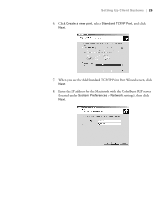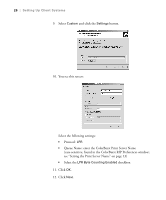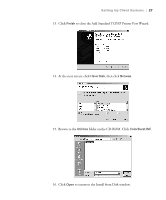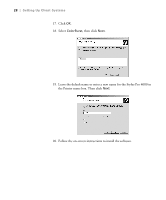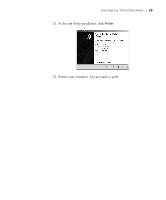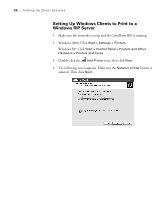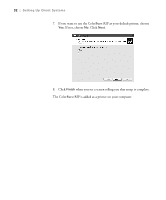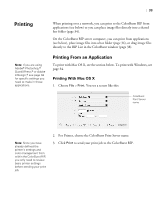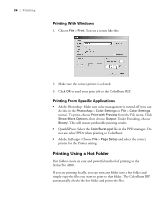Epson Stylus Pro 4000 Professional Edition User Manual - ColorBurst Rip - Page 30
Setting Up Windows Clients to Print to a Windows RIP Server, Windows XP: Click
 |
View all Epson Stylus Pro 4000 Professional Edition manuals
Add to My Manuals
Save this manual to your list of manuals |
Page 30 highlights
30 | Setting Up Client Systems Setting Up Windows Clients to Print to a Windows RIP Server 1. Make sure the network is set up and the ColorBurst RIP is running. 2. Windows 2000: Click Start > Settings > Printers. Windows XP: Click Start > Control Panel > Printers and Other Hardware > Printers and Faxes. 3. Double-click the Add Printer icon, then click Next. 4. The following screen appears. Make sure the Network printer button is selected. Then click Next. 30
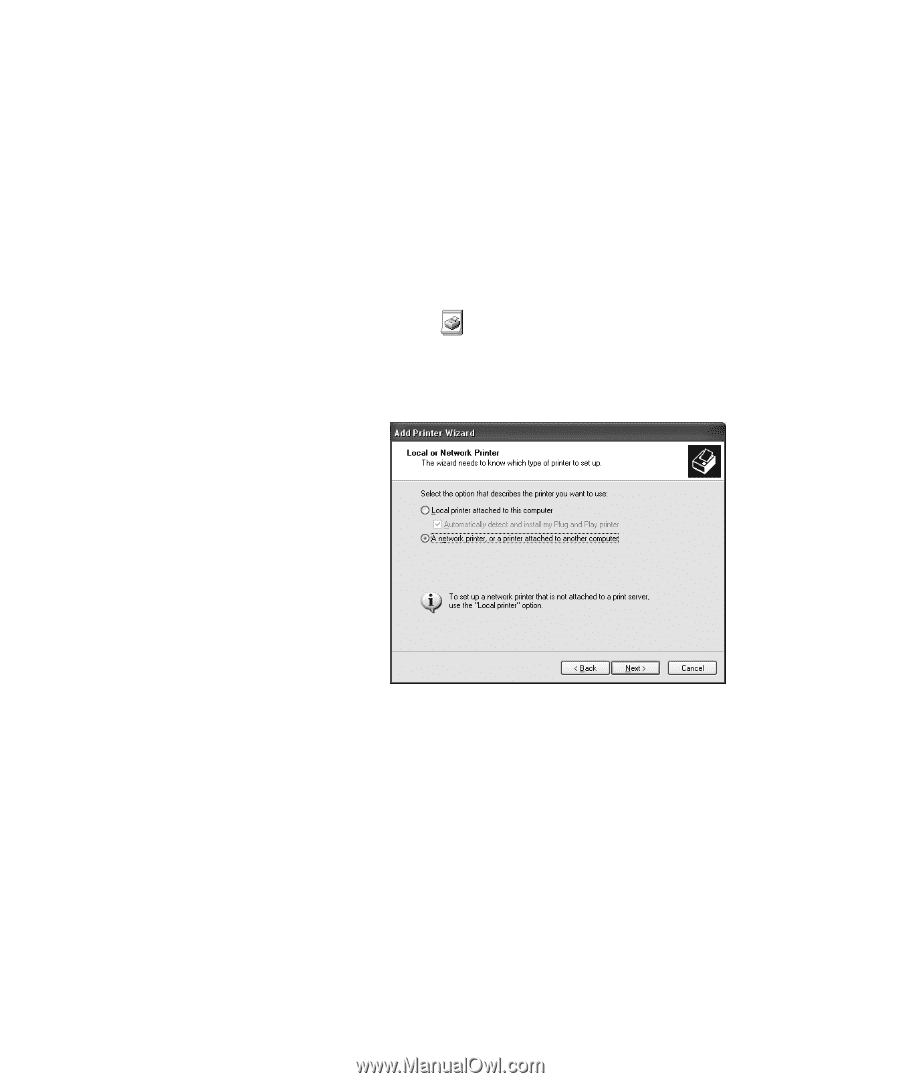
30
30
|
Setting Up Client Systems
Setting Up Windows Clients to Print to a
Windows RIP Server
1.
Make sure the network is set up and the ColorBurst RIP is running.
2.
Windows 2000: Click
Start > Settings > Printers
.
Windows XP: Click
Start > Control Panel > Printers and Other
Hardware > Printers and Faxes
.
3.
Double-click the
Add Printer
icon, then click
Next
.
4.
The following screen appears. Make sure the
Network printer
button is
selected. Then click
Next
.