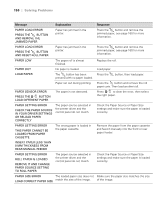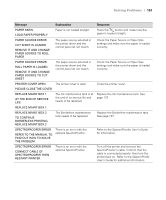Epson Stylus Pro 4900 User's Guide - Page 147
Power Off And Then On, Remove The Rear Unit
 |
View all Epson Stylus Pro 4900 manuals
Add to My Manuals
Save this manual to your list of manuals |
Page 147 highlights
Solving Problems | 149 Message Explanation Response NOZZLE CLOG DETECTED NOT ENOUGH EMPTY SPACE IN MAINT BOX 1 CONTINUE CLEANING? YES (RECOMMENDED) NO There is not enough space in the ink maintenance tank to perform cleaning. Select YES, then follow the instructions to replace the maintenance tank. PAPER CUT ERROR REMOVE UNCUT PAPER Roll paper was not cut correctly. The cutter may be blunt or incorrectly installed. Press the button and open the front cover. Remove the uncut paper. Reinstall or replace the cutter if necessary; see page 133. PAPER EJECT ERROR PRESS THE BUTTON Roll paper is used with the cut Press the sheet setting. button and remove the paper. PAPER JAM REMOVE PAPER FROM THE PRINTER Paper has jammed in the printer. Press the button and remove the jammed paper; see page 160 for more information. PAPER JAM REMOVE PAPER FROM THE PRINTER Paper has jammed in the printer. Press the button and remove the jammed paper; see page 160 for more information. POWER OFF AND THEN ON PAPER LOAD ERROR REMOVE PAPER FROM REAR MANUAL FEEDER AND PRESS THE d BUTTON Paper has jammed in the rear manual feeder. Remove the jammed paper from the rear manual feeder, then press the d button. PAPER LOAD ERROR REMOVE THE REAR UNIT TO FIX PAPER JAM Paper has jammed in the rear Remove the the rear unit, then remove the manual feeder. jammed paper and press the d button. PAPER LOAD ERROR REMOVE PAPER CASSETTE TO FIX PAPER JAM Paper has jammed in the paper cassette. Press the button and remove the jammed paper; see page 160 for more information. PAPER LOAD ERROR PRESS THE u BUTTON AND REMOVE THE JAMMED PAPER Paper has jammed in the printer. Press the u button and remove the jammed paper; see page 160 for more information. 149