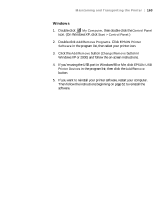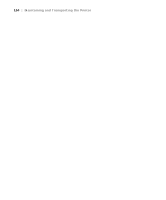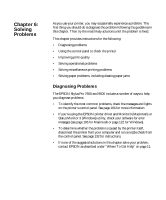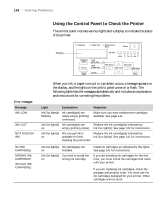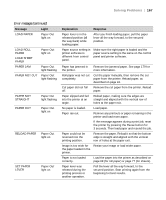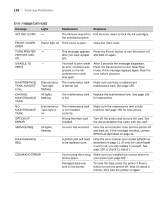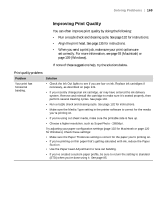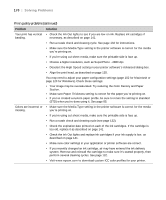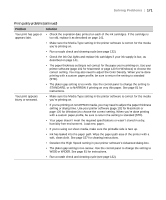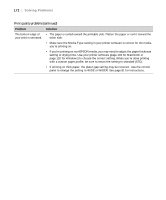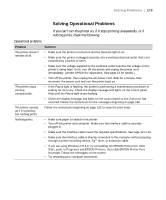Epson Stylus Pro 9600 - UltraChrome Ink User Manual - Page 168
Error messages continued, Message, Light, Explanation, Response
 |
View all Epson Stylus Pro 9600 - UltraChrome Ink manuals
Add to My Manuals
Save this manual to your list of manuals |
Page 168 highlights
168 | Solving Problems Error messages (continued) Message Light Explanation Response SET INK LEVER - The ink lever was left in Pull the lever down to lock the ink cartridges. the unlocked position. FRONT COVER OPEN Pause light on Front cover is open. Close the front cover. TURN PRINTER - PWR OFF AND ON This message appears after you clear a paper jam. Press the Power button to turn the printer off and back on again. UNABLE TO - PRINT You tried to print while an error condition was present or the ink compartment cover was open. After 3 seconds the message disappears. Press the Pause button to exit SelecType mode. If the message appears again, clear the error before you print. MAINTENANCE TANK ALMOST FULL Maintenance Tank light flashing The maintenance tank is almost full. Make sure you have a replacement maintenance tank. See page 155. CHANGE MAINTENANCE TANK All lights flashing The maintenance tank Replace the maintenance tank. See page 155 is full. for instructions. NO MAINTENANCE TANK Maintenance Tank light is on The maintenance tank is not installed correctly. Make sure the maintenance tank is fully inserted. See page 155 for instructions. OPTION I/F - ERROR Wrong interface card installed. Turn off the printer and remove the card. See the documentation that came with the card. SERVICE REQ. All lights flashing An error has occurred. Note the error number, then turn the printer off and back on. If the message remains, contact EPSON as described on page 11. MAINTENANCE - REQ. A printer part will need to be replaced soon. Note the error number and contact EPSON as described on page 11. (If only the cutter blade is worn out, you can replace it yourself. See page 130 to check its status.) COMMAND ERROR You're using the wrong Make sure you installed the correct driver for printer driver. your printer (see page 50). Damaged data was sent to the printer. To clear the data, press the printer's Power button to turn the printer off. Wait for about a minute, then turn the printer on again. 6-168