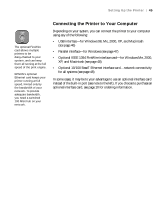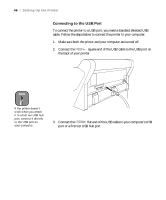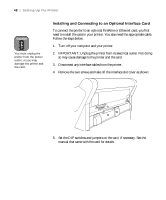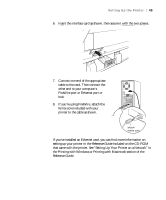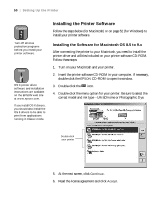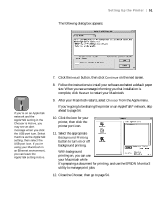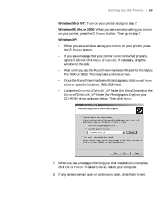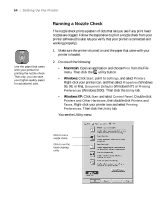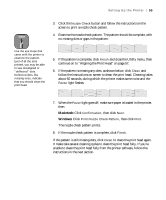Epson Stylus Pro 9600 - UltraChrome Ink User Manual - Page 50
Installing the Printer Software, Installing the Software for Macintosh OS 8.5 to 9.x
 |
View all Epson Stylus Pro 9600 - UltraChrome Ink manuals
Add to My Manuals
Save this manual to your list of manuals |
Page 50 highlights
50 | Setting Up the Printer Caution Turn off all virus protection programs before you install your printer software. Note OS X printer driver software and installation instructions are available on the EPSON web site at www.epson.com. If you install OS X drivers, you should also install the OS 9 drivers to be able to print from applications running in Classic mode. Installing the Printer Software Follow the steps below (for Macintosh) or on page 52 (for Windows) to install your printer software. Installing the Software for Macintosh OS 8.5 to 9.x After connecting the printer to your Macintosh, you need to install the printer driver and utilities included on your printer software CD-ROM. Follow these steps: 1. Turn on your Macintosh and your printer. 2. Insert the printer software CD-ROM in your computer. If necessary, double-click the EPSON CD-ROM to open its window. 3. Double-click the icon. 4. Double-click the menu option for your printer. Be sure to select the correct model and ink type-UltraChrome or Photographic Dye. Double-click your printer 5. At the next screen, click Continue. 6. Read the license agreement and click Accept. 1-50