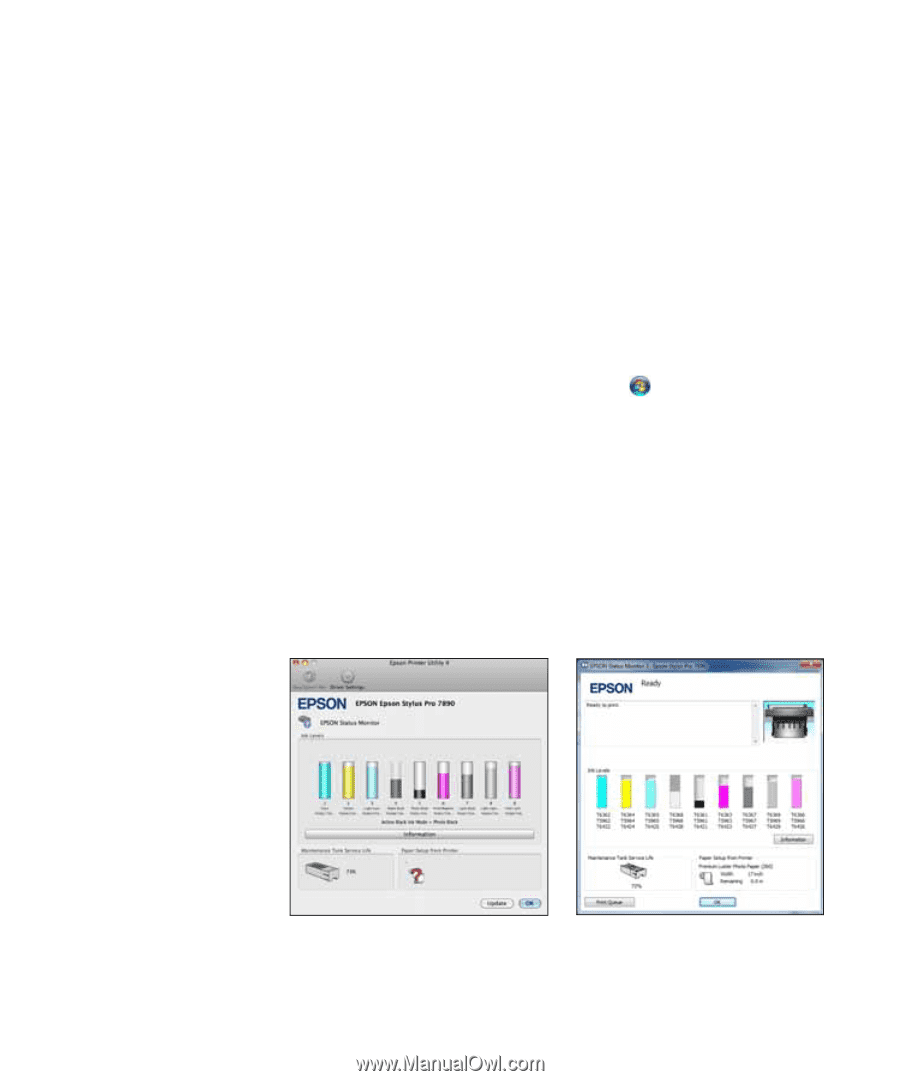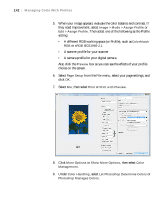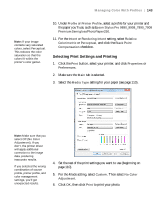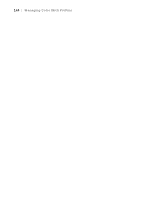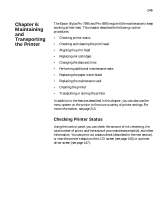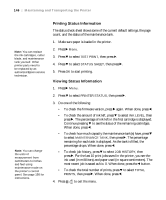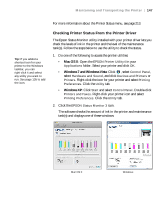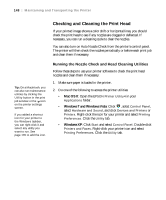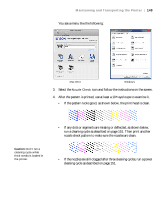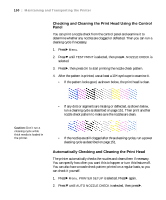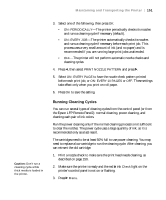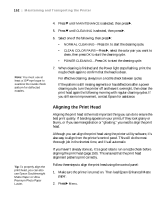Epson Stylus Pro 9890 User's Guide - Page 147
Checking Printer Status From the Printer Driver, Mac OS X, Windows 7 and Windows Vista, Windows XP
 |
View all Epson Stylus Pro 9890 manuals
Add to My Manuals
Save this manual to your list of manuals |
Page 147 highlights
Maintaining and Transporting the Printer | 147 Tip: If you added a shortcut icon for your printer to the Windows taskbar, you can right-click it and select any utility you want to run. See page 135 to add the icon. For more information about the Printer Status menu, see page 213. Checking Printer Status From the Printer Driver The Epson Status Monitor utility installed with your printer driver lets you check the levels of ink in the printer and the level of the maintenance tank(s). Follow the steps below to use the utility to check the status. 1. Do one of the following to access the printer utilities: • Mac OS X: Open the EPSON Printer Utility4 in your Applications folder. Select your printer and click OK. • Windows 7 and Windows Vista: Click , select Control Panel, select Hardware and Sound, and click Devices and Printers or Printers. Right-click the icon for your printer and select Printing Preferences. Click the Utility tab. • Windows XP: Click Start and select Control Panel. Double-click Printers and Faxes. Right-click your printer icon and select Printing Preferences. Click the Utility tab. 2. Click the EPSON Status Monitor 3 icon. The software checks the amount of ink in the printer and maintenance tank(s) and displays one of these windows: Mac OS X 147 Windows