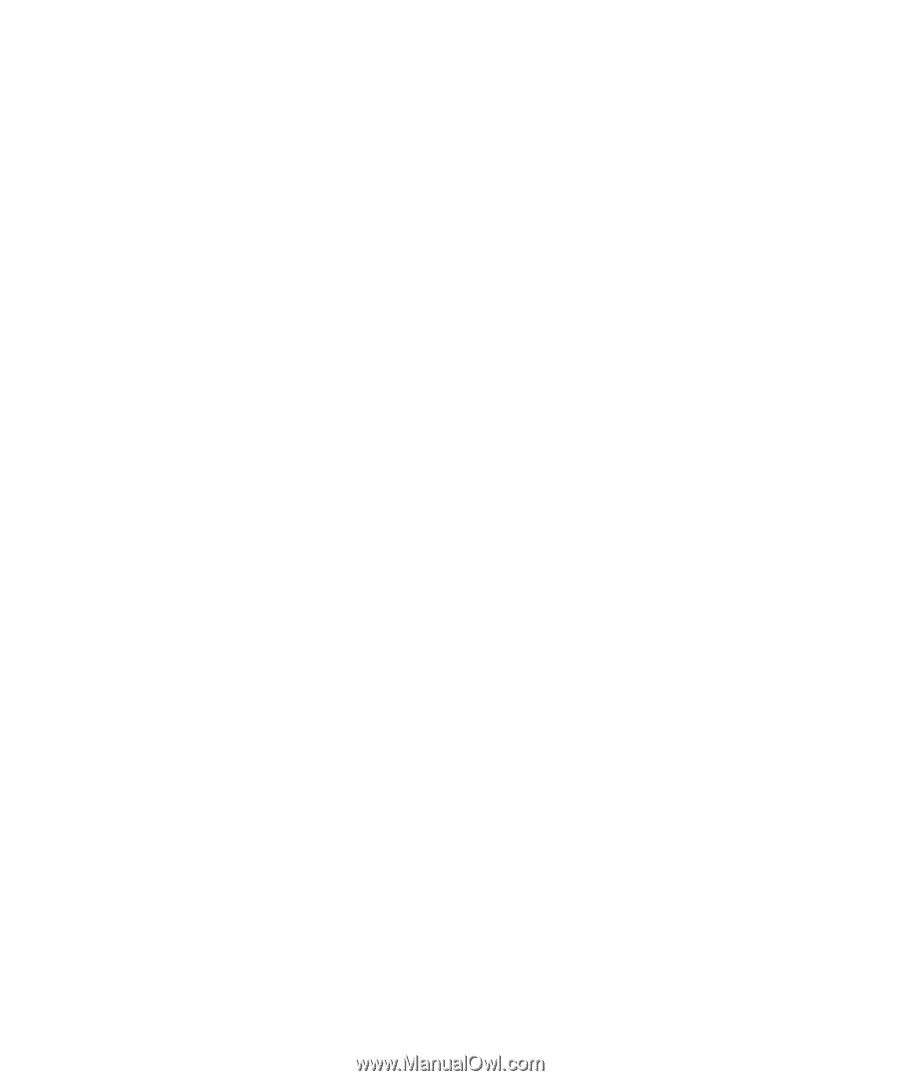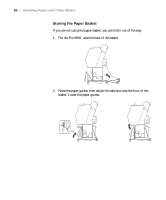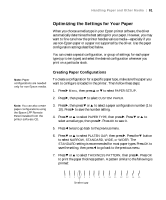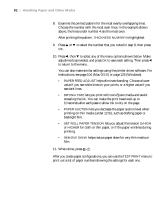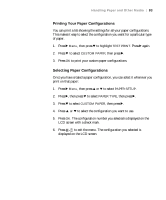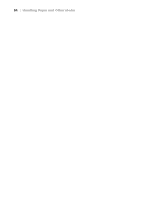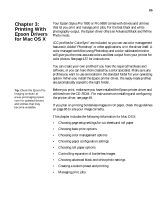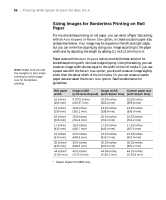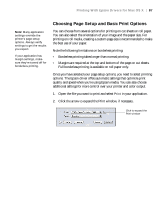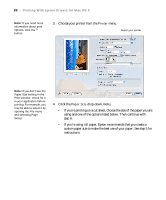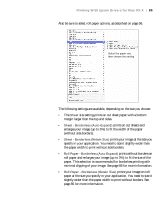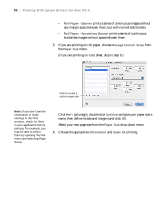Epson Stylus Pro 9890 User's Guide - Page 85
Chap 3-Printing With Epson Drivers for Mac OS X
 |
View all Epson Stylus Pro 9890 manuals
Add to My Manuals
Save this manual to your list of manuals |
Page 85 highlights
85 Chapter 3: Printing With Epson Drivers for Mac OS X Tip: Check the Epson Pro Imaging website at www.proimaging.epson. com for updated drivers and utilities that may become available. Your Epson Stylus Pro 7890 or Pro 9890 comes with drivers and utilities that let you print and manage print jobs. For the best black and white photography output, the Epson driver offers an Advanced Black and White Photo mode. ICC profiles for ColorSync® are included, so you can use color management features in Adobe® Photoshop® or other applications, or in the driver itself. A color-managed workflow using Photoshop and a color-calibrated monitor will give you the most accurate colors and best output from your printer for color photos. See page 137 for instructions. You can create your own profiles if you have the required hardware and software, or you can have them created by a color specialist. Make sure any profiles you want to use are located in the standard folder for your operating system. When you install the Epson printer driver, the ready-made profiles are automatically copied to the right folder. Before you print, make sure you have installed the Epson printer driver and utilities from the CD-ROM. For instructions on installing and configuring the printer driver, see page 49. If you plan on printing borderless images on roll paper, check the guidelines on page 86 to size your image correctly. This chapter includes the following information for Mac OS X: • Choosing page setup settings for cut sheets and roll paper • Choosing basic print options • Choosing color management options • Choosing paper configuration settings • Choosing roll paper options • Controlling expansion of borderless images • Choosing advanced black and white photo settings • Creating a custom preset and printing • Managing print jobs 85