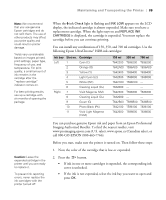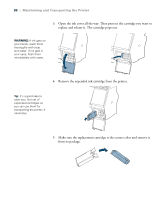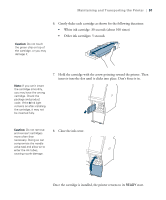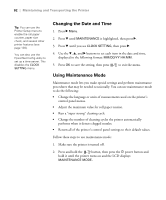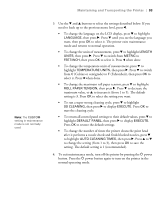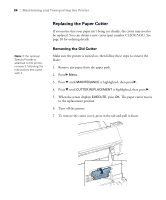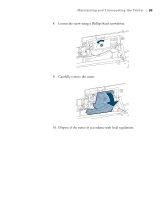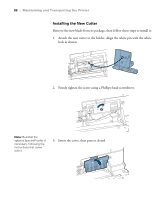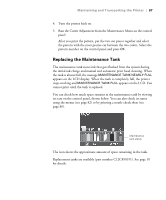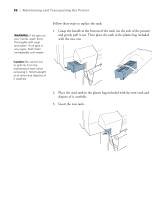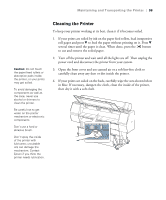Epson Stylus Pro WT7900 User's Guide - Page 94
Replacing the Paper Cutter, Removing the Old Cutter
 |
View all Epson Stylus Pro WT7900 manuals
Add to My Manuals
Save this manual to your list of manuals |
Page 94 highlights
94 | Maintaining and Transporting the Printer Note: If the optional SpectroProofer is attached to the printer, remove it following the instructions that came with it. Replacing the Paper Cutter If you notice that your paper isn't being cut cleanly, the cutter may need to be replaced. You can obtain a new cutter (part number C12C815331). See page 10 for ordering details. Removing the Old Cutter Make sure the printer is turned on, then follow these steps to remove the blade: 1. Remove any paper from the paper path. 2. Press r Menu. 3. Press d until MAINTENANCE is highlighted, then press r. 4. Press d until CUTTER REPLACEMENT is highlighted, then press r. 5. When the screen displays EXECUTE, press OK. The paper cutter moves to the replacement position. 6. Turn off the printer. 7. To remove the cutter cover, press in the tab and pull it down. 94