Epson SureColor F6470 Users Guide
Epson SureColor F6470 Manual
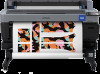 |
View all Epson SureColor F6470 manuals
Add to My Manuals
Save this manual to your list of manuals |
Epson SureColor F6470 manual content summary:
- Epson SureColor F6470 | Users Guide - Page 1
User's Guide CMP0383-02 EN - Epson SureColor F6470 | Users Guide - Page 2
or alterations to this product, or (excluding the U.S.) failure to strictly comply with Seiko Epson Corporation's operating and maintenance instructions. Seiko Epson Corporation shall not be liable for any damages or problems arising from the use of any options or any consumable products other than - Epson SureColor F6470 | Users Guide - Page 3
SC-F6400 Series/SC-F6400H Series User's Guide Copyrights and Trademarks Note for North American and Latin American Users IMPORTANT: Before using this product, make sure you read the safety instructions in the online Notices. 3 - Epson SureColor F6470 | Users Guide - Page 4
Guide Contents Contents Copyrights and Trademarks Note for North American and Latin American Users 3 Introduction Notes on Manuals 6 Meaning of Symbols 6 Screenshots 6 Illustrations 6 Manual EMX File 31 Closing Procedure 31 Using EPSON Software Updater (Windows 31 Checking Software Update - Epson SureColor F6470 | Users Guide - Page 5
Menu 82 Supply Status Menu 82 Replacement Part Information Menu 83 Printer Status Menu 83 Problem Solver When a Message is Displayed 84 When a Maintenance Call/Service Call Occurs. . . . 85 Troubleshooting 86 You Cannot Print (Because the Printer Does Not Work 86 The Printer Sounds Like - Epson SureColor F6470 | Users Guide - Page 6
for the product are organized as shown below. You can view the PDF manuals using Adobe Reader or Preview (Mac). Setup Guide (booklet) General Information Safety Instructions Epson Support (PDF) Online Manual Provides information on how to setup the printer after unpacking it from the box. Make - Epson SureColor F6470 | Users Guide - Page 7
F6400 Series/SC-F6400H Series User's Guide Introduction User's Guide (PDF) Epson Video Manuals Network Guide (PDF) Epson Support (PDF) This manual explains how to use the printer. These videos show you how to load media and perform maintenance. This manual provides information on using the printer - Epson SureColor F6470 | Users Guide - Page 8
Guide Introduction E You can input and search for keywords, such as the names of items you want to confirm. For Windows Right click on a page in the PDF manual the following. For Windows Right click on the page in the PDF manual and select Marquee Zoom in the menu that is displayed. The pointer - Epson SureColor F6470 | Users Guide - Page 9
here when attaching/removing the roll adapter to load/remove it. B Printer cover Open this cover when cleaning the printer or clearing jams. C Output guide Smoothly guides media output from the printer. D Auto Take-up Reel Unit (an optional item for the SC-F6400/SC-F6430/SC-F6440/SC-F6460) E Roll - Epson SureColor F6470 | Users Guide - Page 10
User's Guide Introduction F Lock levers Release the lock to adjust the position of the roll core holder. These locks are on the left and right roll core holders. G Auto switch Use this switch to select the auto take-up direction. When this is set to Off, winding is not performed. H Manual switch - Epson SureColor F6470 | Users Guide - Page 11
SC-F6400 Series/SC-F6400H Series User's Guide Introduction P Vent Allows air to flow into the printer. Do not block the vent. Needs to be cleaned once a month or when dust is noticeable. U " - Epson SureColor F6470 | Users Guide - Page 12
SC-F6400 Series/SC-F6400H Series User's Guide Introduction Inside A Print head The print head prints by moving left and right while emitting ink. Clean if the printouts are dirty. U "If ink drops - Epson SureColor F6470 | Users Guide - Page 13
out. Needs to be cleaned at least once a month. U "Cleaning the Capping Station and Wiper" on page 56 D Roll adapter guide Guides for attaching media. Move the media along these guides to attach it to the adapter holder. U "Loading Media" on page 36 E Roll lock lever A lever that locks media in - Epson SureColor F6470 | Users Guide - Page 14
SC-F6400 Series/SC-F6400H Series User's Guide Introduction Back A AC inlet Connect the supplied power cable here. B Waste ink tube Waste ink is discharged from this tube. Be sure the end of - Epson SureColor F6470 | Users Guide - Page 15
SC-F6400 Series/SC-F6400H Series User's Guide Introduction Roll adapter Use the supplied roll adapter when loading media into the printer. U "Loading Media" on page 36 A Adapter lock lever Lift to unlock, - Epson SureColor F6470 | Users Guide - Page 16
SC-F6400 Series/SC-F6400H Series User's Guide Introduction Control panel A P Light (power light) The printer's operational status is indicated by a lit or flashing light. On : The power is on. Flashi : The printer - Epson SureColor F6470 | Users Guide - Page 17
SC-F6400 Series/SC-F6400H Series User's Guide Introduction Understanding and Operating the Display Understanding the Display This section explains how to view the Home screen. The Home screen has the following two - Epson SureColor F6470 | Users Guide - Page 18
SC-F6400 Series/SC-F6400H Series User's Guide Introduction B Status display area Displays the printer's status and warning messages. Only the most recent notifications are shown in this area. You can check all - Epson SureColor F6470 | Users Guide - Page 19
SC-F6400 Series/SC-F6400H Series User's Guide Introduction Ink supply unit status Indicates the approximate amount of ink remaining. The bar goes lower as the remaining ink runs low. The letters under - Epson SureColor F6470 | Users Guide - Page 20
SC-F6400 Series/SC-F6400H Series User's Guide Introduction F Notice on when to perform maintenance or Periodic Cleaning Displays the the Home screen (adjust while printing) every time this area is pressed. K (Cut) Press to manually cut media using the built-in cutter. U "Cutting Media" on page 42 20 - Epson SureColor F6470 | Users Guide - Page 21
SC-F6400 Series/SC-F6400H Series User's Guide Introduction L (Load and remove media) Press when loading or removing media. U "Loading Media" on page 36 U "Removing Media" on page 43 Home screen (adjust while - Epson SureColor F6470 | Users Guide - Page 22
SC-F6400 Series/SC-F6400H Series User's Guide Introduction C Adjust Paper Suction Set the strength of the suction by the platen on the media. The higher the value, the greater the suction. In - Epson SureColor F6470 | Users Guide - Page 23
SC-F6400 Series/SC-F6400H Series User's Guide Introduction If the following How To... button is displayed on a message screen and so on, you can press this button to view a guide for the operating procedure. 23 - Epson SureColor F6470 | Users Guide - Page 24
's Guide Introduction Notes on Usage and Storage Installation space North American and Latin American users: Contact your dealer for product installation. The product must be installed by an authorized dealer. Damage to the product from unauthorized installation will not be covered by your Epson - Epson SureColor F6470 | Users Guide - Page 25
User's Guide Introduction ❏ region. ❏ If the operation above cannot be performed, a service engineer must perform pre- and post-maintenance. Depending on Epson Support. ❏ The rollers may crease media left in the printer. This can also cause wavy or curled media resulting in paper feeding problems - Epson SureColor F6470 | Users Guide - Page 26
SC-F6400 Series/SC-F6400H Series User's Guide Introduction ❏ Although the ink supply units may contain recycled materials, this does not affect surface may be damaged. ❏ Avoid direct sunlight. ❏ To prevent discoloration, store prints as instructed in the documentation supplied with the media. 26 - Epson SureColor F6470 | Users Guide - Page 27
Guide Introduction Software Supplied The software for the printer is provided using different methods and with different content for Windows and Mac. Note: Support https:// epson.com/support (U.S.) or https://epson.ca/support (Canada) and search for your product. Latin America An Epson Edge Print - Epson SureColor F6470 | Users Guide - Page 28
Guide Introduction Software Name EPSON Software Updater Epson communications drivers EpsonNet Config SE Summary ❏ The software checks if new software or update information is available on the Internet and installs it. You can also update the manuals Mac. Note: Support for Mac varies by region. 28 - Epson SureColor F6470 | Users Guide - Page 29
Series/SC-F6400H Series User's Guide Introduction Epson Edge Dashboard (available on the Epson web site) After installation, it and change media settings from a computer and write to the printer. U "Using Epson Edge Dashboard" on page 30 Note: The provided EMX files differ according to the country - Epson SureColor F6470 | Users Guide - Page 30
SC-F6400 Series/SC-F6400H Series User's Guide Introduction Using Epson Edge Print (Windows only) Closing Procedure . ❏ Click the Windows Start button - All Programs Epson Software - Epson Edge Print. For more information, see the Epson Edge Print online help. Acquiring and Registering EMX Files - Epson SureColor F6470 | Users Guide - Page 31
User's Guide Introduction Registering the Printer Epson Edge Dashboard Epson Edge Dashboard help. ❏ Import the print information (print settings) into a commercial software RIP. See the manual latin.epson.com/support (Caribbean), https:// epson.com.br/suporte (Brazil), or https:// latin.epson.com/ - Epson SureColor F6470 | Users Guide - Page 32
Guide software. to check Receiving Update Notifications A Start EPSON Software Updater. B Click Auto update settings. OK. Using Web Config D Select the software and manuals you want to update, and then click the firmware. Follow the on-screen instructions. Provides an overview of starting - Epson SureColor F6470 | Users Guide - Page 33
SC-F6400 Series/SC-F6400H Series User's Guide Introduction Closing Procedure Close the Web browser. Uninstalling Software c E Follow the on-screen instructions to continue. When the delete confirmation message appears, click Yes. If you are reinstalling the Epson communications drivers, restart the - Epson SureColor F6470 | Users Guide - Page 34
Series/SC-F6400H Series User's Guide Basic Operations Basic Operations Workflow for Correct Printing Follow the instructions below to print correctly on EMX file and registering the settings An EMX file provided by Epson is a single print settings file containing the following information necessary - Epson SureColor F6470 | Users Guide - Page 35
Guide Basic Operations When using the software RIP Epson Edge Print supplied with the printer, downloaded the EMX file from Epson Edge Print. U "Using Epson the right and left edges of the roll are uneven, media feeding problems may cause the media to move around during printing. Either rewind to - Epson SureColor F6470 | Users Guide - Page 36
Guide the video on YouTube. Epson Video Manuals A Check that Load the media. is displayed on the screen, and then press . B Press Start - See Description on the screen to view the procedure. Follow the on-screen instructions Media Type could cause problems with print quality. - Epson SureColor F6470 | Users Guide - Page 37
SC-F6400 Series/SC-F6400H Series User's Guide Basic Operations Media Type Thin 50g/m2 Med-Thick 70g/m2 Thick 120g/m2 Paper weight (g/m2) 60 or under 61 to 89 90 or - Epson SureColor F6470 | Users Guide - Page 38
You can check the procedure in a video on YouTube. Epson Video Manuals Caution: ❏ Follow the instructions in the manual when loading media or roll cores or removing media from installing the auto take-up reel unit, see the Setup Guide. North American and Latin American users: Contact your dealer for - Epson SureColor F6470 | Users Guide - Page 39
SC-F6400 Series/SC-F6400H Series User's Guide Basic Operations ❏ Take-up roll core that is the same width as the media ❏ Commercially available adhesive tape A Set the Auto switch on the Auto - Epson SureColor F6470 | Users Guide - Page 40
SC-F6400 Series/SC-F6400H Series User's Guide Basic Operations c Important: If the edges of the media sides, attach using tape while pulling the media to the side. Printed side in L Set the Manual switch so that it matches the winding direction, and then wind the media once around the roll core - Epson SureColor F6470 | Users Guide - Page 41
SC-F6400 Series/SC-F6400H Series User's Guide Basic Operations M Set the Auto switch so that it matches the winding direction. Printed side in Note: If Prepare for Take-up is set to - Epson SureColor F6470 | Users Guide - Page 42
SC-F6400 Series/SC-F6400H Series User's Guide Basic Operations Cutting Media When Auto Cut the margin with a cutter sold at a store. B Set the Manual switch so that it matches the winding direction, and then wind the cut media. B Support the media with your hand to prevent it from falling to the - Epson SureColor F6470 | Users Guide - Page 43
SC-F6400 Series/SC-F6400H Series User's Guide Basic Operations C Unlock the lock lever on the left-side roll core holder, and then remove the roll core holder from the roll core. When removing the roll core holder, support the roll core with one hand to prevent it falling to the floor. C Raise - Epson SureColor F6470 | Users Guide - Page 44
SC-F6400 Series/SC-F6400H Series User's Guide Basic Operations G Close the media cover. Optimizing Media Settings (Print Head Alignment and Media Feed Adjustment) Perform this once before using the media settings registered - Epson SureColor F6470 | Users Guide - Page 45
SC-F6400 Series/SC-F6400H Series User's Guide Basic Operations U "Using the Auto Take-up Reel Unit (An printing results. You can select from Manual(Standard) or Manual(Measurement) to perform adjustments. Manual (Standard) Usually, select this option. Manual (Measurement) Select this option in the - Epson SureColor F6470 | Users Guide - Page 46
SC-F6400 Series/SC-F6400H Series User's Guide Basic Operations ❏ When banding can be seen in the print results even after performing adjustments for Manual(Standard) ❏ When it is difficult to check the patterns for Manual(Standard) due to bleeding ink and so on ❏ When you want to print with - Epson SureColor F6470 | Users Guide - Page 47
User's Guide Basic Operations Use a scale that can measure in increments of at least 0.5 mm (0.02 in.). We also recommend using a scale that can measure at least 500 mm (20.0 in.). E The screen for entering confirmation results for the adjustment pattern is displayed. When Manual(Standard) is - Epson SureColor F6470 | Users Guide - Page 48
SC-F6400 Series/SC-F6400H Series User's Guide Basic Operations Printable area The gray area in the illustration below shows the printable area. The arrow indicates the feed direction. * When Width Detection is set to Off, the value you set is used. U "General Settings Menu" on page 71 48 - Epson SureColor F6470 | Users Guide - Page 49
SC-F6400 Series/SC-F6400H Series User's Guide Basic Operations See the following table for more details on A to E. Margin Position Explanation A Trailing edge*1, *4, *5 B Leading edge*1, *6 C Right edge*2, *3 The value set in Bottom - Epson SureColor F6470 | Users Guide - Page 50
SC-F6400 Series/SC-F6400H Series User's Guide Basic Operations Pass Mode 600x600dpi -4.0pass HD 600x1200dpi -6.0pass 600x1200dpi -6.0pass HD 600x1200dpi -8.0pass 600x1200dpi -8.0pass HD SC-F6400H Series Pass Mode 300x600dpi -2.1pass 300x600dpi -3. - Epson SureColor F6470 | Users Guide - Page 51
SC-F6400 Series/SC-F6400H Series User's Guide Maintenance Maintenance When to Perform Various Maintenance Operations Regular Maintenance If you continue to use the printer without cleaning, it could cause clogged nozzles, ink - Epson SureColor F6470 | Users Guide - Page 52
SC-F6400 Series/SC-F6400H Series User's Guide Maintenance When to perform Once a month or when dust is noticeable When a shake message is displayed on the control panel screen (Messages are displayed regularly) - Epson SureColor F6470 | Users Guide - Page 53
SC-F6400 Series/SC-F6400H Series User's Guide Maintenance When to perform When an error appears on the control panel screen indicating ink is expended When a replacement message is displayed on the control - Epson SureColor F6470 | Users Guide - Page 54
SC-F6400 Series/SC-F6400H Series User's Guide Maintenance What You'll Need Ready the following items before beginning cleaning and replacement. When the supplied parts have been completely used, purchase new consumables. - Epson SureColor F6470 | Users Guide - Page 55
SC-F6400 Series/SC-F6400H Series User's Guide Maintenance Caution: ❏ During maintenance, wear protective clothing, in bloodshot eyes or mild inflammation. Consult with a qualified physician if any other problems should develop. ❏ If fluid enters your mouth, consult with a physician as soon - Epson SureColor F6470 | Users Guide - Page 56
SC-F6400 Series/SC-F6400H Series User's Guide Maintenance Performing Regular Maintenance E Dampen the cleaning stick with ink cleaner. Do not allow the liquid to drip from the cleaning stick. Cleaning the Capping - Epson SureColor F6470 | Users Guide - Page 57
SC-F6400 Series/SC-F6400H Series User's Guide Maintenance G Use the cleaning stick to wipe away To avoid spreading the dirt, wipe from the inside to the outside. If there is a serious dirt problem, clean it using a soft, clean cloth dampened with a mild detergent. Then, wipe the inside of the printer - Epson SureColor F6470 | Users Guide - Page 58
SC-F6400 Series/SC-F6400H Series User's Guide Maintenance The printable surface is still dirty even after cleaning the platen Follow the steps below to clean the roller by feeding and ejecting media. A - Epson SureColor F6470 | Users Guide - Page 59
cause damage that is not covered by Epson's warranties, and under certain circumstances, may cause erratic printer behavior. Information about non-genuine ink levels may not be displayed, and use of non-genuine ink is recorded for possible use in service support. ❏ If one of the installed ink supply - Epson SureColor F6470 | Users Guide - Page 60
SC-F6400 Series/SC-F6400H Series User's Guide Maintenance ❏ When media is attached to the auto take-up How To... on the control panel screen to view the procedure. Follow the on-screen instructions to perform the procedure. Note: Ink supply units contain components to help maintain print quality - Epson SureColor F6470 | Users Guide - Page 61
SC-F6400 Series/SC-F6400H Series User's Guide Maintenance Replacing the Waste Ink Bottle There to view the procedure. Follow the on-screen instructions to perform the procedure. c Important: When the message Waste Ink Bottle is nearing end of its service life. is displayed, prepare a new waste ink - Epson SureColor F6470 | Users Guide - Page 62
SC-F6400 Series/SC-F6400H Series User's Guide Maintenance Print Head Maintenance If ink continues to drip onto the print results even after performing Head Cleaning several times, use the head maintenance kit - Epson SureColor F6470 | Users Guide - Page 63
SC-F6400 Series/SC-F6400H Series User's Guide Maintenance F Rub your finger over the areas indicated in the if the media is not cut cleanly or if the edges of the cut sections are fluffy. Supported auto cutter blade U "Options and Consumable Products" on page 94 Caution: Do not store the auto - Epson SureColor F6470 | Users Guide - Page 64
F6400H Series User's Guide Maintenance B Press Start, and then press How To... to view the procedure. Follow the on-screen instructions to perform the the industrial waste disposal company. You can download it at your local Epson Web site. Print Head Nozzle Check If you want to check the condition - Epson SureColor F6470 | Users Guide - Page 65
SC-F6400 Series/SC-F6400H Series User's Guide Maintenance Head Cleaning Types of Cleaning The following four types of Head Cleaning are available. Auto Cleaning The level is automatically changed, according to the - Epson SureColor F6470 | Users Guide - Page 66
SC-F6400 Series/SC-F6400H Series User's Guide Control Panel Menu Control Panel Menu Menu List The following items and parameters can be set and executed in the Menu. See the reference pages - Epson SureColor F6470 | Users Guide - Page 67
SC-F6400 Series/SC-F6400H Series User's Guide Control Panel Menu Item Language Background Color Keyboard Unit Settings Length Unit Temperature Printer Setup Margins Right Margin Left Margin Margin Between Pages Top Margin - Epson SureColor F6470 | Users Guide - Page 68
-F6400 Series/SC-F6400H Series User's Guide Control Panel Menu Item Parameter Maintenance Setting Disable IPsec/IP Filtering Disable IEEE802.1X *Only displayed for the SC-F6470/ SC-F6470H. Wired LAN Status, Print Status Sheet Auto, Manual Do Not Use, Use Enable, Disable Auto, 100BASE-TX Auto, - Epson SureColor F6470 | Users Guide - Page 69
SC-F6400 Series/SC-F6400H Series User's Guide Control Panel Menu Item Media Media Type Media Reset *Displayed when the auto take-up reel unit is installed. Parameter 01 XXXXXXXXXX to 10 XXXXXXXXXX Manual(Standard), Manual(Measurement) Thin 50g/m2, Med-Thick 70g/m2, Thick 120g/m2 0.0 to 10.0 Secs - Epson SureColor F6470 | Users Guide - Page 70
SC-F6400 Series/SC-F6400H Series User's Guide Control Panel Menu Maintenance For more information on these items, see U "Maintenance Menu" on page 82 Item Print Head Nozzle Check Head Cleaning Cleaning the - Epson SureColor F6470 | Users Guide - Page 71
SC-F6400 Series/SC-F6400H Series User's Guide Control Panel Menu Details of the Menu General Settings Menu * indicates default settings. Item Basic Settings LCD Brightness Sounds Button Press Completion Notice Warning Notice - Epson SureColor F6470 | Users Guide - Page 72
SC-F6400 Series/SC-F6400H Series User's Guide Control Panel Menu Item Error Tone Volume Repeat Sound Type logs and the printer's status as shown in Epson Edge Dashboard. Sets daylight saving time. Winter and Summer are only displayed for the SC-F6470/ SC-F6470H. Sets the time difference with - Epson SureColor F6470 | Users Guide - Page 73
SC-F6400 Series/SC-F6400H Series User's Guide Control Panel Menu Item Language Background Color Keyboard Unit Settings Length Unit Temperature Parameter Japanese English* French Italian German Portuguese Spanish Dutch Russian Korean Traditional - Epson SureColor F6470 | Users Guide - Page 74
SC-F6400 Series/SC-F6400H Series User's Guide Control Panel Menu Item Parameter Explanation Printer Setup Margins Right Margin 3 to 25 mm (3*) (0.12 to 0.98 inch [0.12*]) Sets the width of the right - Epson SureColor F6470 | Users Guide - Page 75
SC-F6400 Series/SC-F6400H Series User's Guide Control Panel Menu Item Parameter Nozzle Check between Pages On Execution Timing Print Length 1 to 9999 m (99 m*) (3.28 to 32805.12 ft [324.80 ft*]) - Epson SureColor F6470 | Users Guide - Page 76
SC-F6400 Series/SC-F6400H Series User's Guide Control Panel Menu Item Cut Settings Auto Cut Restore Default Settings Parameter On* Off Network Settings Clear All Data and Settings Explanation Select whether or - Epson SureColor F6470 | Users Guide - Page 77
SC-F6400 Series/SC-F6400H Series User's Guide Control Panel Menu Item Maintenance Setting Cleaning Setting Threshold of Clogged Nozzles Max Retry Cleaning Count Parameter 1 to 10 (1*) 0* 1 2 Periodic Cleaning On Execution Timing Print - Epson SureColor F6470 | Users Guide - Page 78
SC-F6400 Series/SC-F6400H Series User's Guide Control Panel Menu Item Network Settings Network Status Parameter Wired LAN Status Print Status Sheet Advanced Device Name TCP/IP Auto Manual Proxy Server Do Not Use Use IPv6 Address Enable* Disable Link Speed & Duplex Auto* 100BASE-TX - Epson SureColor F6470 | Users Guide - Page 79
SC-F6400 Series/SC-F6400H Series User's Guide Control Panel Menu Item Media Media Type Media Width Advanced Settings Parameter 01 XXXXXXXXXX to 10 XXXXXXXXXX Print Adjustments Media Feed Adjustment Manual (Standard) Manual (Measurement) Print Head Alignment Media Management 01 XXXXXXXXXX to - Epson SureColor F6470 | Users Guide - Page 80
User's Guide Control Panel Menu Item Auto Reset Manual Reset Epson Edge Dashboard and register the media setting values to the printer, the media setting values are already set to match the media being used and therefore do not need to be changed. When using special media or when a problem - Epson SureColor F6470 | Users Guide - Page 81
SC-F6400 Series/SC-F6400H Series User's Guide Control Panel Menu Item Drying Time Drying Time per Pass Drying Time per Page Platen Gap Feeding Tension Paper Suction Skew Reduction Stick Prevention Rewind - Epson SureColor F6470 | Users Guide - Page 82
SC-F6400 Series/SC-F6400H Series User's Guide Control Panel Menu Item Parameter Explanation Reduce Print Streak Off Light Medium Normally, leave this Off. If this is set when streaks occur in the - Epson SureColor F6470 | Users Guide - Page 83
Unit Ink Tube *1 Only displayed for the SC-F6400 Series. *2 Only displayed for the SC-F6400H Series. Explanation Contact your dealer or Epson Support for assistance. Printer Status Menu Item Firmware Version Printer Auto Take-up Reel Unit* Printer Name Fatal Error Log Operation Report Total - Epson SureColor F6470 | Users Guide - Page 84
Guide Problem Solver Problem Solver When a Message is Displayed If one of the following messages is displayed, read and follow the instructions below U Setup Guide (booklet) To continue printing without using the auto take-up reel unit, select No. The loaded media width is not supported. Press - Epson SureColor F6470 | Users Guide - Page 85
SC-F6400 Series/SC-F6400H Series User's Guide Problem Solver Messages The combination of the IP address to do A part used in the printer is nearing the end of its service life. Contact your dealer or Epson Support and tell them the maintenance request code. You cannot clear the maintenance request - Epson SureColor F6470 | Users Guide - Page 86
F6400 Series/SC-F6400H Series User's Guide Problem Solver Troubleshooting You Cannot Print (Because the a problem with network settings. Ask your system administrator, or refer to the manual for your network system. If you cannot print via USB, see the appropriate section in this User's Guide. The - Epson SureColor F6470 | Users Guide - Page 87
SC-F6400 Series/SC-F6400H Series User's Guide Problem Solver o Is the message Motor self adjustment running. displayed on the control panel's screen? The printer adjusts the internal motor. Wait for a while without turning - Epson SureColor F6470 | Users Guide - Page 88
and Wiper" on page 56 You can check the cleaning procedure in a video on YouTube. U Epson Video Manuals If the print quality still does not improve, contact your dealer or Epson Support. If ink drops occur Perform the following sequence until the problems in the print results have improved. 88 - Epson SureColor F6470 | Users Guide - Page 89
SC-F6400 Series/SC-F6400H Series User's Guide Problem Solver 1. Perform Head Cleaning There are three types of Head Cleaning available; " on page 62 You can check the cleaning procedure in a video on YouTube. U Epson Video Manuals If the print quality still does not improve, contact your dealer or - Epson SureColor F6470 | Users Guide - Page 90
SC-F6400 Series/SC-F6400H Series User's Guide Problem Solver Print quality is poor, uneven, too light, or use with Epson ink supply unit. Using any other type of ink supply unit may result in reduced print quality. We recommend using only the genuine ink supply units specified in this manual. o Are - Epson SureColor F6470 | Users Guide - Page 91
SC-F6400 Series/SC-F6400H Series User's Guide Problem Solver Vertical ruled lines are misaligned. o Is the print head misaligned? (in bidirectional printing) With bidirectional printing, the print head prints while moving left and - Epson SureColor F6470 | Users Guide - Page 92
User's Guide Problem Solver Feeding or Ejecting Problems Unable determine whether it can be used in the printer. U "Supported Media" on page 98 ❏ For information on how to configure control panel screen, and then follow the on-screen instructions to remove the media. After removing the media, press - Epson SureColor F6470 | Users Guide - Page 93
SC-F6400 Series/SC-F6400H Series User's Guide Problem Solver Color ink runs out quickly even when a light inside the printer. The administrator password has been forgotten. o Contact your dealer or Epson Support. Head Cleaning starts when the printer is turned on o When turned on after an extended - Epson SureColor F6470 | Users Guide - Page 94
's Guide Appendix Appendix For the latest information, see the Epson Web site. (as of September, 2022) Options and Consumable Products Ink Supply Units SC-F6400 Series Printer model SC-F6400 SC-F6460 Product name Ink Supply Unit SC-F6430 Ink Supply Unit SC-F6440 Ink Supply Unit SC-F6470 - Epson SureColor F6470 | Users Guide - Page 95
SC-F6400 Series/SC-F6400H Series User's Guide Appendix SC-F6400H Series Printer model SC-F6400H SC-F6460H Product name Ink Supply Unit SC-F6430H Ink Supply Unit High Density Black Cyan Magenta - Epson SureColor F6470 | Users Guide - Page 96
Series/SC-F6400H Series User's Guide Appendix Printer model SC-F6440H SC Epson's warranties, and under certain circumstances, may cause erratic printer behavior. Information about non-genuine ink levels may not be displayed, and use of non-genuine ink is recorded for possible use in service support - Epson SureColor F6470 | Users Guide - Page 97
SC-F6400 Series/SC-F6400H Series User's Guide Appendix Product name Waste Ink Bottle Head Maintenance Kit Maintenance Kit Auto Cutter Spare Blade Product number T7240 C13S400145 C13S210063 S902006 Explanation This is the - Epson SureColor F6470 | Users Guide - Page 98
SC-F6400 Series/SC-F6400H Series User's Guide Appendix Supported Media The following media can be used with the to the product from unauthorized installation will not be covered by your Epson warranty. Other regions: U Setup Guide (booklet) ❏ Plug in the power cables and turn the printer on - Epson SureColor F6470 | Users Guide - Page 99
SC-F6400 Series/SC-F6400H Series User's Guide Appendix Transport Before transporting the printer, contact your dealer or Epson Support. 99 - Epson SureColor F6470 | Users Guide - Page 100
SC-F6400 Series/SC-F6400H Series User's Guide Appendix Media Settings List for Each Media Type The following table shows the media settings registered when a Media Type is selected. Item Thin Media Type - Epson SureColor F6470 | Users Guide - Page 101
/SC-F6400H Series User's Guide Appendix System Requirements Each software can be used in the following environments. (As of September, 2022) The supported operating systems vary by region and may change. For the latest information, see the Epson Web site. Epson Edge Dashboard c Important: Make - Epson SureColor F6470 | Users Guide - Page 102
Guide Appendix Display resolution Communication interface Browser 1280 x 1024 or better High Speed USB Ethernet 1000Base-T Safari 6 or later Epson surplus available memory capacity. Web Config The following browsers are supported. Make sure you are using the latest version of the browser - Epson SureColor F6470 | Users Guide - Page 103
SC-F6400 Series/SC-F6400H Series User's Guide Appendix Specifications Table Printer Specifications Printing method On-demand ink jet Nozzle configuration SC-F6400 Series: 400 nozzles x 2 rows x 4 colors (High Density Black, Cyan, Magenta, - Epson SureColor F6470 | Users Guide - Page 104
SC-F6400 Series/SC-F6400H Series User's Guide Appendix Printer Specifications SC-F6400 Series 120 kg*2 265lb*2 SC-F6400H Series 140 kg*3 309lb*3 *1 Use a shielded declaration of conformity of this equipment is available at the following internet address. https://www.epson.eu/conformity 104 - Epson SureColor F6470 | Users Guide - Page 105
SC-F6400 Series/SC-F6400H Series User's Guide Appendix ZICTA Type Approval for Users in Zambia See the following website to check the information for ZICTA Type Approval. https://support.epson.net/zicta/ 105

User's Guide
CMP0383-02 EN









