Epson SureColor F6470 Users Guide - Page 86
Troubleshooting, You Cannot Print (Because the Printer Does Not Work), The printer does not turn on.
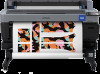 |
View all Epson SureColor F6470 manuals
Add to My Manuals
Save this manual to your list of manuals |
Page 86 highlights
SC-F6400 Series/SC-F6400H Series User's Guide Problem Solver Troubleshooting You Cannot Print (Because the Printer Does Not Work) The printer does not turn on. o Is the power cable plugged into the electrical outlet or the printer? Make sure the power cable is securely plugged into the printer. o Is there a problem with the power outlet? Make sure your outlet works by connecting the power cable for another electric product. The printer is not communicating with the computer. o Is the cable plugged in properly? Confirm that the interface cable is securely connected to both the printer port and the computer. Also, make sure the cable is not broken nor bent. If you have a spare cable, try connecting with the spare cable. o Does the interface cable specification match the specifications for the computer? Make sure the interface cable specifications match the specifications for the printer and the computer. U "System Requirements" on page 101 o When using a USB hub, is it being used correctly? In the USB specification, daisy-chains of up to five USB hubs are possible. However, we recommend that you connect the printer to the first hub connected directly to the computer. Depending on the hub you are using, the operation of the printer may become unstable. If this should occur, plug the USB cable directly into your computer's USB port. o Is the USB hub recognized correctly? Make sure the USB hub is recognized correctly on the computer. If the computer correctly detects the USB hub, disconnect all USB hubs from the computer and connect the printer directly to the computer USB port. Ask the USB hub manufacturer about USB hub operation. You cannot print under the network environment. o Are the network settings correct? Ask your network administrator for the network settings. o Connect the printer directly to the computer using a USB cable, and then try to print. If you are able to print via USB, there is a problem with network settings. Ask your system administrator, or refer to the manual for your network system. If you cannot print via USB, see the appropriate section in this User's Guide. The printer has an error. o View the message displayed in the control panel. U "Control panel" on page 16 U "When a Message is Displayed" on page 84 The Printer Sounds Like It Is Printing, but Nothing Prints The print head moves, but nothing prints. o Confirm the printer operation. Print a nozzle check pattern. Because a nozzle check pattern can be printed without connecting to a computer, you can check the operations and print status for the printer. U "Print Head Nozzle Check" on page 64 Check the next section if the nozzle check pattern is not printed correctly. 86















