Epson SureColor F6470 Users Guide - Page 85
When a Maintenance Call/Service Call Occurs
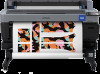 |
View all Epson SureColor F6470 manuals
Add to My Manuals
Save this manual to your list of manuals |
Page 85 highlights
SC-F6400 Series/SC-F6400H Series User's Guide Problem Solver Messages The combination of the IP address and the subnet mask is invalid. For details, see your documentation. Recovery Mode What to do Make sure you have entered the correct values for the IP address and the default gateway. If you do not know the correct values, contact your network administrator. Firmware update failed, and the printer started in recovery mode. Follow the steps below to update the firmware again. 1. Connect the computer and the printer with a USB cable (updates cannot be performed over a network connection when the printer is in recovery mode). 2. Download the latest firmware from the Epson website, and then start the update. When a Maintenance Call/Service Call Occurs Error messages Maintenance Request: Replace Parts Soon XXXXXXXX Maintenance Request: End Of Parts Service Life XXXXXXXX Printer error. For details, see your documentation. XXXXXX What to do A part used in the printer is nearing the end of its service life. Contact your dealer or Epson Support and tell them the maintenance request code. You cannot clear the maintenance request until the part is replaced. A printer error occurs if you continue to use the printer. Printer errors are displayed in the following situations. ❏ The power cable is not connected securely ❏ An error that cannot be cleared occurs When a printer error occurs, the printer automatically stops printing. Turn off the printer, disconnect the power cable from the outlet and from the AC inlet on the printer, and then reconnect. Turn on the printer again multiple times. If the same call for service is displayed on the LCD panel, contact your dealer or Epson Support for assistance. Tell them the call for service code is "XXXXXX". 85















