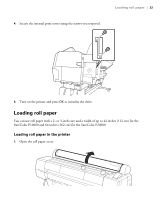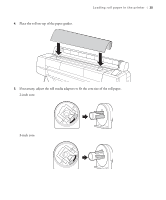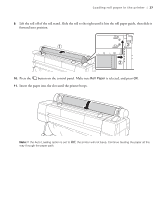Epson SureColor P20000 User Manual - Page 29
Close the roll paper cover., On the screen that appears on the LCD, select
 |
View all Epson SureColor P20000 manuals
Add to My Manuals
Save this manual to your list of manuals |
Page 29 highlights
28 | Loading roll paper in the printer 12. Pull down on the lock lever to lock the paper in place. 13. Close the roll paper cover. 14. On the screen that appears on the LCD, select Keep Settings Above if the paper settings are correct, or select Change Settings, then adjust the settings. 15. Press OK. To avoid indenting or creasing the paper, remove it from the paper path and roll it up when you are not printing. Note: See the Quick Reference guide or the online User's Guide for more details on paper handling.
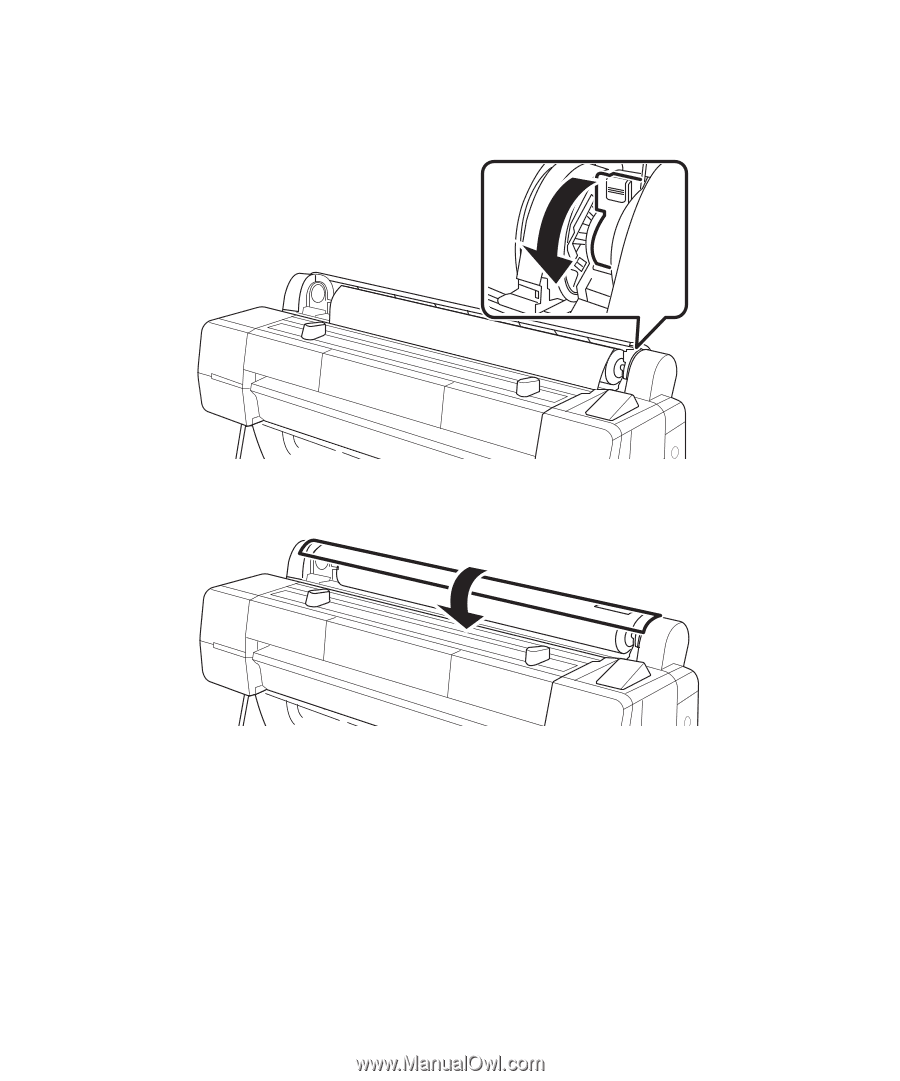
28
|
Loading roll paper in the printer
12.
Pull down on the lock lever to lock the paper in place.
13.
Close the roll paper cover.
14.
On the screen that appears on the LCD, select
Keep Settings Above
if the paper settings are correct,
or select
Change Settings
, then adjust the settings.
15.
Press
OK
.
To avoid indenting or creasing the paper, remove it from the paper path and roll it up when you are not
printing.
Note:
See the
Quick Reference
guide or the online
User’s Guide
for more details on paper handling.