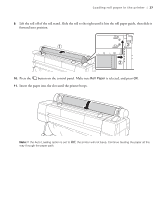Epson SureColor P20000 User Manual - Page 32
Installing the software, Updating your printer firmware, Checking the current firmware version - driver
 |
View all Epson SureColor P20000 manuals
Add to My Manuals
Save this manual to your list of manuals |
Page 32 highlights
Installing the software | 31 Installing the software Download and run your product's software package: • www.epson.com/support/p10000 (U.S.) or www.epson.ca/support/p10000 (Canada) • www.epson.com/support/p20000 (U.S.) or www.epson.ca/support/p20000 (Canada) Follow the instructions on the screen to run the setup program. Updating your printer firmware To keep your printer features and functionality up to date, you should periodically check for a new version of firmware on the Epson support site and update your printer, if necessary. Checking the current firmware version 1. Press the Menu button. 2. Press the d button until Setup is highlighted, then press OK. 3. Press the d button until Printer Status is highlighted, then press OK. 4. Press the d button again until Firmware Version is displayed, then press OK. Note the firmware version displayed. When finished, press the y back button. Updating the firmware Before updating your printer's firmware, make sure your printer is turned on, connected to your computer or network, and that the LCD screen shows the READY status. 1. Visit the support page for your product: • www.epson.com/support/p10000 (U.S.) or www.epson.ca/support/p10000 (Canada) • www.epson.com/support/p20000 (U.S.) or www.epson.ca/support/p20000 (Canada) 2. Click Drivers & Downloads. 3. Click Firmware. 4. Click Download.