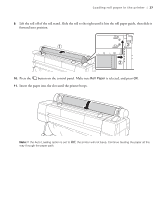Epson SureColor P20000 User Manual - Page 33
Configuring the printer for your network, Start EpsonNet Config.
 |
View all Epson SureColor P20000 manuals
Add to My Manuals
Save this manual to your list of manuals |
Page 33 highlights
32 | Configuring the printer for your network 5. Double-click the firmware file that you downloaded. Note: Make sure your printer is turned on and connected to your computer or network before you run the firmware file. 6. Follow the on-screen instructions to install the new firmware on your printer. Caution: Don't turn off the printer while the firmware is updating. The printer automatically turns off when the firmware update is complete. If you connected to your printer through a network, follow the instructions in the next section to configure the printer for your network. Configuring the printer for your network Once the printer is connected to your network, follow these steps to configure it: 1. Turn on the printer. 2. Start EpsonNet Config. EpsonNet Config searches for all Epson printers on the network and displays the MAC address for each printer that it finds. 3. Highlight the printer you want to configure and click Configuration to access the TCP/IP selection screen. 4. If necessary, contact your network administrator for instructions on assigning an appropriate IP address. A static IP address is recommended. EPSON and SureColor are registered trademarks, and EPSON Exceed Your Vision is a registered logomark of Seiko Epson Corporation. General Notice: Other product names used herein are for identification purposes only and may be trademarks of their respective owners. Epson disclaims any and all rights in those marks. This information is subject to change without notice. © 2016 Epson America, Inc., 2/16 CPD-51060