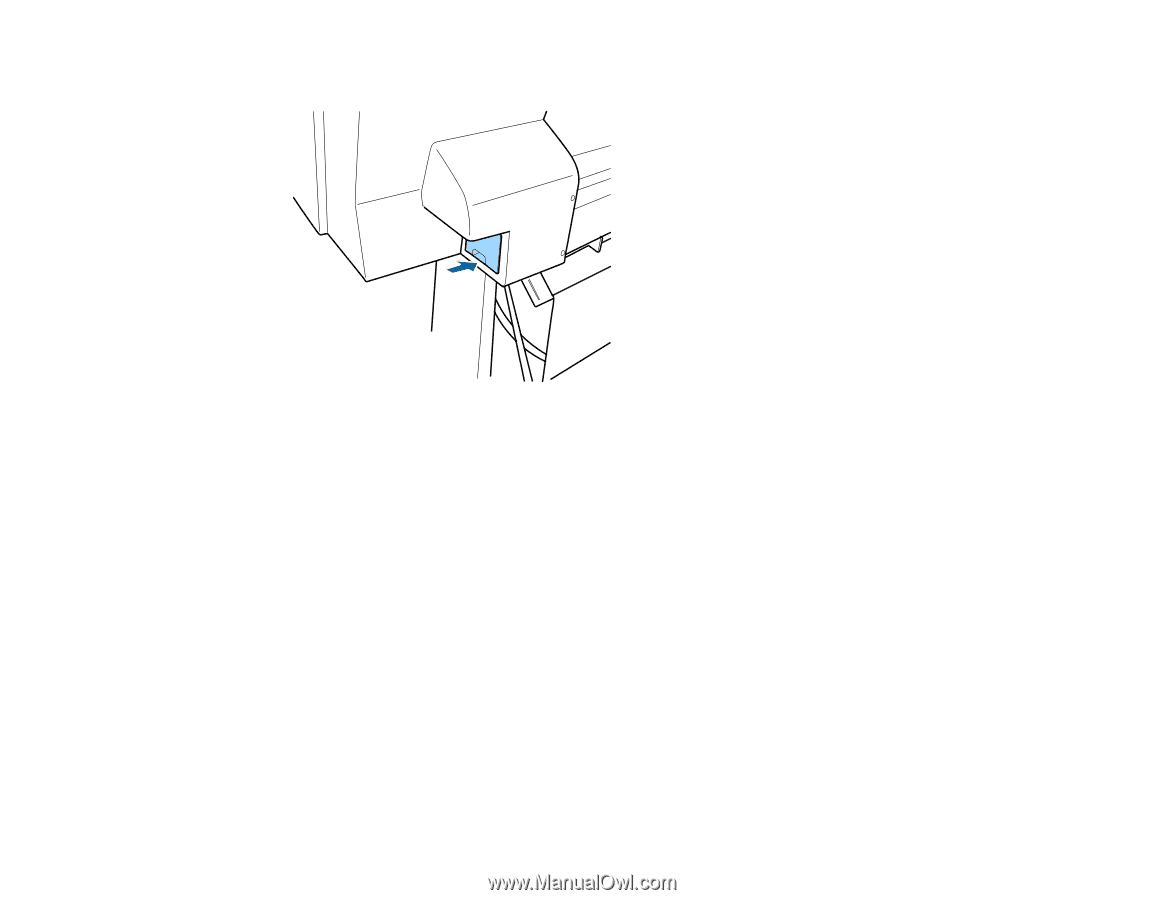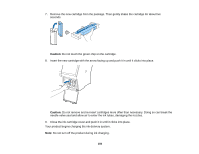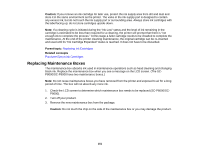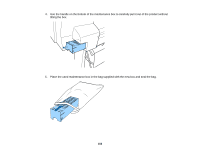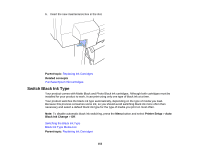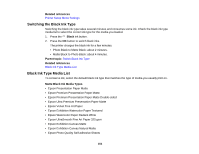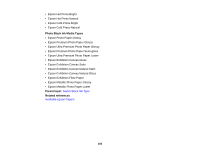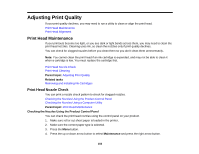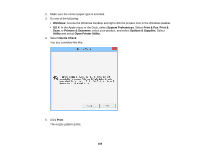Epson SureColor P6000 Designer Edition User Manual - Page 153
Switch Black Ink Type, Parent topic, Related concepts, Printer Setup, Black Ink Change
 |
View all Epson SureColor P6000 Designer Edition manuals
Add to My Manuals
Save this manual to your list of manuals |
Page 153 highlights
6. Insert the new maintenance box in the slot. Parent topic: Replacing Ink Cartridges Related concepts Purchase Epson Ink Cartridges Switch Black Ink Type Your product comes with Matte Black and Photo Black ink cartridges. Although both cartridges must be installed for your product to work, it can print using only one type of black ink at a time. Your product switches the black ink type automatically, depending on the type of media you load. Because this process consumes some ink, so you should avoid switching black ink more often than necessary and select a default black ink type for the type of media you print on most often. Note: To disable automatic black ink switching, press the Menu button and select Printer Setup > Auto Black Ink Change > Off. Switching the Black Ink Type Black Ink Type Media List Parent topic: Replacing Ink Cartridges 153