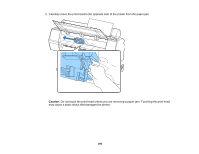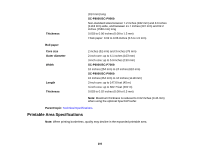Epson SureColor P6000 Designer Edition User Manual - Page 200
Margins Appear in Borderless Prints, Paper Size Check, Parent topic, Related references, Related tasks
 |
View all Epson SureColor P6000 Designer Edition manuals
Add to My Manuals
Save this manual to your list of manuals |
Page 200 highlights
• Make sure the Paper Size Check setting is set to On, or the printer may print outside the edges of the loaded paper and smear ink on the back of the print. • Depending on the print density and type of paper you are using, the ink may take a while to dry. Do not stack the prints until the ink is completely dry. Parent topic: Solving Print Quality Problems Related references Paper Menu Settings Printer Setup Menu Settings Related tasks Creating Paper Configurations Margins Appear in Borderless Prints If borderless prints still have margins, try these solutions: • Check the print settings selected in your print application you are using, as well as the printer driver. • Make sure that the paper settings on the LCD screen match the paper you loaded. • Make sure borderless enlargement is not set to Min. in the printer driver. • Paper that is stored incorrectly may expand or contract. Make sure you have stored the paper according to the manufacturer's specifications. • Check that the paper you are using supports borderless printing. • If you are using roll paper, change the Adjust Cut Position setting. This may reduce the margins at the top and bottom of the print. Parent topic: Solving Print Quality Problems Related references Maintenance Menu Settings Paper Menu Settings Borderless Paper Type Compatibility Related tasks Selecting Roll Paper Settings - OS X 200