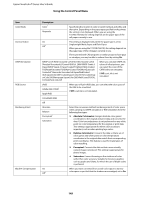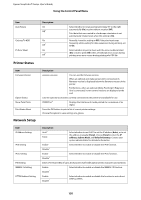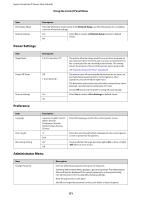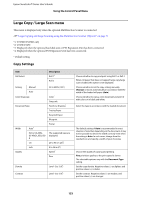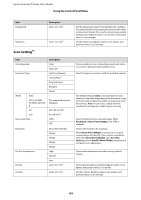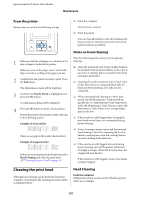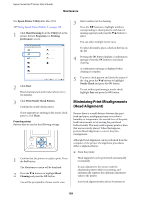Epson SureColor T3270 Screen Print Edition User Manual - Page 154
Scan Setting, Description, Resolution, Direct Print 360dpi, Scan File, Options, Send To Shared Folder
 |
View all Epson SureColor T3270 Screen Print Edition manuals
Add to My Manuals
Save this manual to your list of manuals |
Page 154 highlights
Epson SureColor T-Series User's Guide Using the Control Panel Menu Item Background Sharpness Scan Setting*1 Description Level -3 to 3 (0*) Level -3 to 3 (0*) Set the adjustment value for the background. Configure this setting when you are copying documents with colors or documents that are thin, or when removing unwanted backgrounds. Negative values (-) are weaker, and positive values (+) are stronger. Set the sharpness. Negative values (-) are weaker, and positive values (+) are stronger. Item Color/Grayscale Document Type Width Auto* ISO A, US-ANSI, US-ARCH, JIS B, ISO B cm inch Save Image Type Resolution File Size Compression Density Description Color* Grayscale Text/Line Drawing* Tracing Paper Recycled Paper Blueprint Poster The supported sizes are displayed. 20 to 90 cm (20*) 8 to 36 in (8*) JPEG* PDF Direct Print (360dpi)* 200dpi 300dpi 400dpi 600dpi High Normal* Low Level -3 to 3 (0*) Contrast Level -3 to 3 (0*) Choose whether to scan colored documents with colors or convert to black and white and then scan. Select the type in accordance with the loaded document. The default setting of Auto is recommended in most situations. Note that, depending on the document, it may not be possible to detect the width correctly even when the setting is Auto. In such cases, change from the standard size and specify a width of your choosing. Select the file format for scanned images. When Resolution is Direct Print (360dpi), only JPEG is available. Choose the resolution for scanning. When Direct Print (360dpi) is selected, you can print scanned image files directly. If you choose a resolution other than Direct Print (360dpi), open Scan File Options, perform Send To Shared Folder, and print on a computer via an application. Choose the compression rate when saving scanned images. Choose the density for scanning. Negative values (-) are lighter, and positive values (+) is darker. Set the contrast. Negative values (-) are weaker, and positive values (+) are stronger. 154