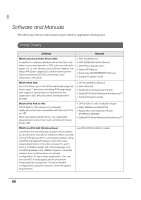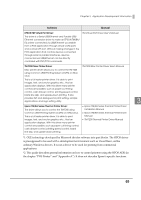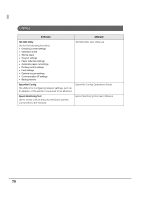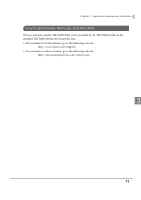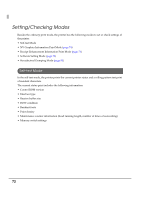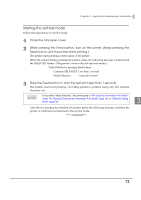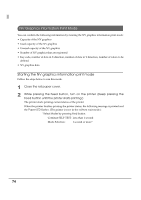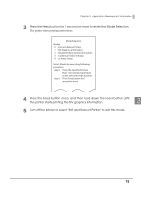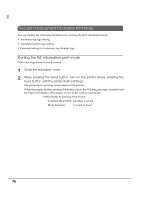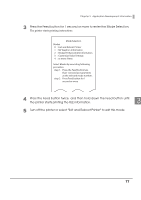Epson TM-T20II Technical Reference Guide - Page 73
Starting the self-test mode, Close the roll paper cover.
 |
View all Epson TM-T20II manuals
Add to My Manuals
Save this manual to your list of manuals |
Page 73 highlights
Chapter 3 Application Development Information Starting the self-test mode Follow the steps below to run this mode. 1 Close the roll paper cover. 2 While pressing the Feed button, turn on the printer. (Keep pressing the Feed button until the printer starts printing.) The printer starts printing current status of the printer. When the printer finishes printing the printer status, the following message is printed and the Paper LED flashes. (The printer is now in the self-test wait mode.): "Select Modes by pressing Feed button. Continue SELF-TEST: Less than 1 second Mode Selection: 1 second or more" 3 Press the Feed button to start the test print (less than 1 second). The printer starts test printing. (A rolling pattern is printed using only the resident character set.) If you select "Mode Selection," the printer goes to "NV Graphics Information Print Mode" (page 74), "Receipt Enhancement Information Print Mode" (page 76), or "Software Setting Mode" (page 78). 3 After the test printing has finished, the printer prints the following message, and then the printer is initialized and returned to the normal mode. "*** completed***" 73