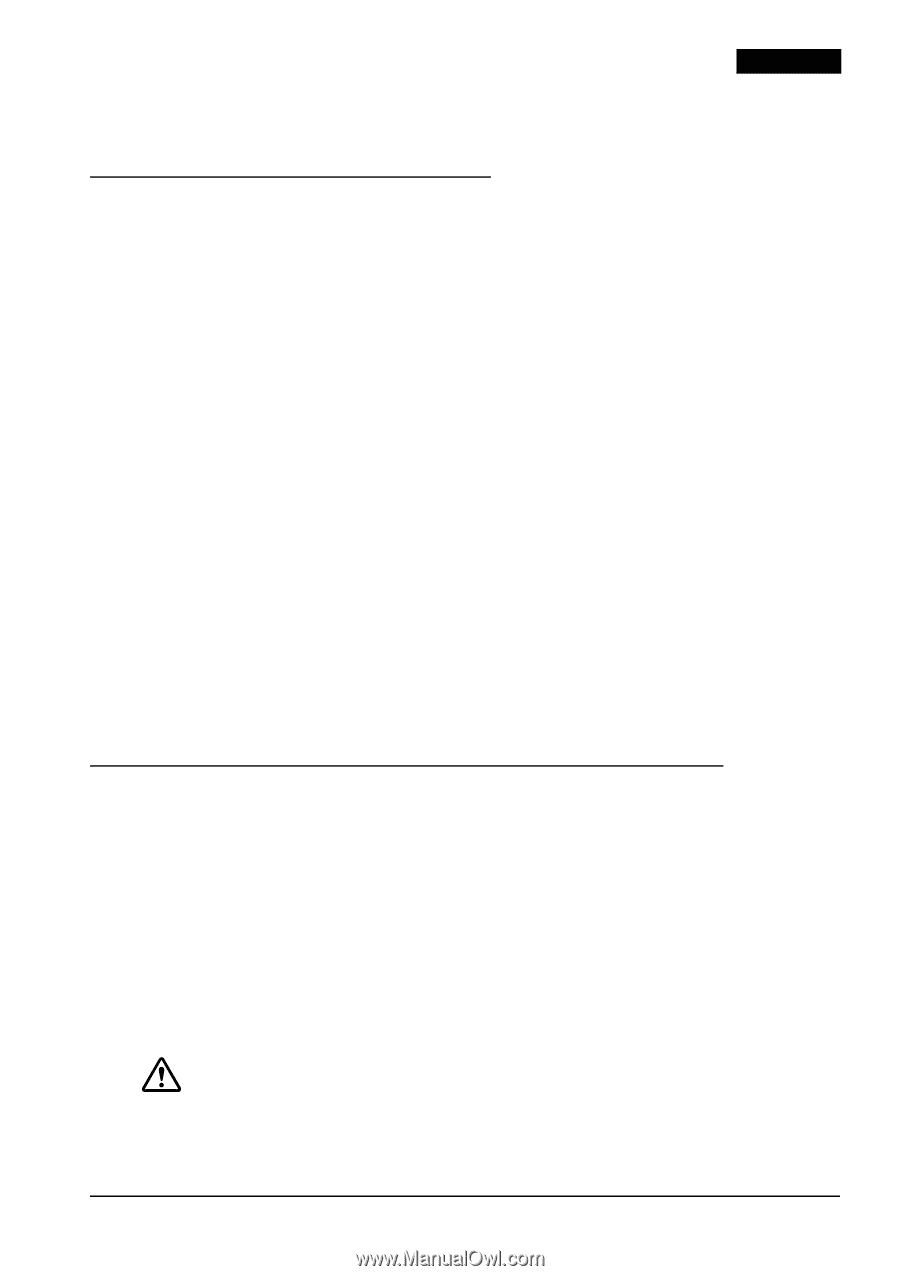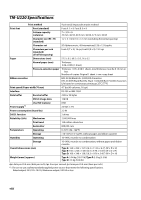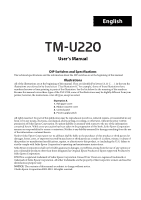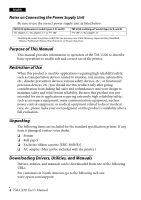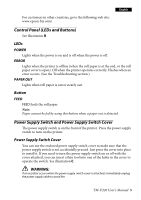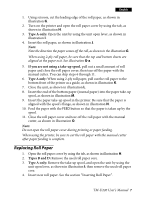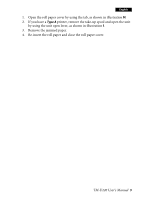Epson TM-U220 Users Manual - Page 13
Control Panel LEDs and Buttons, Power Supply Switch and Power Supply Switch Cover
 |
View all Epson TM-U220 manuals
Add to My Manuals
Save this manual to your list of manuals |
Page 13 highlights
English For customers in other countries, go to the following web site: www.epson-biz.com/ Control Panel (LEDs and Buttons) See illustration B. LEDs POWER Lights when the power is on and is off when the power is off. ERROR Lights when the printer is offline (when the roll paper is at the end, or the roll paper cover is open). Off when the printer operates correctly. Flashes when an error occurs. (See the Troubleshooting section.) PAPER OUT Lights when roll paper is out or nearly out. Button FEED FEED feeds the roll paper. Note: Paper cannot be fed by using this button when a paper out is detected. Power Supply Switch and Power Supply Switch Cover The power supply switch is on the front of the printer. Press the power supply switch to turn on the printer. Power Supply Switch Cover You can use the enclosed power supply switch cover to make sure that the power supply switch is not accidentally pressed. Just press the cover into place to install it. If you need to turn the power supply switch on or off with the cover attached, you can insert a thin tool into one of the holes in the cover to operate the switch. See illustration C. WARNING: If an accident occurs when the power supply switch cover is attached, immediately unplug the power supply cable to avoid fire. TM-U220 User's Manual 5