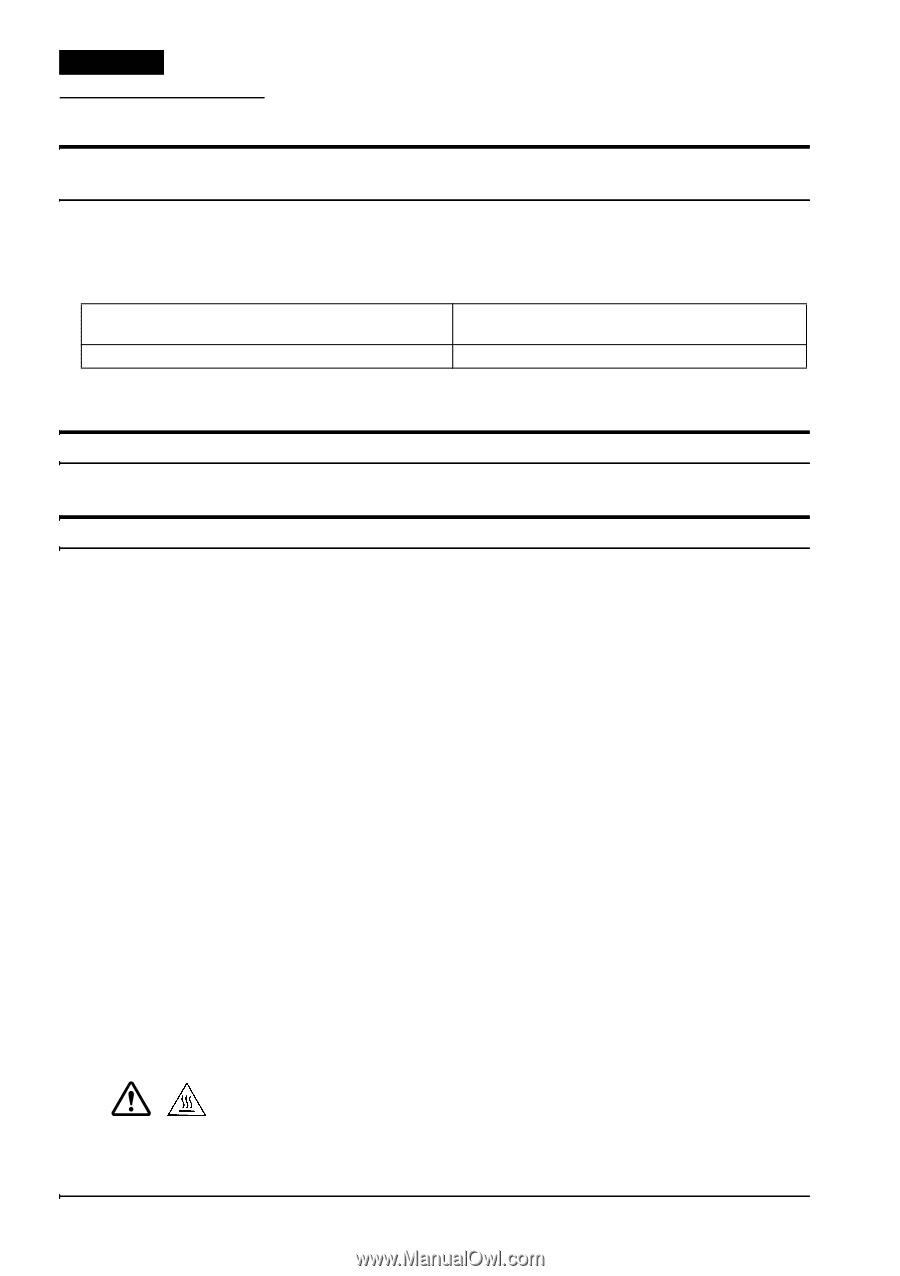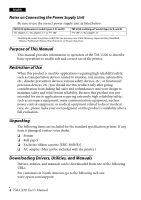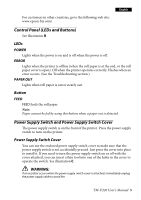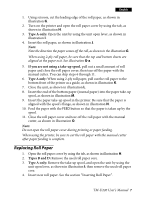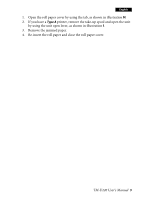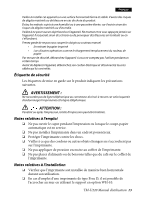Epson TM-U220 Users Manual - Page 16
Troubleshooting
 |
View all Epson TM-U220 manuals
Add to My Manuals
Save this manual to your list of manuals |
Page 16 highlights
English Troubleshooting Printing stops before all the lines are printed or the printer prints the same line repeatedly If the correct power supply unit is not used, the printer cannot operate correctly. Make sure the correct power supply unit is connected to the printer, referring to the table below: The power supply unit that can be used with the TMU220 alphanumeric model (types A, B, and D) "AC adapter, C", "AC adapter, C1" or "PS-180" The power supply unit that can be used with the TMU220 multilingual* model (types A, B, and D) "PS-180" or "AC adapter, C1" *Multilingual means the printer model that can print any one of the following: Japanese Kanji, Simplified Chinese, Traditional Chinese, Thai characters, or Korean characters. No lights on the control panel ❏ Check the power supply cable connections and the power outlet. ERROR LED is flashing or lit ❏ The print head temperature may be too high or low. Wait until the print head cools or warms and the printer resumes printing automatically. ❏ Make sure that the roll paper cover is properly closed. ❏ Types A and B: The autocutter blade is not in the normal position and the autocutter is locked up. If it is a simple lock-up, the error is corrected automatically. If not, see the instructions below to return the blade to the normal position manually. ❏ A paper jam has occurred. To remove the jammed paper, see the instructions below. ❏ Turn off the power, wait several seconds, and then turn it on again. If the error remains, contact your supervisor or a qualified service person. Returning the autocutter blade to the normal position 1. Open the roll paper cover by using the tab, as shown in illustration H. 2. Use a ballpoint pen or tweezers to turn the knob of the autocutter in the direction indicated by the arrow until you see a round shaft in the hole, as shown in illustration P. Removing jammed paper CAUTION: The print head becomes very hot during printing. Allow it to cool before you reach into the printer. 8 TM-U220 User's Manual