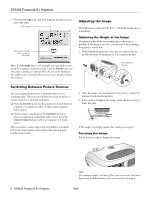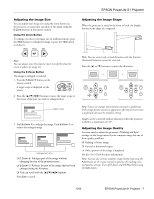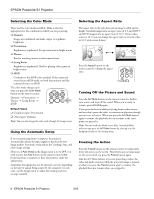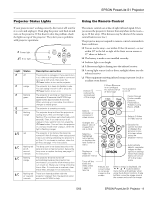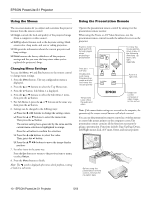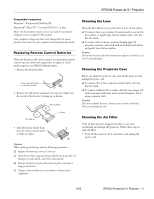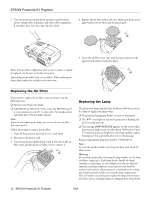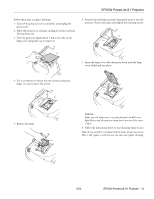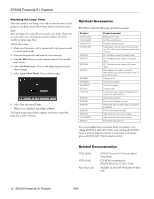Epson V11H128020 Product Information Guide - Page 12
Replacing Remote Control Batteries, Cleaning the Lens, Cleaning the Projector Case, Cleaning the Air
 |
UPC - 010343847408
View all Epson V11H128020 manuals
Add to My Manuals
Save this manual to your list of manuals |
Page 12 highlights
EPSON PowerLite S1 Projector Compatible computers Windows: Windows 98/2000/Me/XP Macintosh: Mac OS 9.1 or later/OS X 10.1 or later Note: The presentation remote receiver can only be connected to computers with a standard USB interface. Some computer settings may have to be changed for the mouse function to be used. See your computer's documentation for details. Replacing Remote Control Batteries When the battery in the remote control or presentation remote control runs out, follow the steps below to replace it. Each remote requires one CR2025 lithium battery. 1. Remove the battery holder. Press here and slide out battery holder 2. Remove the old battery and insert the new one. Make sure the + side of the battery is facing up, as shown. Old battery New battery + Mark 3. Slide the battery holder back into the remote control until it clicks into place. Caution: When replacing the battery, take the following precautions: ❑ Replace the battery as soon as it runs out. ❑ If the battery leaks, wipe away battery fluid with a soft cloth. If fluid gets on your hands, wash them immediately. ❑ Remove the battery if you will not be using the remote for a long period of time. ❑ Dispose of the used battery in accordance with your local regulations. Cleaning the Lens Clean the lens whenever you notice dirt or dust on the surface. ❏ To remove dust, use a canister of compressed air to spray the lens surface, or lightly wipe the lens surface with a soft, dry, lint-free cloth. ❏ To remove dirt or smears, use lens-cleaning paper. If necessary, moisten a soft cloth with an alcohol-based cleaner and gently wipe the lens surface. Caution: Do not rub the lens with harsh material or subject it to shocks, as it can be easily damaged. Cleaning the Projector Case Before you clean the projector case, turn off the projector and unplug the power cord. ❏ To remove dirt or dust, wipe the outside with a soft, dry, lint-free cloth. ❏ To remove stubborn dirt or stains, clean the case using a soft cloth moistened with water and a neutral detergent. Dry it using a separate cloth. Caution: Do not use alcohol, benzene, thinner, wax, or other chemicals. These can damage the case. Cleaning the Air Filter If the air filter becomes clogged with dust, it can cause overheating and damage the projector. Follow these steps to clean the filter: 1. Turn off the projector, let it cool down, and unplug the power cord. 5/03 EPSON PowerLite S1 Projector - 11