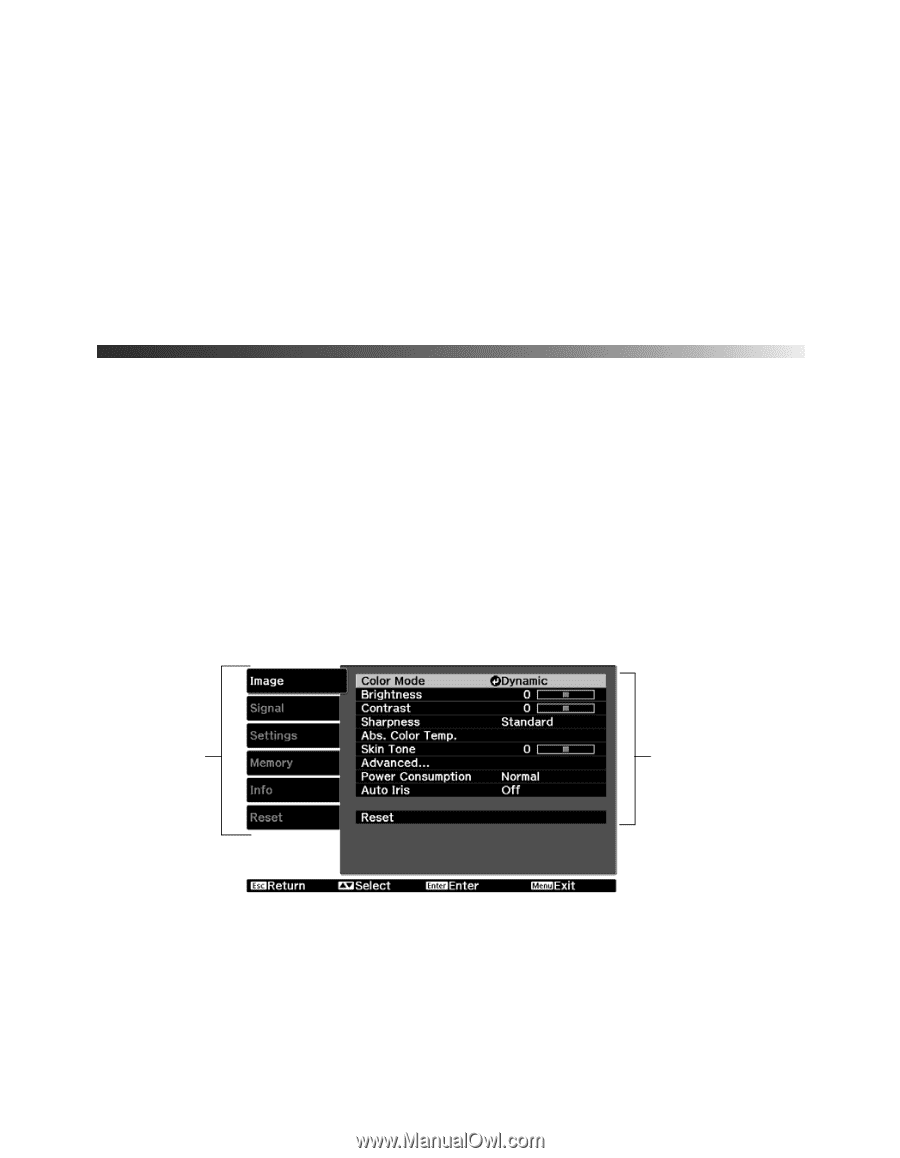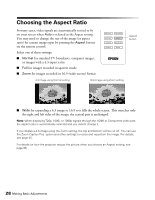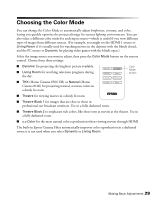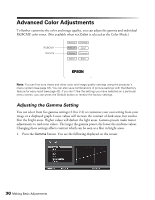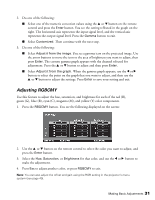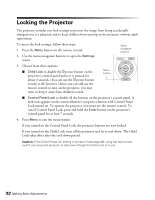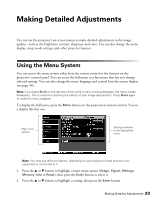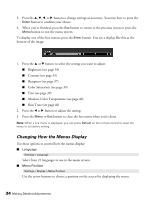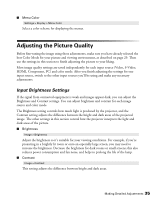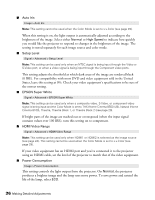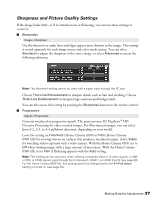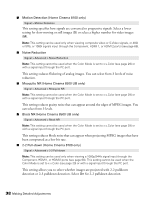Epson V11H336120 User's Guide - PowerLite Home Cinema 8100 / 8500 UB - Page 33
Making Detailed Adjustments, Using the Menu System
 |
UPC - 010343874374
View all Epson V11H336120 manuals
Add to My Manuals
Save this manual to your list of manuals |
Page 33 highlights
Making Detailed Adjustments You can use the projector's on-screen menus to make detailed adjustments to the image quality-such as the brightness, contrast, sharpness, and color. You can also change the menu display, sleep mode settings, and other projector features. Using the Menu System You can access the menu system either from the remote control or the buttons on the projector's control panel. You can access the full menu or a line menu that lets you change selected settings. You can also change the menu language and control how the menus display (see page 34). Note: If you press Blank on the remote control while a menu is being displayed, the menu screen disappears. This is useful for checking the effects of your image adjustments. Press Blank again to make the menu reappear. To display the full menu, press the Menu button on the projector or remote control. You see a display like this one: Main menu options Settings available for the highlighted menu Note: You may see different options, depending on your projector model and how your equipment is connected to it. 1. Press the u or d button to highlight a main menu option (Image, Signal, Settings, Memory, Info or Reset), then press the Enter button to select it. 2. Press the u or d button to highlight a setting, then press the Enter button. Making Detailed Adjustments 33