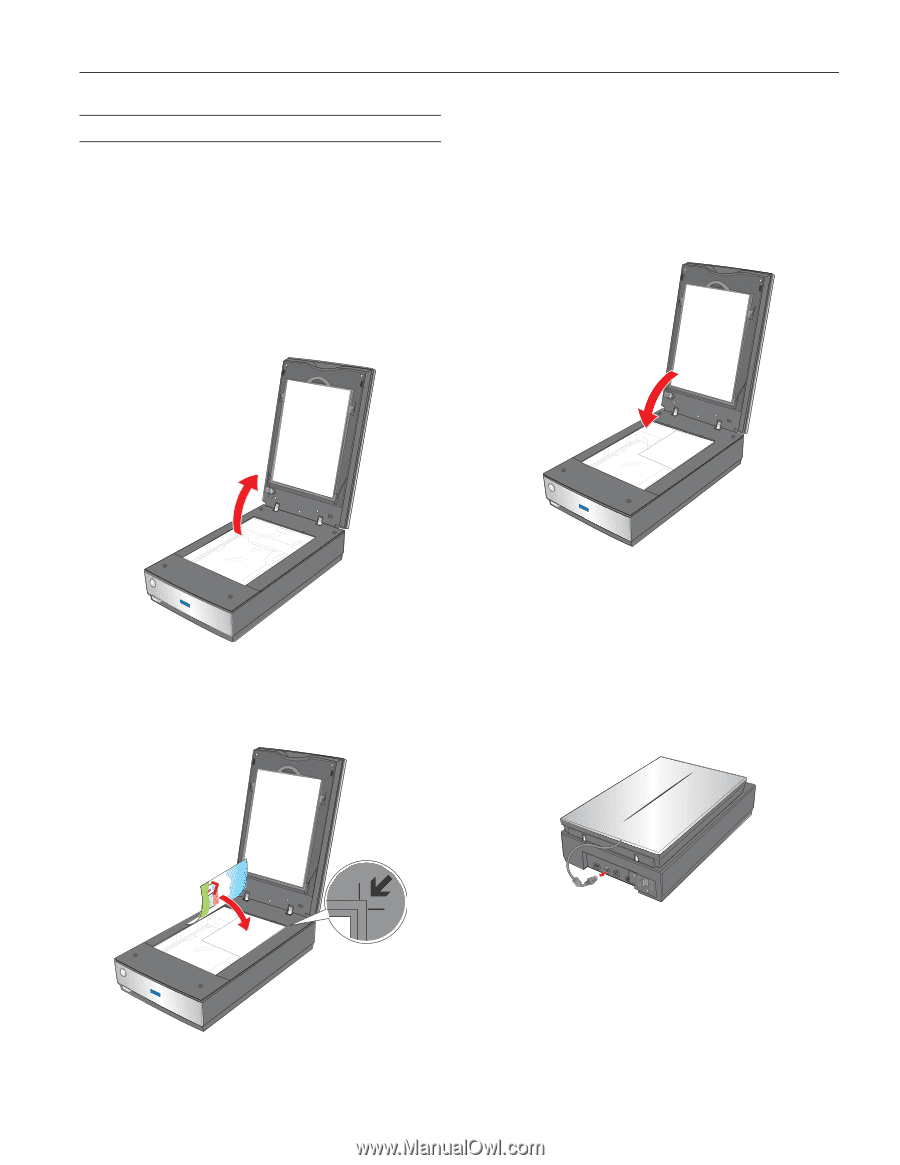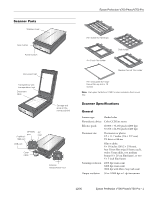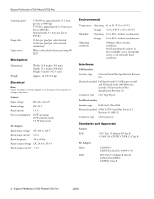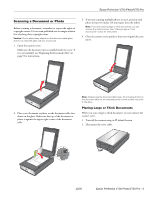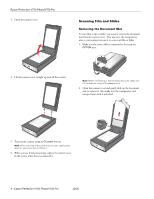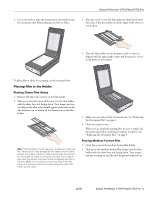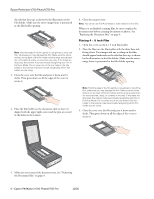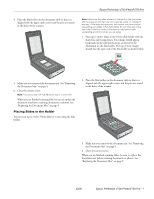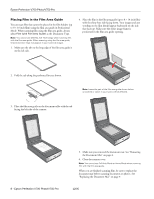Epson V700 Product Information Guide - Page 3
Scanning a Document or Photo, Placing Large or Thick Documents - scanner
 |
UPC - 010343856899
View all Epson V700 manuals
Add to My Manuals
Save this manual to your list of manuals |
Page 3 highlights
Epson Perfection V700 Photo/V750 Pro Scanning a Document or Photo Before scanning a document, remember to respect the rights of copyright owners. Do not scan published text or images without first checking their copyright status. Caution: Do not place heavy objects on the document table glass and do not press the glass with too much force. 1. Open the scanner cover. Make sure the document mat is installed inside the cover. If it is not installed, see "Replacing the Document Mat" on page 9 for instructions. 3. If you are scanning multiple photos at once, position each photo at least 0.8 inches (20 mm) apart from the others. Note: If you are scanning large or thick documents, you can remove the scanner cover. See "Placing Large or Thick Documents" below for instructions. 4. Close the scanner cover gently so that your original does not move. 2. Place your document or photo on the document table, face down on the glass. Make sure the top of the document or photo is against the upper right corner of the document table. Note: Always keep the document table clean. Do not leave photos on the document table for an extended period of time as they may stick to the glass. Placing Large or Thick Documents When you scan a large or thick document, you can remove the scanner cover. 1. Turn off the scanner using its P power button. 2. Disconnect the cover cable. 12/05 Epson Perfection V700 Photo/V750 Pro - 3