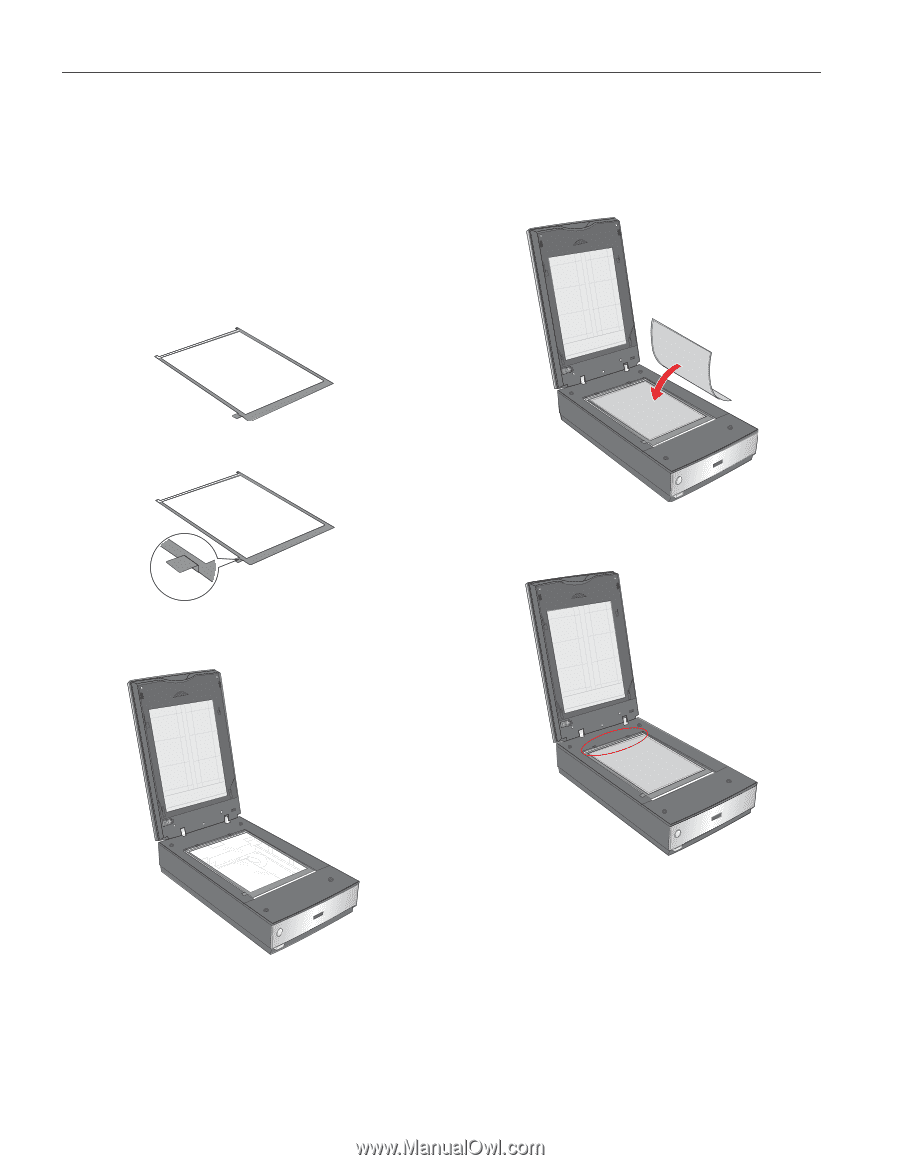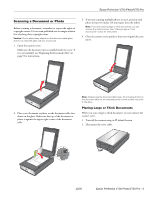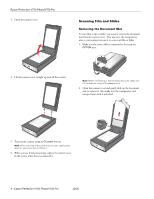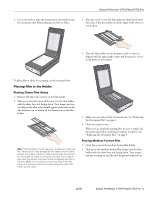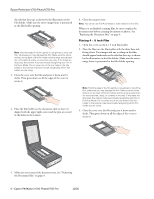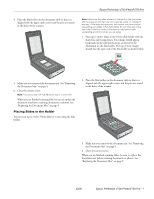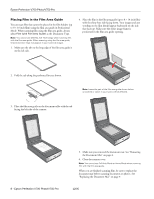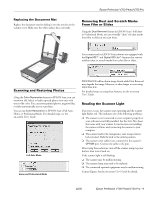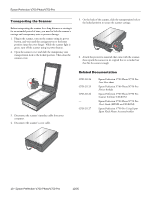Epson V700 Product Information Guide - Page 8
Placing Film in the Film Area Guide, that faces up. Make sure the entire image frame is - perfection
 |
UPC - 010343856899
View all Epson V700 manuals
Add to My Manuals
Save this manual to your list of manuals |
Page 8 highlights
Epson Perfection V700 Photo/V750 Pro Placing Film in the Film Area Guide You can scan film that cannot be placed in the film holders (up to 8 × 10 inch film) using the film area guide in Professional Mode. When scanning film using the film area guide, always select Film (with Film Area Guide) as the Document Type. Note: You cannot use DIGITAL ICE Technology when scanning film with the film area guide. When scanning using the film area guide, striped (newton) rings may appear in your scanned images. 1. Make sure the tab on the long edge of the film area guide is on the left side. 4. Place the film in the film area guide (up to 8 × 10 inch film) with the shiny base side facing down. Your images and any wording on the film should appear backwards on the side that faces up. Make sure the entire image frame is positioned in the film area guide opening. 2. Fold the tab along the perforated lines as shown. Note: Leave the part of the film area guide shown below uncovered or colors in your scans will be affected. 3. Place the film area guide on the document table with the tab facing the left side of the scanner. 8 - Epson Perfection V700 Photo/V750 Pro 5. Make sure you removed the document mat. See "Removing the Document Mat" on page 4. 6. Close the scanner cover. Note: You cannot use Full Auto Mode or Home Mode when scanning film with the film area guide. When you are finished scanning film, be sure to replace the document mat before scanning documents or photos. See "Replacing the Document Mat" on page 9. 12/05