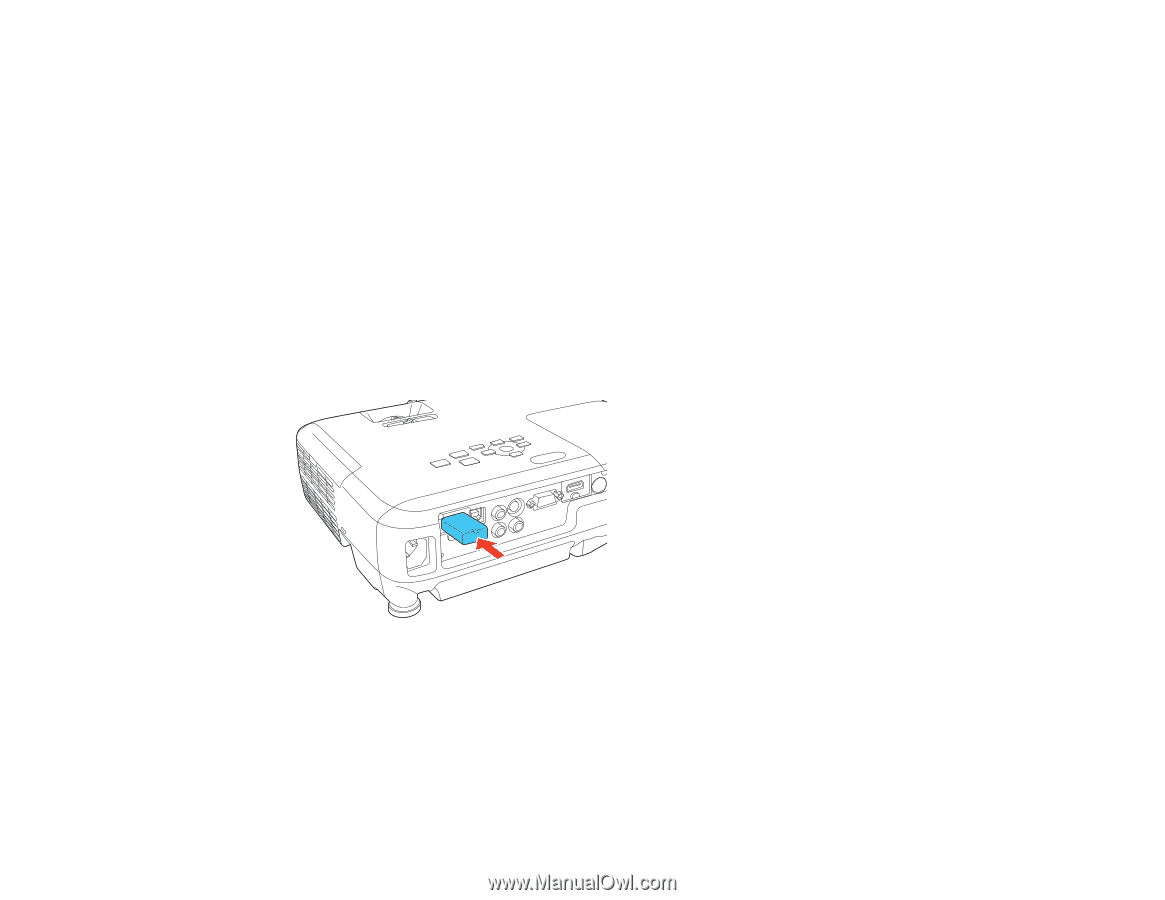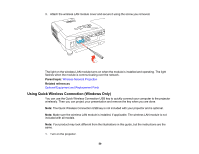Epson VS340 User Manual - Page 54
Connecting Directly to a Smartphone or Tablet, Related tasks, USB-A
 |
View all Epson VS340 manuals
Add to My Manuals
Save this manual to your list of manuals |
Page 54 highlights
Related tasks Installing the Wireless LAN Module Selecting Wireless Network Settings Manually Selecting Wireless Network Settings in Windows Selecting Wireless Network Settings in OS X Connecting Directly to a Smartphone or Tablet You can display a QR code on the screen and use it to connect a single smartphone or tablet to your projector with the Epson iProjection app. Note: Depending on your projector model, you may need to purchase the optional wireless LAN module. 1. Download the latest version of Epson iProjection from the App Store or Google Play and install it on your smartphone or tablet. 2. Connect the wireless LAN module to the USB-A (flat) port on your projector, if necessary. 3. Press the Menu button on the projector or the remote control. 54